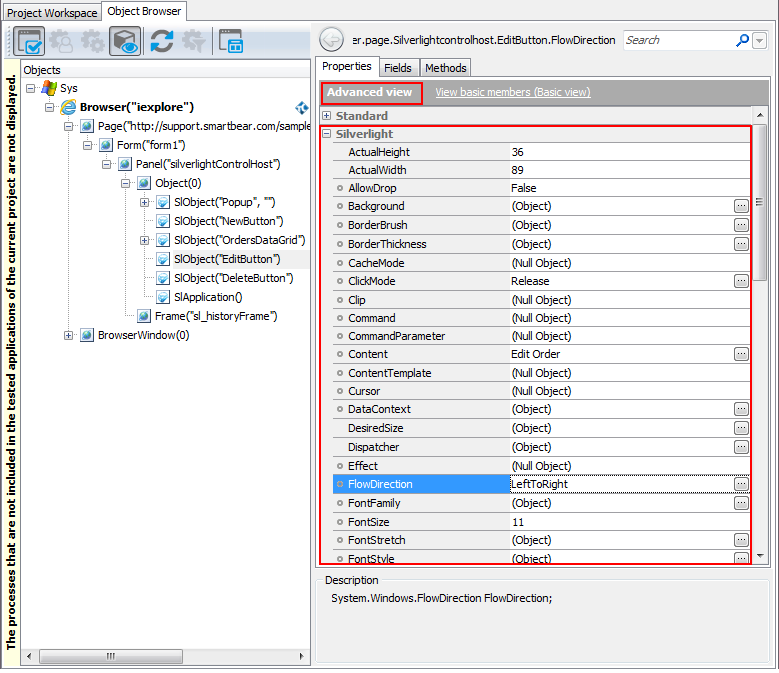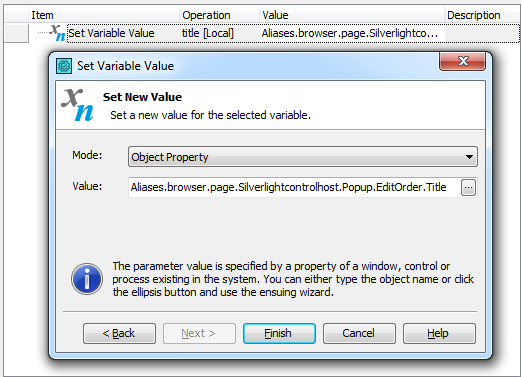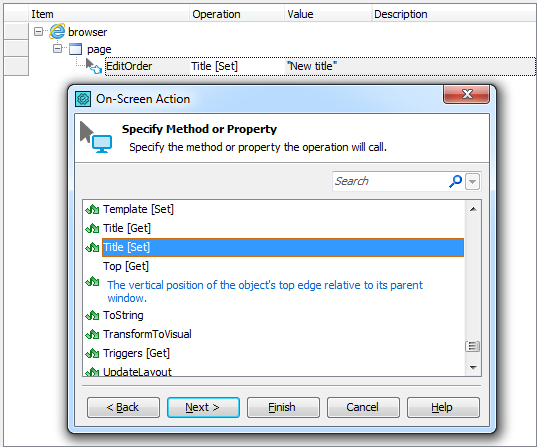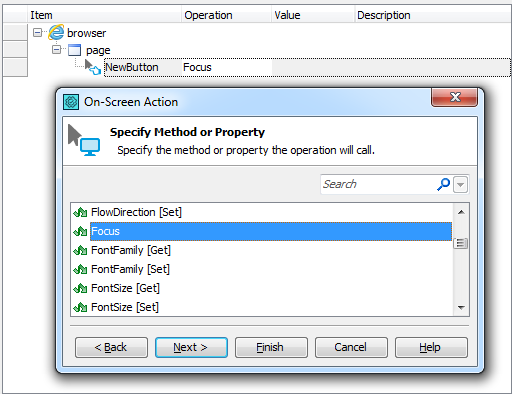TestComplete provides you with access to individual objects of Silverlight applications, their internal properties and methods. The following sections describe how you can access these native properties and methods from your tests:
About Accessing Native Properties and Methods
TestComplete identifies individual GUI objects in Silverlight applications and provides special methods and properties for automating various operations over these objects, getting object data, checking an object's state and so on. However, if these predefined properties and methods are insufficient for your testing needs, you can use native properties and methods of Silverlight objects to complete the desired tasks. These are the same properties and methods that are available for use in the tested application’s source code, as well as custom properties and methods implemented by the application developers. This way, you can perform almost any operation in the tested Silverlight application, even those that cannot be performed via the application’s GUI.
The Object Browser marks objects of Silverlight applications with the  glyph. To view native members available for a Silverlight object, use the Object Spy or Object Browser in the Advanced view mode. In the Object Browser, native properties and methods of Silverlight objects are displayed under the Silverlight category. Note that TestComplete gives access to native properties and methods of the public access type (see Important Notes for details).
glyph. To view native members available for a Silverlight object, use the Object Spy or Object Browser in the Advanced view mode. In the Object Browser, native properties and methods of Silverlight objects are displayed under the Silverlight category. Note that TestComplete gives access to native properties and methods of the public access type (see Important Notes for details).
For more information on how to refer to objects in Silverlight applications, see Addressing Objects of In-Browser Silverlight Applications.
| Note: | Besides properties and methods of Silverlight GUI objects, TestComplete lets you access properties and methods of Silverlight classes defined within assemblies that are included in the tested Silverlight application package. To learn how to do that, see the Accessing Non-Visual Objects in Silverlight Applications section of the Addressing Objects of In-Browser Silverlight Applications topic. |
Getting and Setting Native Object Properties
To access an object’s property in script code, you specify the property name after the object name using the dot operator "." (in VBScript, JScript, Python and DelphiScript projects) or the square bracket notation [" "] (in C++Script and C#Script projects).
For example, you can get and set the title of a Silverlight popup window using its native Title property in the following way:
JavaScript, JScript
var title = Aliases.browser.page.Silverlightcontrolhost.Popup.EditOrder.Title;
Aliases.browser.page.Silverlightcontrolhost.Popup.EditOrder.Title = "New Title";
Python
title = Aliases.browser.page.Silverlightcontrolhost.Popup.EditOrder.Title;
Aliases.browser.page.Silverlightcontrolhost.Popup.EditOrder.Title = "New Title";
VBScript
Dim title
title = Aliases.browser.page.Silverlightcontrolhost.Popup.EditOrder.Title
Aliases.browser.page.Silverlightcontrolhost.Popup.EditOrder.Title = "New Title"
DelphiScript
procedure Test;
var title;
begin
…
title := Aliases.browser.page.Silverlightcontrolhost.Popup.EditOrder.Title;
Aliases.browser.page.Silverlightcontrolhost.Popup.EditOrder.Title := 'New Title';
…
end;
C++Script, C#Script
var title = Aliases["browser"]["page"]["Silverlightcontrolhost"]["Popup"]["EditOrder"]["Title"];
Aliases["browser"]["page"]["Silverlightcontrolhost"]["Popup"]["EditOrder"]["Title"] = "New Title";
In keyword tests, you can retrieve an object’s property value and save it to a test variable using the Set Variable Value operation. To change a property value, you can use the On-Screen Action operation to call the property’s [Set] method. For more information, see Getting and Setting Object Property Values.
You can also create checkpoints to verify the values of native object properties.
Calling Native Object Methods
To call an object’s method from script code, you use the dot operator "." (in VBScript, JScript, Python and DelphiScript projects) or the square bracket notation [" "] (in C++Script and C#Script projects) to specify the method name after the object name.
For example, in script code you can call the native Focus method of a Silverlight button as follows:
JavaScript, JScript
Aliases.browser.page.Silverlightcontrolhost.NewButton.Focus();
Python
Aliases.browser.page.Silverlightcontrolhost.NewButton.Focus();
VBScript
Aliases.browser.page.Silverlightcontrolhost.NewButton.Focus
DelphiScript
Aliases.browser.page.Silverlightcontrolhost.NewButton.Focus();
C++Script, C#Script
Aliases["browser"]["page"]["Silverlightcontrolhost"]["NewButton"]["Focus"]();
In keyword tests, you can use the On-Screen Action operation to call an object’s native method. For more information, see Calling Object Methods.
Data Type Casting
In Silverlight, all data types are objects. As a result, there are some specifics of using values obtained from Silverlight objects in your tests:
-
Silverlight integer, double and boolean values are compatible with TestComplete data types and scripting data types, and can be directly used in tests.
-
The values of the Silverlight
DecimalandDateTimeobjects and enumeration members should be accessed via theOleValueproperty. For example, you can get the window state of a Silverlight form in the following way:Aliases.browser.page.Silverlightcontrolhost.EditButton.Visibility.OleValue
In certain cases,
OleValueshould also be used with Silverlight strings (System.Stringobjects). For example, it may be needed to pass this value as a parameter to a user-defined script function or compare the value with another string.
Important Notes
-
In the Object Spy or Object Browser, native properties and methods of Silverlight objects are displayed only in the Advanced view mode.
-
TestComplete provides access to public native object properties, fields and methods. The members of other access types (protected, private, internal etc.) cannot be exposed.
-
If a native property or method has the same name as the test object property or method provided by TestComplete, the native property or method can be accessed via the
NativeSlObjectproperty. For example, you can access the nativeNameproperty of a Silverlight application’s button in the following way:JavaScript, JScript
Aliases.browser.page.Silverlightcontrolhost.EditButton.NativeSlObject.Name
Python
Aliases.browser.page.Silverlightcontrolhost.EditButton.NativeSlObject.Name
VBScript
Aliases.browser.page.Silverlightcontrolhost.EditButton.NativeSlObject.Name
DelphiScript
Aliases.browser.page.Silverlightcontrolhost.EditButton.NativeSlObject.Name
C++Script, C#Script
Aliases["browser"]["page"]["Silverlightcontrolhost"]["EditButton"]["NativeSlObject"]["Name"]
-
The leading underscore ( _ ) in property and method names is replaced with the character z. For example, a property named
_flagis accessed aszflag, a method named__reset()is accessed asz_reset(), and so on. -
If the object contains overloaded methods (methods with the same name but different parameters and they return value types), TestComplete appends indexes to method names in order to distinguish them. For example,
GetChildAtPoint()andGetChildAtPoint_2(). To determine which index-suffixed method name corresponds to which overloaded method, examine the method’s parameter list in the Object Spy, Object Browser or Code Completion. -
Some native properties and methods of Silverlight objects are unavailable to TestComplete. For more information, see Object Properties, Fields and Methods That Are Unavailable to TestComplete.
See Also
Testing Silverlight Applications
Addressing Objects of In-Browser Silverlight Applications

 About Accessing Native Properties and Methods
About Accessing Native Properties and Methods