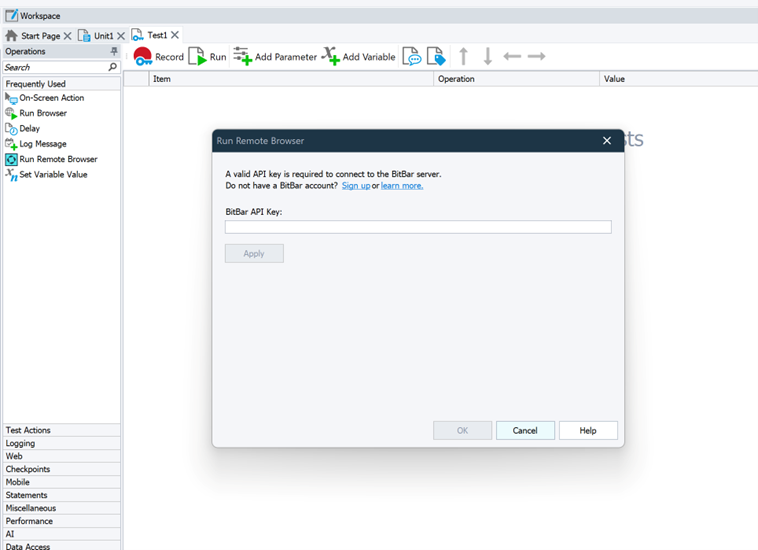Description
You use the Run Remote Browser operation in web tests to connect to a SmartBear device cloud and specify a platform, a web browser, and a web page in which the web test will run. All operations that interact with the current browser and that follow the Run Remote Browser operation will run in the specified web browser in the device cloud.
Requirements
-
An active license for the TestComplete Web Module.
-
The Web Testing plugin and the Cross-Platform Web Testing plugin must be enabled in TestComplete (they are installed and enabled by default).
-
An active BitBar account.
Note: If you do not have an account, you can sign up for a free trial directly from TestComplete — TestComplete will suggest that you do this automatically if it does not find the appropriate account data when you open the dialog.
-
TestComplete must have access to the device cloud. If there are any firewalls or proxies in your network, make sure that they allow traffic from the TestComplete workstation to the device cloud. If needed, configure the firewall to allow connecting to the cloud. See TestComplete and Windows Firewall.
Operation Result
The operation connects to the device cloud, launches the web browser there, and opens the specified web page in it. The operation does not return any value.
-
If the operation is executed successfully, it posts an event message (
 ) to the test log and makes the launched browser the current browser for the test. All browser-related operations that follow the operation will interact with the current browser. To check if the web browser has been launched, you can use the If Object operation to check if the target browser exists in the system. See Check if Browser Is Running.
) to the test log and makes the launched browser the current browser for the test. All browser-related operations that follow the operation will interact with the current browser. To check if the web browser has been launched, you can use the If Object operation to check if the target browser exists in the system. See Check if Browser Is Running. -
If the operation fails, for example, the device cloud is not available or the specified browser cannot be launched there, it will post an error message (
 ) to the test log.
) to the test log.
Scripting Analogue
The operation is similar to running the remote web browser by using the Browsers.RemoteItem.Run method from script tests.
Child Operations
The operation cannot have child operations.
Operation Parameters
Before adding the operation to a test, on the Properties > Device Cloud > Web page of your project, select the device cloud to which the operation will connect. Currently, only the BitBar device cloud is supported.
When you add the operation to the test, TestComplete shows a wizard that assists you with configuring the operation.
Sign In to Your Account
If there are no proper credentials specified in the project, specify them:
Run Remote Browser
On this page, you can specify the following:
Parameters
-
Tested site URL - The URL of the tested web page that the specified remote browser will open upon launching. Typically, it should be the page from which your testing actions will start.
 We recommend that you specify the complete URL of your target web page, including the protocol name. For example, http://services.smartbear.com/samples/TestComplete15/smartstore/. Otherwise, TestComplete will use the
We recommend that you specify the complete URL of your target web page, including the protocol name. For example, http://services.smartbear.com/samples/TestComplete15/smartstore/. Otherwise, TestComplete will use the HTTPSprotocol to navigate to the target web page and post a warning to the test log. -
If your tested web application is behind a firewall in your local network or on your local computer, or if you want to route traffic to your tested application through a proxy server, you can configure a secure tunnel.
If the tunnel has not been configured yet, click Select another location and then, in the resulting Choose Your Web Application Location dialog, specify the application location.
-
Platform - You can select one of the following platform types:
-
Desktop
-
Mobile
-
Headless (available for the BitBar device cloud only)
-
-
Device - Select one of the devices provided by the device cloud.
-
Browser - Select a web browser in which you want to run your web test. For Firefox and Chrome, you can select a specific browser version, or you can select the Latest version available option.
-
Resolution - Select the screen resolution that will be set on the target platform for the test run.
Custom Parameters
On this tabbed page of the operation, you can specify additional capabilities that will be used for your test run in the device cloud.
Operation Parameters
On this page, you can specify the following parameters:
Server URL
Specifies the URL of the Selenium Grid provided by BitBar. It can be one of the following:
-
EU: DESKTOP – https://eu-desktop-hub.bitbar.com/wd/hub
-
EU: MOBILE – https://eu-mobile-hub.bitbar.com/wd/hub
-
US: DESKTOP – https://us-west-desktop-hub.bitbar.com/wd/hub
-
US: MOBILE – https://us-west-mobile-hub.bitbar.com/wd/hub
Tested URL
Specifies the URL of the tested web page that the specified web browser on the remote platform will open upon launching.
Capabilities
A string that specifies the desired capabilities of the remote environment where you want to run your test. To learn which capabilities are available, please see the documentation of the device cloud provider you use:
See Also
Web Category
BitBar
About Cross-Platform Web Tests
Run Browser Operation

 Using an existing account - Show instructions
Using an existing account - Show instructions