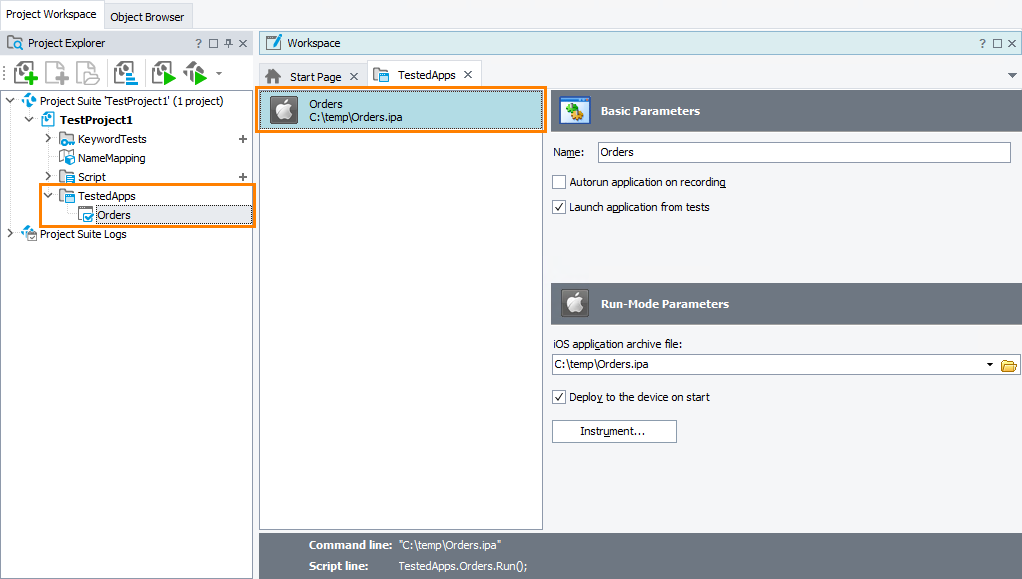|
The information below concerns legacy mobile tests that work with mobile devices connected to the local computer. For new mobile tests, we recommend using the newer cloud-compatible approach. |
Each test project can work with one or several iOS applications under test. To specify applications that the project will test and set application parameters that will affect the testing process, you need to add the desired iOS applications to the Tested Applications collection of the project.
iOS applications are installed from the .ipa archive files. You can install them from the files that reside in the local or network folders. For more information on adding iOS applications to the Tested Applications collection, see Adding iOS Applications to the List of Tested Applications (Legacy).
After you have added the application archive file, you can configure its launch parameters in the TestedApps editor:
You can run applications from the Tested Applications collection directly from the TestComplete IDE or from your keyword tests and scripts.
Notes:
-
The application should be installed to the device before you can run it. You can install the application manually or automatically every time the application is launched. For more information, see Starting Tested iOS Applications (Legacy) and Deploying iOS Applications to Devices (Legacy).
-
The application you launch from TestComplete must be signed with a development provisioning profile. If a distribution profile was used to sign it, you need to launch your application manually, or find a way to automate its start.
If you instrument the application in TestComplete, download the needed development provisioning profile from Apple’s Member Center and use it to instrument your application. See Get Certificate Files (Legacy).
-
Some provisioning profiles allow running applications only on those devices that are registered in this profile. To be able to deploy applications to a device, you may need to register this device in the provisioning profile you use. See Registering iOS Devices for Testing (Legacy).
See Also
Working With Tested iOS Applications (Legacy)
Registering iOS Devices for Testing (Legacy)
Starting Tested iOS Applications (Legacy)
Deploying iOS Applications to Devices (Legacy)
About Tested Applications