To get changes from your remote Mercurial repository, first, you pull the changes from the remote repository, and then update your project (or project suite) in your local repository with the retrieved changes.
Pulling Changes from a Remote Repository
-
Select File > Source Control > Synchronize from the TestComplete main menu.
– or –
Right-click your project suite in the Project Explorer and then click Source Control > Synchronize.
– or –
Click
 Launch the Synchronize Dialog on the Source Control toolbar (if the toolbar is hidden, right-click the toolbar area and then click Source Control).
Launch the Synchronize Dialog on the Source Control toolbar (if the toolbar is hidden, right-click the toolbar area and then click Source Control). -
TestComplete will open a dialog, where you can get changes from your remote repository.
-
In the dialog, click
 Pull Incoming Changes from the Remote Repository.
Pull Incoming Changes from the Remote Repository.Pulling changes from a remote repository via the TestComplete Synchronize dialog
Pulling changes from a remote repository via TortoiseHg’s Synchronize dialog
TestComplete will get changes from the remote repository, but will not update your local repository.
Updating a Local Repository
-
Select File > Source Control > Update from the TestComplete main menu.
– or –
Right-click your project suite in the Project Explorer and then click Source Control > Update.
– or –
Click
 Launch the Update/Checkout Dialog on the Source Control toolbar (if the toolbar is hidden, right-click the toolbar area and then click Source Control).
Launch the Update/Checkout Dialog on the Source Control toolbar (if the toolbar is hidden, right-click the toolbar area and then click Source Control). -
TestComplete will open the Update dialog.
Updating your project with incoming changes via the TestComplete Update dialog
Updating your project with incoming changes via the TestComplete Update dialog
-
In the dialog, specify update options if needed, and click Update.
TestComplete will update your project (or project suite) with changes from the remote repository.
Related Tasks
See Also
Integration With Mercurial - Common Tasks
Integration With Mercurial

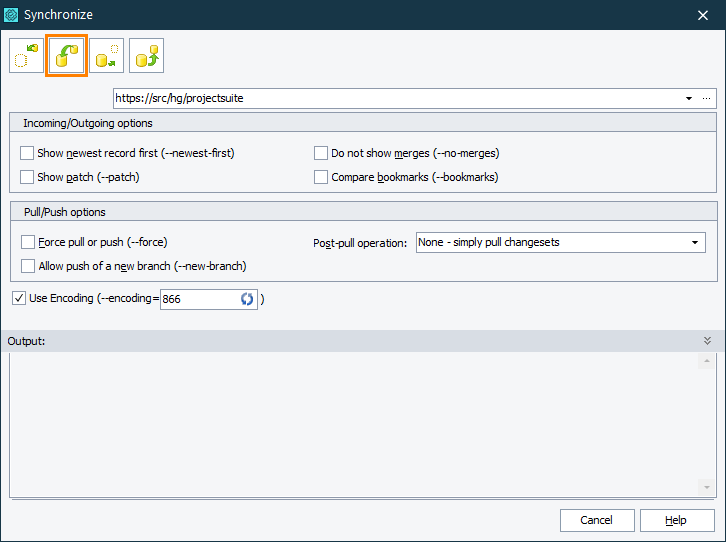
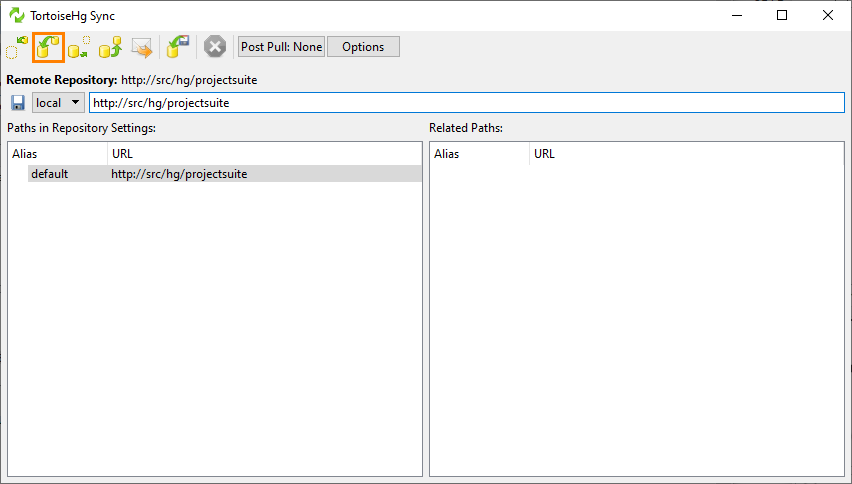
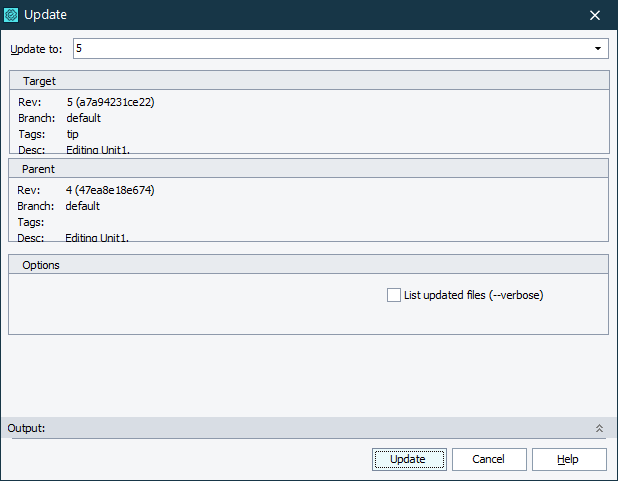
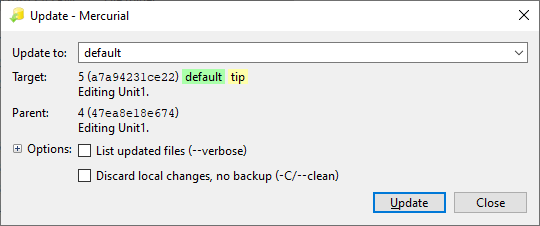
 Committing Changes to Repository
Committing Changes to Repository