If you use TortoiseHg to work with Mercurial from TestComplete, you can use your visual diff tool specified by Mercurial settings to view current changes.
-
Select File > Source Control > Visual Diff from the TestComplete main menu.
– or –
Right-click your project suite in the Project Explorer and then click Source Control > Visual Diff.
– or –
Click
 Launch a Visual Diff Tool on the Source Control toolbar (if the toolbar is hidden, right-click the toolbar area and then click Source Control).
Launch a Visual Diff Tool on the Source Control toolbar (if the toolbar is hidden, right-click the toolbar area and then click Source Control). -
TestComplete will launch your visual diff tool specified by your repository settings (the default tool TortoiseHg uses, and which is shipped with its installation, is kdiff3).
The tool will show the difference between your project’s or project suite’s current state and its last committed state.
For information on how to work with your visual diff tool, see its documentation.
Related Tasks
See Also
Integration With Mercurial - Common Tasks
Integration With Mercurial
Configuring TortoiseHg

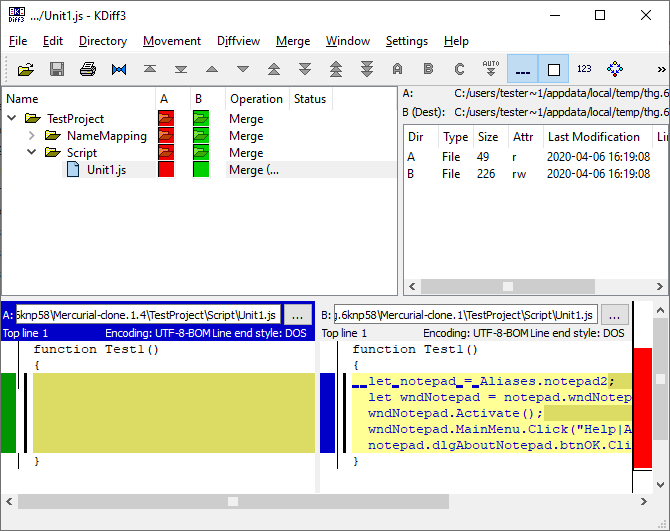
 Configuring TortoiseHg
Configuring TortoiseHg