Team Foundation Version Control keeps information on the versions of stored files. You can compare two versions of your project or project item:
Note: To perform any tasks over a project (or a project suite) bound to a team project repository in Azure DevOps Services or Azure DevOps Server or on Team Foundation Server, your computer must have access to the repository.
-
Select File > Source Control > Compare from the TestComplete main menu.
– or –
Right-click your project or project suite in the Project Explorer and then click Source Control > Compare.
– or –
Click
 Compare on the Source Control toolbar (if the toolbar is hidden, right-click the toolbar area and select Source Control).
Compare on the Source Control toolbar (if the toolbar is hidden, right-click the toolbar area and select Source Control). -
In the dialog that appears, specify the files and file versions you want to compare.
-
Click OK.
You will see the differences between the selected versions.
Related Tasks
See Also
Integration With Team Foundation Version Control - Common Tasks
Integration With Microsoft Team Foundation Version Control

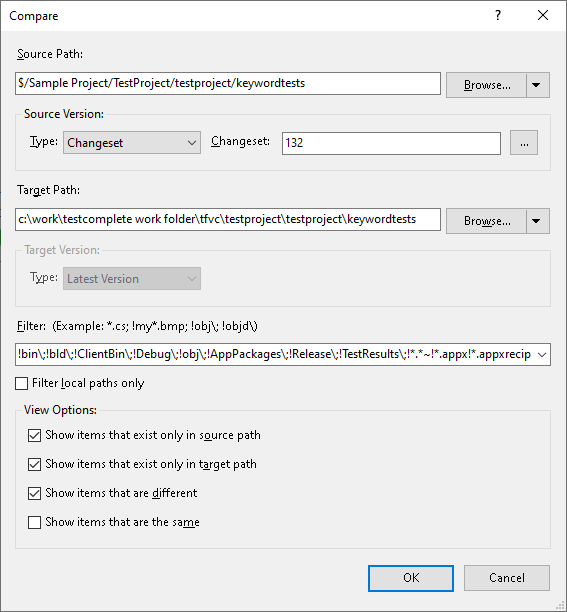
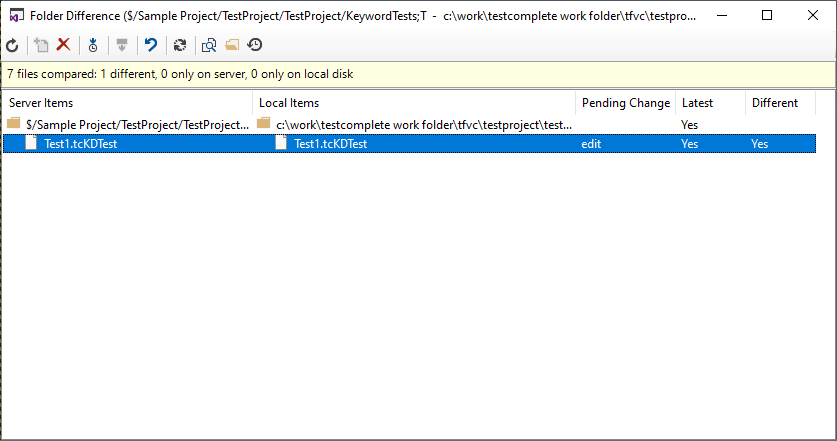
 Viewing History of Changes
Viewing History of Changes