 |
The information below concerns legacy mobile tests that work with mobile devices connected to the local computer. For new mobile tests, we recommend using the newer cloud-compatible approach. |
This dialog is displayed when recording gestures (muli-touch events) on a mobile device.
The dialog is shown after you press  Record Gesture on the Mobile Screen toolbar.
Record Gesture on the Mobile Screen toolbar.
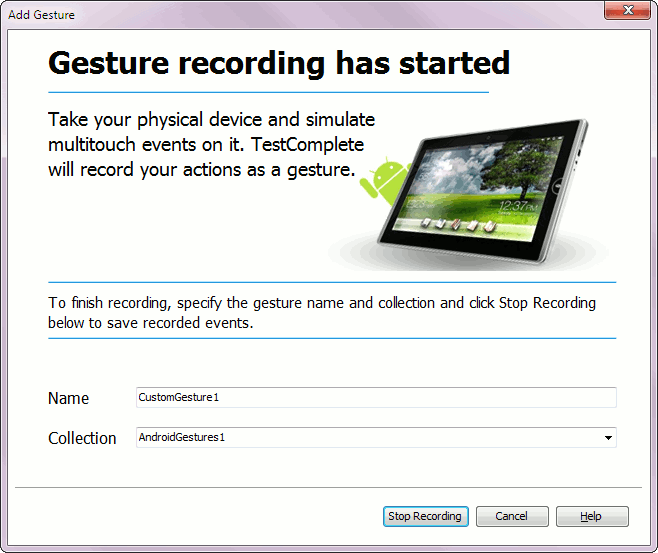
In the Name edit box, enter the name of the gesture that is being recorded. In the Collection drop-down list, select a collection the gesture will be added to.
Note that the name will be used to address the gesture from scripts, so it must be a valid script identifier. The scripting languages supported by TestComplete have different naming rules. To specify a name that can be used in any language, start the name with a letter and enter only letters, digits and underscore characters.
To finish recording a gesture, click Stop Recording. The new gesture will be added to the specified collection. To close the dialog discarding any changes, click Cancel.
See Also
About Testing Android Applications (Legacy)
Recording Android Tests (Legacy)
About Testing Android Applications (Legacy)
