Team Foundation Version Control tracks changes made to versioned files. You can view the history of changes made to projects and project items to learn who made the changes and when.
Note: To perform any tasks over a project (or a project suite) bound to a team project repository in Azure DevOps Services or Azure DevOps Server or on Team Foundation Server, your computer must have access to the repository.
-
Select File > Source Control > View History from the TestComplete main menu.
– or –
Right-click your project or project suite in the Project Explorer and then click Source Control > View History.
– or –
Click
 View History on the Source Control toolbar (if the toolbar is hidden, right-click the toolbar area and select Source Control).
View History on the Source Control toolbar (if the toolbar is hidden, right-click the toolbar area and select Source Control). -
Team Explorer’s History dialog will appear. It lists all the changes made to the project or project item.
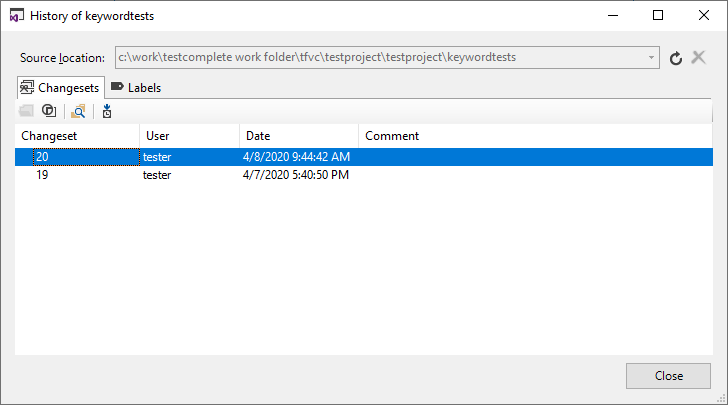
-
Select a changeset and click
 Changeset Details to view information about the changes.
Changeset Details to view information about the changes. -
If you want to revert the project or an item to a specific changeset, select the changeset and click
 Get this version.
Get this version.
Related Tasks
See Also
Integration With Team Foundation Version Control - Common Tasks
Integration With Microsoft Team Foundation Version Control
Rolling Back to Specific Version

 Rolling Back to Specific Version
Rolling Back to Specific Version