If you use TortoiseSVN to work with Subversion from TestComplete, you can view the list of uncommitted changes made to your project suite:
-
Select File > Source Control > Show Changes from the TestComplete main menu.
– or –
Right-click your project suite in the Project Explorer and then click Source Control > Show Changes.
– or –
Click
 Show Changes on the Source Control toolbar (if the toolbar is hidden, right-click the toolbar area and then click Source Control).
Show Changes on the Source Control toolbar (if the toolbar is hidden, right-click the toolbar area and then click Source Control). -
TestComplete will open TortoiseSVN Check for Modifications dialog.
The dialog shows all uncommitted changes you made to your project suite. If needed, you can revert changes you made to a specific file or to all files in your working copy. See Reverting Changes.
For detailed information on working with the dialog, see TortoiseSVN documentation.
Related Tasks
See Also
Integration With Subversion - Common Tasks
Integration With Subversion
Committing Changes to the Repository
Reverting Changes

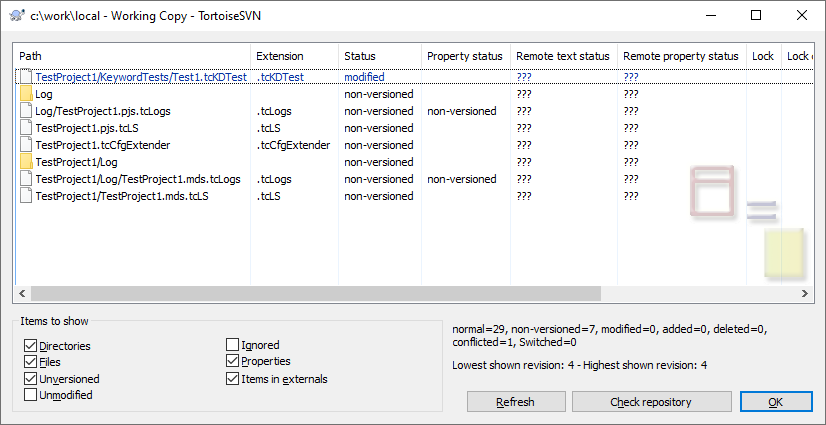
 Committing Changes to the Repository
Committing Changes to the Repository