The Watch List panel displays all current watch expressions. A watch expression is a script variable, property or object, keyword test variable or an expression whose current value you wish to track during a debugging session. The current value of the object is considered as a set of current values of the object’s non-indexed properties.
Here is a sample view of the panel:
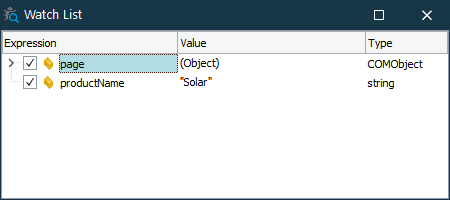
To Show the Panel
Do any of the following:
-
Click
 on the Debug toolbar.
on the Debug toolbar. -
Use the View > Debug > Watch List shortcut. The default shortcut depends on the keyboard mapping scheme chosen in the Customize Keyboard dialog. For the Visual Studio Emulation scheme, it is Alt+3. For the Borland Classic and Default schemes, it is Ctrl+Alt+W. You can also change the assigned shortcut via the Customize Keyboard dialog.
-
Select View > Debug > Watch List from the main menu.
-
Choose View > Select Panel from the TestComplete main menu and choose Watch List in the ensuing Select Panel dialog.
Information on the Panel
| For more information on … | See these topics … |
|---|---|
| Watch expressions displayed in the panel | Watch List Panel Content |
| How to manage watch expressions displayed in the panel | Watch List Panel - Common Tasks |
| How to format expressions in the Watch List panel | Formatting Watch Expressions |
TestComplete allows you to customize the layout of any of its panels to suit your needs better. For example, you can change the Watch List panel’s size, position and docking, hide the panel or make it visible. To learn how to customize the TestComplete interface, see Customizing TestComplete.
