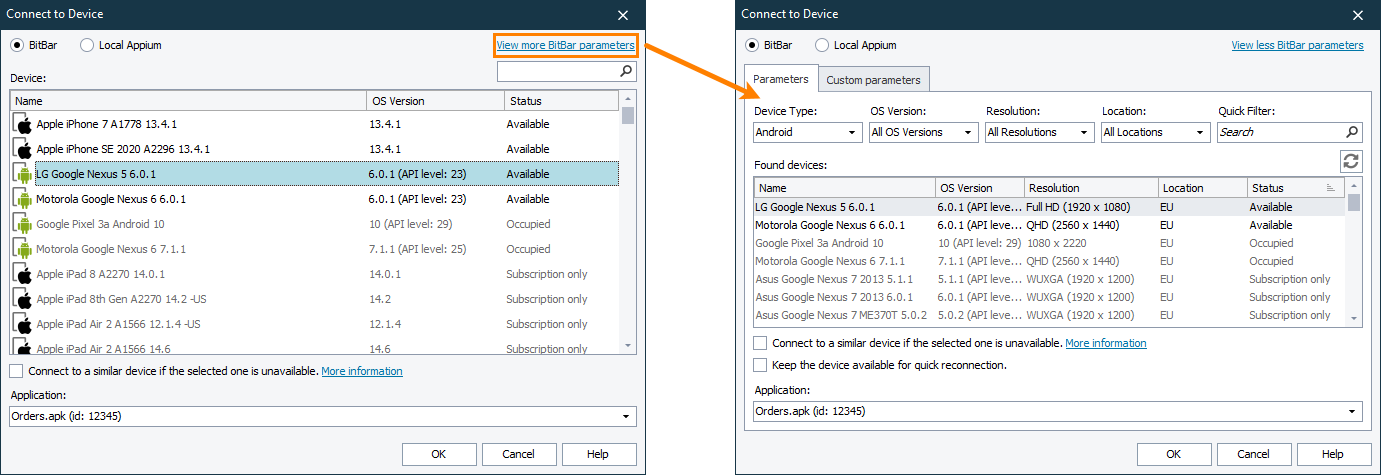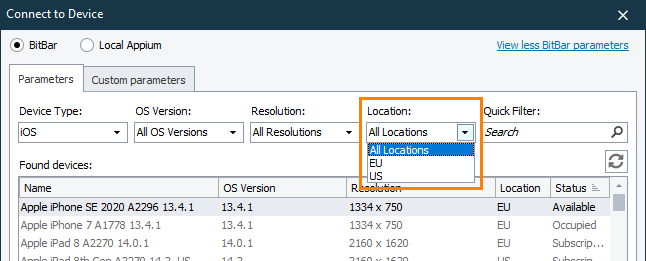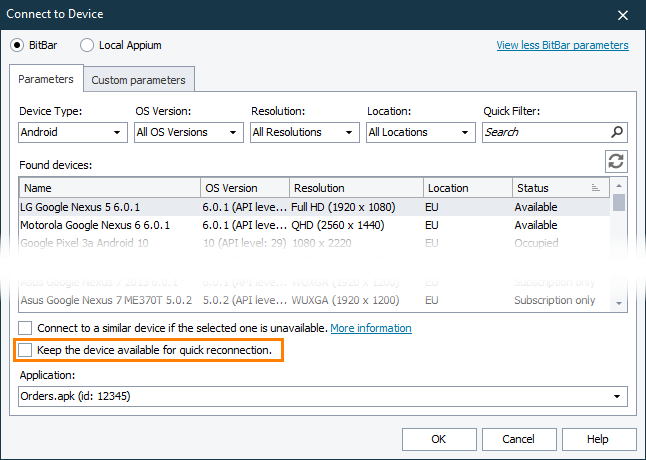This topic describes the changes made to TestComplete 15.31. For information on the changes made to other versions of the product, see Version History.
In version 15.31
Mobile testing improvements
-
Easier connection to BitBar device clouds. We have simplified the dialogs in which you select BitBar mobile devices to make the connection to them more straightforward. To configure your testing session more thoroughly, you can click View more BitBar parameters to switch to the advanced configuration mode:
-
Filtering BitBar devices by their physical location. When connecting to a mobile device provided by BitBar, you can select the region where the device is located physically. This may be useful if your company security policies oblige you to use only devices located in a specific region:
You can also add a preferred device location to the rules that TestComplete uses to search for replacement mobile devices. See Edit Criteria for Finding Device Dialog.
-
Quicker reconnection to BitBar devices. By default, when a mobile device provided by BitBar is disconnected, it is automatically restored to its initial state. While the device is being restored, it is unavailable. Now, you can use the new Keep the device available for quick reconnection option to command BitBar not to restore the device immediately and keep it available for some time (up to 60 seconds). This way, you can reconnect to the device quicker.
-
To prevent accidental turning off or restarting Android devices provided by BitBar, we have removed the On/Off button from the TestComplete Mobile Screen window. To restart a tested application on such devices, you can use the Restart application command, or the Disconnect and Reconnect commands available on the Mobile Screen window toolbar.
-
Support for iOS 15.3. If your mobile tests rely on the legacy (non-Appium) approach to mobile testing, you can now create and run automated tests on this iOS version.
-
If an error occurs when installing a tested iOS application to a device connected to your computer locally (legacy mobile support), TestComplete now shows coherent error messages.
Web testing improvements
-
Microsoft Dynamics 365 support improvements. We have significantly improved object recognition and name mapping for Microsoft Dynamics 365 applications. Now, TestComplete generates more robust recognition criteria for objects in these applications making automated tests for them more stable.
-
Support for the latest browser versions. You can create, record, and run automated web tests in the following browsers:
- Chrome 98
- Edge Chromium 98
- Firefox 97
Desktop testing improvements
.NET 6 support. You can record and run tests for applications created with .NET 6.0, both 32-bit and 64-bit versions.
Other improvements
-
TestComplete supports integration with Zephyr Squad. It enables you to automate Zephyr test cases by assigning TestComplete tests to them. Previously, Zephyr Squad had been known as Zephyr for Jira. TestComplete UI has been updated to match the actual product name. To learn more about integration, see Integration With Zephyr Squad.
-
If any issue occurs during TestComplete installation or a reboot is required, the installation process will handle the unexpected events smoother.
-
We’ve fixed several issues reported by our customers.

 Mobile testing improvements
Mobile testing improvements