 |
The information below concerns legacy mobile tests that work with mobile devices connected to the local computer. For new mobile tests, we recommend using the newer cloud-compatible approach. |
In your tests, you may need to check how the application works on devices with different settings setup. This topic describes how you can access the device settings during the test run.
Available Options
TestComplete provides the following methods and properties to access the device's settings:
 |
In order for TestComplete to work with these options, TestComplete Android Agent must be installed and running on the device. |
| Method or property | Possible actions |
|---|---|
| AllowMockLocations | Gets or sets "AllowMockLocations" developer setting status. Read/Write. Boolean. |
| BluetoothEnabled | Gets or sets Bluetooth status. Read/Write. Boolean. |
| ChangeLocale | Sets the locale of the device. |
| CurrentLocaleName | Gets the name of the current locale. Read only. String. |
| GPSEnabled | Gets or sets GPS status. Read/Write. Boolean. |
| WiFiEnabled | Gets or sets Wi-Fi status. Read/Write. Boolean. |
Notes
-
All properties that return boolean data type return
Trueif the setting is enabled andFalseotherwise. -
The locale name specified by the
ChangeLocalemethod must be available on the device and follow the ISO 639-1 and ISO 3166-1 standards.
Working With Device Settings From Keyword Tests
To work with the device's settings in keyword tests, call the required method by using the Call Object Method, Run Code Snippet or Run Script Routine operations.
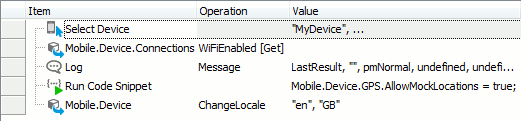
Working With Device Settings From Scripts
Changing Settings
If the setting you want to change corresponds to the read/write property in TestComplete, you can assign the required value to it. For example:
JavaScript, JScript
Mobile.Device().GPS.AllowMockLocations = true;
Python
Mobile.Device().GPS.AllowMockLocations = True;
VBScript
Mobile.Device.GPS.AllowMockLocations = true
DelphiScript
Mobile.Device.GPS.AllowMockLocations := true;
C++Script, C#Script
Mobile["Device"].GPS["AllowMockLocations"] = true;
If the setting corresponds to the read only property in TestComplete, you can use the method that changes it. For example:
JavaScript, JScript
Mobile.Device().ChangeLocale("en", "GB");
Python
Mobile.Device().ChangeLocale("en", "GB");
VBScript
Call Mobile.Device.ChangeLocale("en", "GB")
DelphiScript
Mobile.Device.ChangeLocale('en', 'GB');
C++Script, C#Script
Mobile["Device"]["ChangeLocale"]("en", "GB");
Checking Settings
You can check the current state of the setting during your test run and act accordingly. For example:
JavaScript, JScript
function Test()
{
Mobile.SetCurrent("MI 2")
if (Mobile.Device().Connections.WiFiEnabled)
Log.Message("WiFi is enabled")
else
Log.Message("WiFi is disabled")
}
Python
def Test():
Mobile.SetCurrent("MI 2")
if (Mobile.Device().Connections.WiFiEnabled):
Log.Message("WiFi is enabled")
else:
Log.Message("WiFi is disabled")VBScript
Sub Test()
Mobile.SetCurrent("MI 2")
If Mobile.Device.Connections.WiFiEnabled Then
Log.Message("WiFi is enabled")
Else
Log.Message("WiFi is disabled")
End If
End Sub
DelphiScript
procedure Test();
begin
Mobile.SetCurrent('MI 2');
if Mobile.Device.Connections.WiFiEnabled then
Log.Message('WiFi is enabled')
else
Log.Message('WiFi is disabled')
end;
C++Script, C#Script
function Test()
{
Mobile["SetCurrent"]("MI 2")
if (Mobile["Device"].Connections["WiFiEnabled"])
Log["Message"]("WiFi is enabled")
else
Log["Message"]("WiFi is disabled")
}

 Available Options
Available Options