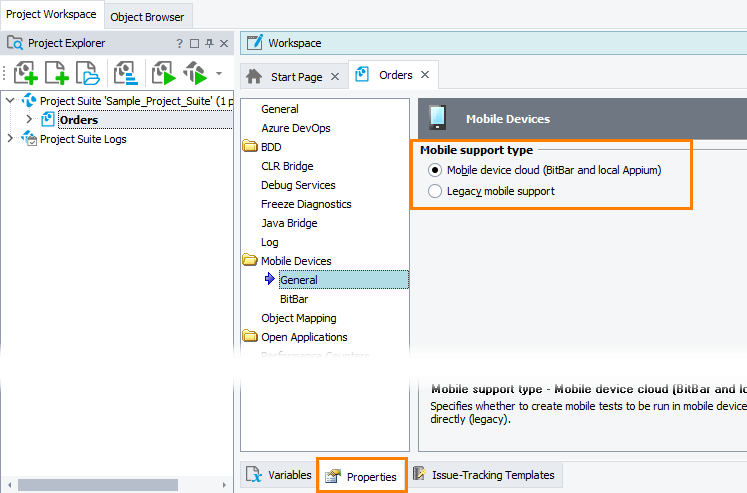With TestComplete, you can create functional tests for iOS and Android applications to verify that they work as expected. You can record and play user actions over applications to automate and verify typical user tasks of your application workflow. For example, you can create a test that verifies that logging in to your tested application or placing an order or submitting a form works as expected.
Depending on your testing goals and your testing scale, you can implement one of the possible approaches to mobile testing:
-
New (cloud-compatible) - allows connecting to mobile devices managed by Appium (it can be either a private Appium server running on a local computer or on a remote computer in your local network or provided as a service by a third-party provider) and recording and running tests on these devices.
-
Legacy mobile support - allows creating and running tests on mobile devices connected to your test workstation (the computer where TestComplete is installed) locally. For Android devices, you use ADB to connect to them. For iOS devices, you use iTunes.
Which approach to choose
Select the approach that meets your testing goals and available resources. We recommend that you use the new, cloud-compatible approach, even if you need to run tests only on local devices.
| New (Cloud-compatible) | Legacy |
|---|---|
Pros
|
Pros
|
Cons
|
Cons
|
Enable the desired support type
To enable the approach you want to implement in your tests, use the Mobile support type property of your TestComplete project:
 When a support type is enabled in your project, features specific to other support type will not be available in the product.
When a support type is enabled in your project, features specific to other support type will not be available in the product.