You can create a local Mercurial repository and add your current project suite or project to that repository directly from TestComplete.
 |
A repository created at a project suite level tracks changes in the project suite and all its child projects. A repository created at a project level tracks changes in that project only. |
-
Select File > Source Control > Create Repository from the TestComplete main menu.
– or –
Right-click your project suite in the Project Explorer and then click Source Control > Create Repository.
– or –
Click
 Create New Repository on the Source Control toolbar (if the toolbar is hidden, right-click the toolbar area and then click Source Control).
Create New Repository on the Source Control toolbar (if the toolbar is hidden, right-click the toolbar area and then click Source Control). -
TestComplete will open the Create Repository dialog.
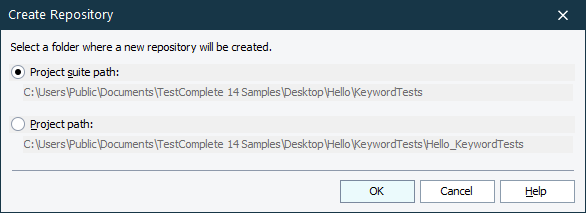
-
Select where you want to create a repository (in the project suite folder or in the project folder) and click OK.
TestComplete will create a new local Mercurial repository and add your project (or project suite) and all its items to the repository.
Related Tasks
See Also
Integration With Mercurial - Common Tasks
Integration With Mercurial

 Cloning an Existing Repository
Cloning an Existing Repository