Mercurial tracks changes committed to the repository. If your project or project suite is stored in a Mercurial repository, you can view the history of changes made to your project or project suite directly from TestComplete.
-
Select File > Source Control > Show Log from the TestComplete main menu.
– or –
Right-click your project suite in the Project Explorer and then click Source Control > Show Log.
– or –
Click
 View the Commit History of the Repository on the Source Control toolbar (if the toolbar is hidden, right-click the toolbar area and then click Source Control).
View the Commit History of the Repository on the Source Control toolbar (if the toolbar is hidden, right-click the toolbar area and then click Source Control). -
If you use the TortoiseHg client to work with Mercurial from TestComplete, TestComplete will open the TortoiseHG client’s Workbench dialog, where you can view information on changesets committed to your repository in the graphical form.
If you do not use TortoiseHg, TestComplete will open the Revision History dialog.
The dialog lists all changes committed to the repository, commit messages and files changed in each revision.
Related Tasks
See Also
Integration With Mercurial - Common Tasks
Integration With Mercurial
Reverting Changes

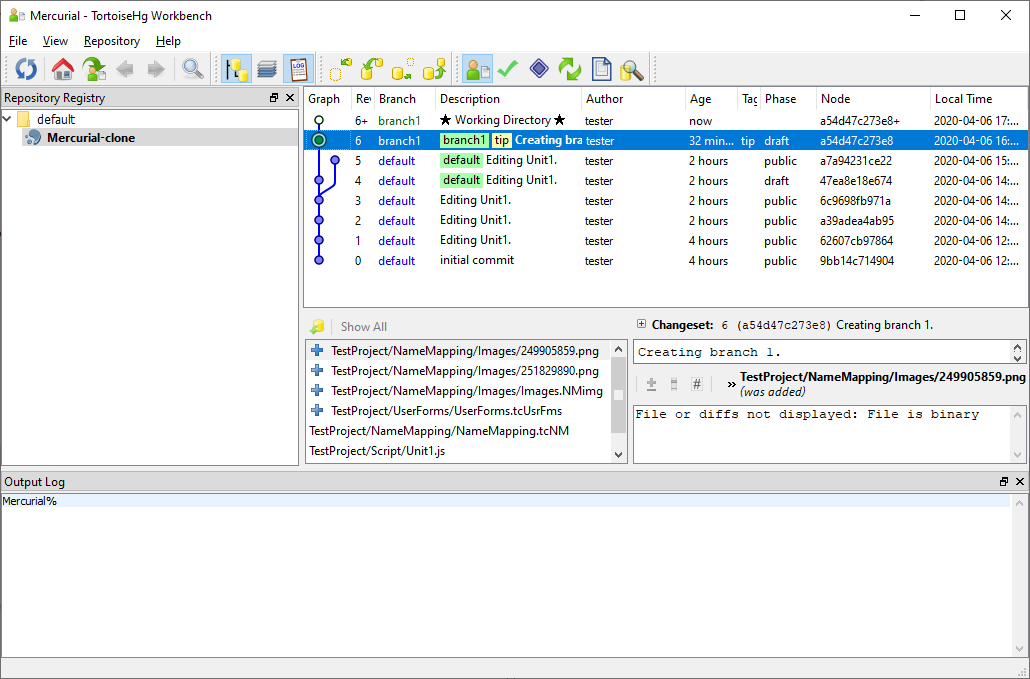
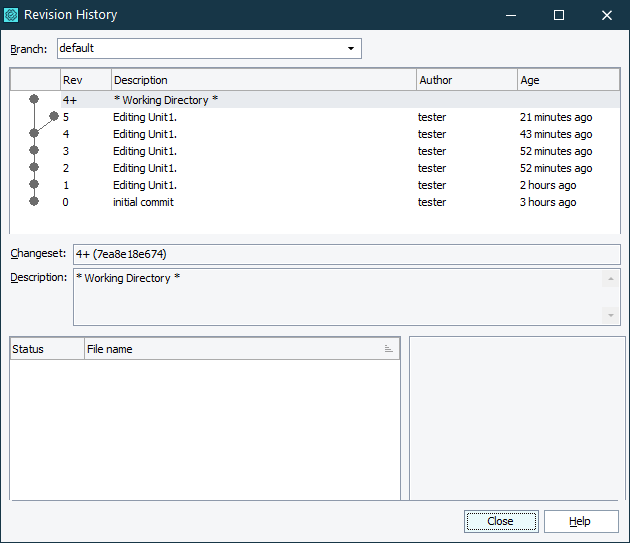
 Reverting Changes
Reverting Changes