 |
The information below concerns legacy mobile tests that work with mobile devices connected to the local computer. For new mobile tests, we recommend using the newer cloud-compatible approach. |
Gestures (multi-touch events) that are used to test mobile applications can be simulated at different speeds.
Using the Playback Acceleration dialog, you can adjust playback acceleration of the chosen gesture. To display the dialog, select the Playback acceleration (%) cell of the desired gesture in the Gestures editor, press F2 or click the cell twice and then press the ellipses button next to the current playback acceleration value.
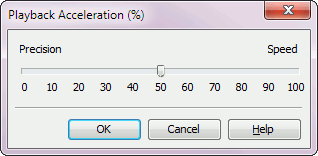
By default, a gesture is simulated with 10% acceleration. This is done to increase the precision of touch actions.
 |
The faster the gesture speed, the lower the gesture precision. |
Specify a new value for playback acceleration and press OK. Cancel will close the dialog without saving any changes.
See Also
Testing Android Applications (Legacy)
About Testing Android Applications (Legacy)
