This dialog appears in the following cases:
-
When you create a checkpoint at design time. In this case, the dialog contains the script code that TestComplete has automatically generated to perform the comparison or verification actions specific to the created checkpoint.
-
After you have saved an image to Stores from the Object Browser. To do this, select View Object from the Object Browser’s context menu and press the Add Image to Stores button in the ensuing Image Viewer. The dialog contains instructions to recapture the same image during playback and compare it with one you have just saved.
Here is a sample image of the dialog:
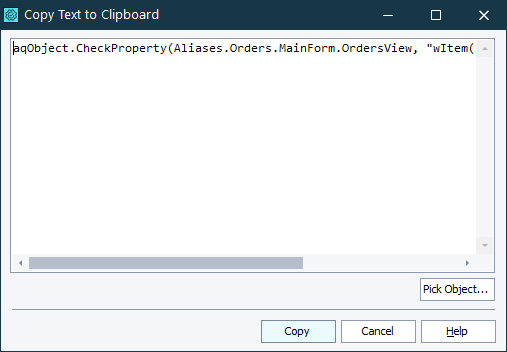
To insert an object name, you can either type this name, for instance, Sys.Process("MyApp").Window("MyWndClass", "", 1), or press Pick Object and choose the desired object with the ensuing Pick Object dialog.
Press Copy to store the text to the clipboard. You can then switch to the Editor and paste this text in the script code, in the desired position. Cancel will close the dialog without copying the text.
See Also
Recording Automated Tests
Image Viewer
About Checkpoints
Create Clipboard Checkpoint Dialog
