You can get a working copy of an existing TestComplete project from your Team Foundation Version Control repository running as part of Azure DevOps Services, or Azure DevOps Server or Team Foundation Server:
-
Make sure that your test computer and TestComplete are prepared as described in Requirements and Prerequisites.
-
Close your current project suite by selecting File | Close from the TestComplete main menu.
-
Select File > Source Control > Open From Team Foundation Server from the TestComplete main menu.
– or –
Right-click your project or project suite in the Project Explorer and then click Source Control > Open From Team Foundation Server.
– or –
Click
 Open From Team Foundation Server on the Source Control toolbar (if the toolbar is hidden, right-click the toolbar area and select Source Control).
Open From Team Foundation Server on the Source Control toolbar (if the toolbar is hidden, right-click the toolbar area and select Source Control). -
The Get From Team Foundation Server dialog will appear.
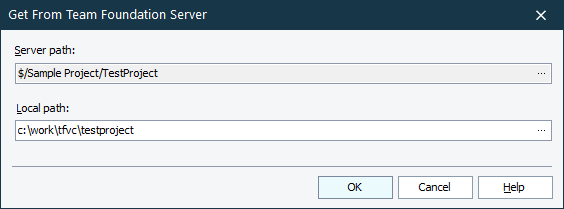
-
In the Server path edit box, specify the path to the folder in your team project repository where the needed TestComplete project is stored. In the Local path edit box, specify the path to the folder on your computer where the local copy of the project will be stored.
-
Click OK.
TestComplete will copy the entire project or project suite to the specified local folder and open the project or project suite.
Related Tasks
See Also
Integration With Team Foundation Version Control - Common Tasks
Integration With Microsoft Team Foundation Version Control

 Checking Out Projects From Team Foundation Version Control Repository
Checking Out Projects From Team Foundation Version Control Repository