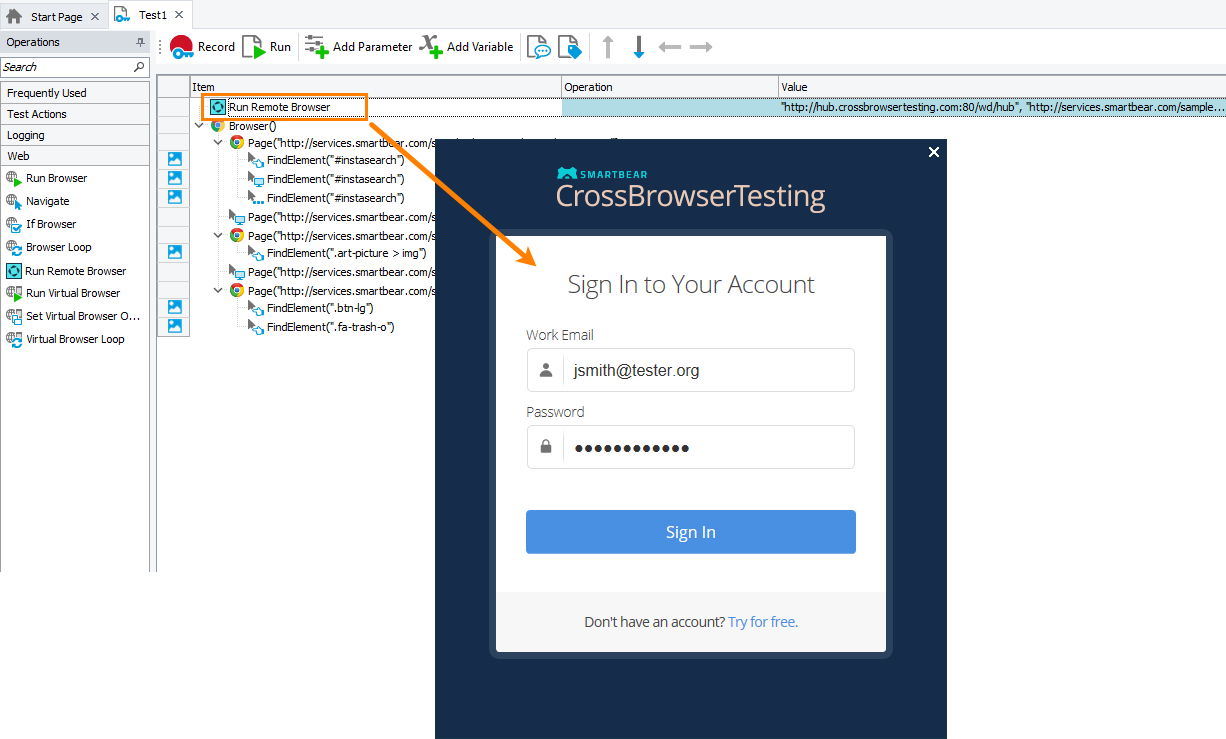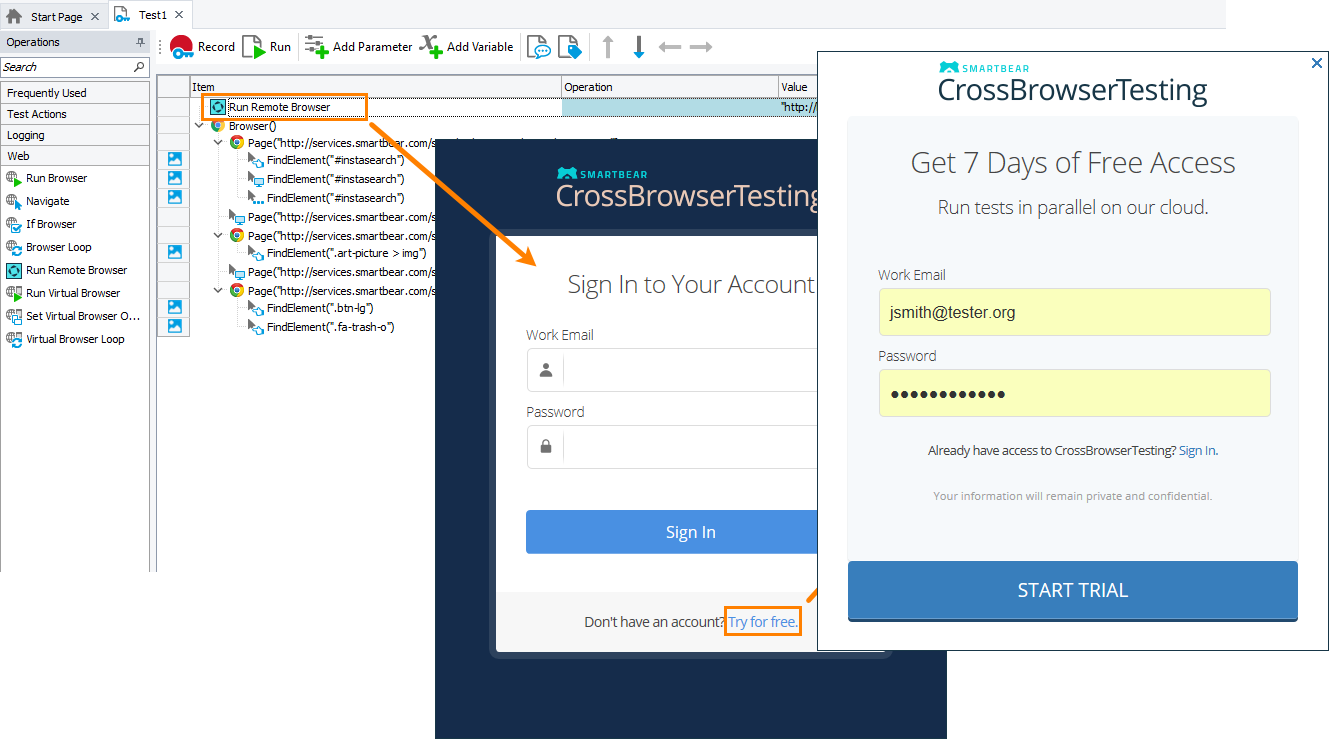Description
You use the Run Remote Browser operation in cross-platform web tests. It allows connecting to your CrossBrowserTesting.com account (if you are not connected yet), selecting a platform, a web browser, and a web page to run. All operations that interact with the current browser and that follow the Run Remote Browser operation will run in the specified web browser on the specified device at CrossBrowserTesting.com.
Requirements
-
TestComplete 14.4.
-
An active license for the TestComplete Web Module.
-
The Web Testing plugin and the Cross-Platform Web Testing plugin must be enabled in TestComplete (they are installed and enabled by default).
-
An active CrossBrowserTesting account.
Note: If you do not have an account, you can sign up for a free trial directly from TestComplete — TestComplete will suggest that you do this automatically if it does not find the appropriate account data when you open the dialog.
-
TestComplete must have access to CrossBrowserTesting.com. If there are any firewalls or proxies in your network, make sure that they allow traffic from the TestComplete workstation to that website. If needed, configure the firewall to allow outbound connections on ports 80 and 443 to CrossBrowserTesting.com.
Operation Result
The operation does not return any value.
Scripting Analogue
The operation is similar to specifying the desired capabilities of the target platform and running the remote web browser by using the Browsers.RemoteItem.Run method from script tests.
Child Operations
The operation cannot have child operations.
Operation Parameters
When you add the operation to your keyword test, TestComplete displays a wizard that contains the following pages.
Sign In to Your Account
The wizard shows this page if your project does not have a CrossBrowserTesting.com account specified.
On this page, you can connect to your existing CrossBrowserTesting.com account or create a new trial account:
Run Remote Browser
On this page, you can specify the following:
Parameters
-
Tested site URL - The URL of the tested web page that the specified remote browser will open upon launching. Typically, it should be the page from which your testing actions will start.
 We recommend that you specify the complete URL of your target web page, including the protocol name. For example, http://services.smartbear.com/samples/TestComplete15/smartstore/. Otherwise, TestComplete will use the
We recommend that you specify the complete URL of your target web page, including the protocol name. For example, http://services.smartbear.com/samples/TestComplete15/smartstore/. Otherwise, TestComplete will use the HTTPSprotocol to navigate to the target web page and post a warning to the test log. -
If your tested web application is behind a firewall in your local network or on your local computer, or if you want to route traffic to your tested application through a proxy server, you can configure a secure tunnel.
If the tunnel has not been configured yet, click Select another location and then, in the resulting Choose Your Web Application Location dialog, specify the application location.
-
Platform - You can select one of the following platform types:
-
Desktop
-
Mobile
-
Headless
-
-
Device - Select one of the devices provided by CrossBrowserTesting.com.
-
Browser - Select a web browser in which you want to run your web test. For Firefox and Chrome, you can select a specific browser version, or you can select the Latest version available option.
-
Resolution - Select the screen resolution that will be set on the target platform for the test run.
Custom Parameters
On this tabbed page of the operation, you can specify additional capabilities that will be used for your test run in the device cloud.
You specify additional capabilities in the JSON format. For example:
JSON
{
"name": "My test",
"record_video": "true"
}
The JSON code will be validated as you are typing it.
See the list of available capabilities on the CrossBrowserTesting.com website:
Operation Parameters
On this page, you can specify the following parameters:
Server URL
Specifies the URL of the Selenium Grid provided by CrossBrowserTesting.com. It can be one of the following:
-
http://hub.crossbrowsertesting.com:80/wd/hub
-
http://hub-cloud.crossbrowsertesting.com:443/wd/hub
Tested URL
Specifies the URL of the tested web page that the specified web browser on the remote platform will open upon launching.
Capabilities
Specifies the string that defines the desired capabilities of the remote environment where you want to run your test. To learn which capabilities are available, please see the documentation on available capabilities at the CrossBrowserTesting.com website:
See Also
Web Category
CrossBrowserTesting.com
About Cross-Platform Web Tests
Run Browser Operation

 Using an existing account - Show instructions
Using an existing account - Show instructions