Use the Create Manual Checkpoint dialog to create a new manual checkpoint. The dialog simplifies the following operations:
-
Adding a file holding the verification instructions to the Files collection of the Stores project item.
-
Generating script code that will display the instructions on screen and process the result of the check.
To call the dialog, click  Script Ext > Manual Checkpoint on the Recording toolbar, or click the down arrow button next to the Custom actions menu on the Tools toolbar, and then click
Script Ext > Manual Checkpoint on the Recording toolbar, or click the down arrow button next to the Custom actions menu on the Tools toolbar, and then click  Manual Checkpoint.
Manual Checkpoint.
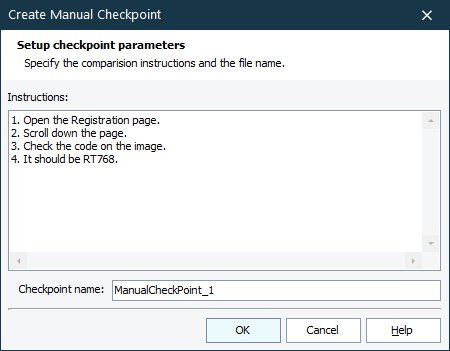
In the Instructions box, specify the verification instructions. They will be stored in the file whose name you specified in the Checkpoint name box. TestComplete will add the file to the Stores > Files collection of your project. If your project does not contain the Stores project item or the Files collection, TestComplete will ask to create them.
After specifying the instructions and the file, click OK. TestComplete will save the instructions to the file, add the file to the Files collection, and generate script code or keyword test operations that will display the generated instructions on screen. If you called the dialog during test recording, TestComplete will automatically insert the generated code or keyword test operations into the recorded test. If you called the dialog at design time, TestComplete will invoke a dialog that shows the generated code or operations. You can copy the code or operations from that dialog to the clipboard.
Note: The dialog is available only if the Manual Checkpoint extension is installed in TestComplete.
