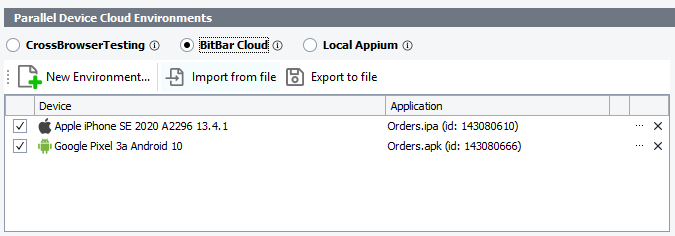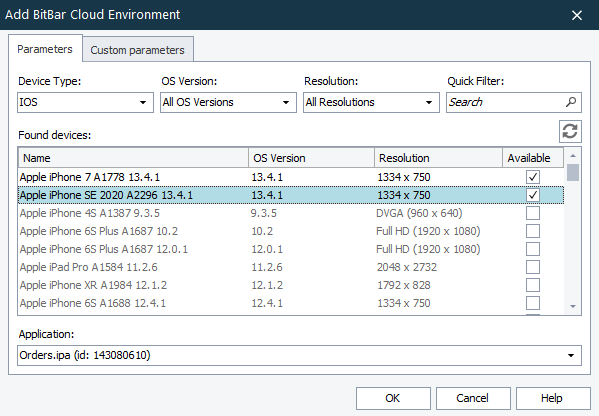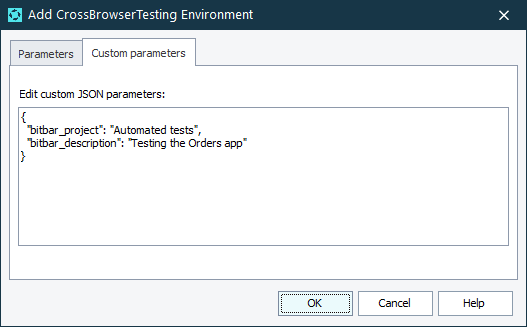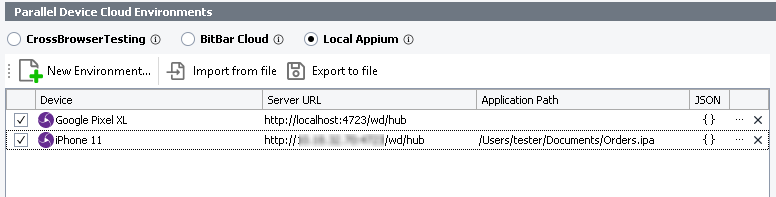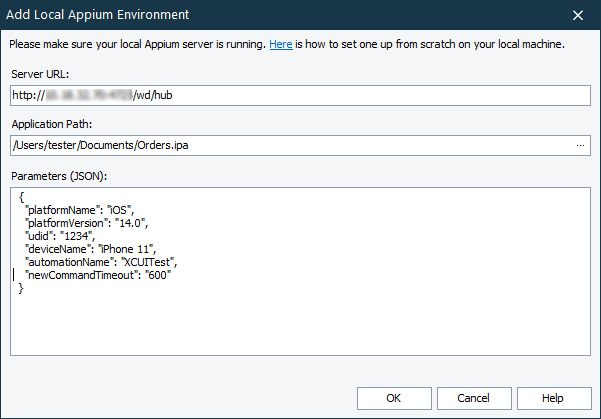Information in this topic applies to cross-platform web and mobile tests only.
Information in this topic applies to cross-platform web and mobile tests only.About
In the Parallel Device Cloud Environments panel of the execution plan, you can configure a list of cloud remote environments where the cross-platform web or mobile tests will be run in parallel.
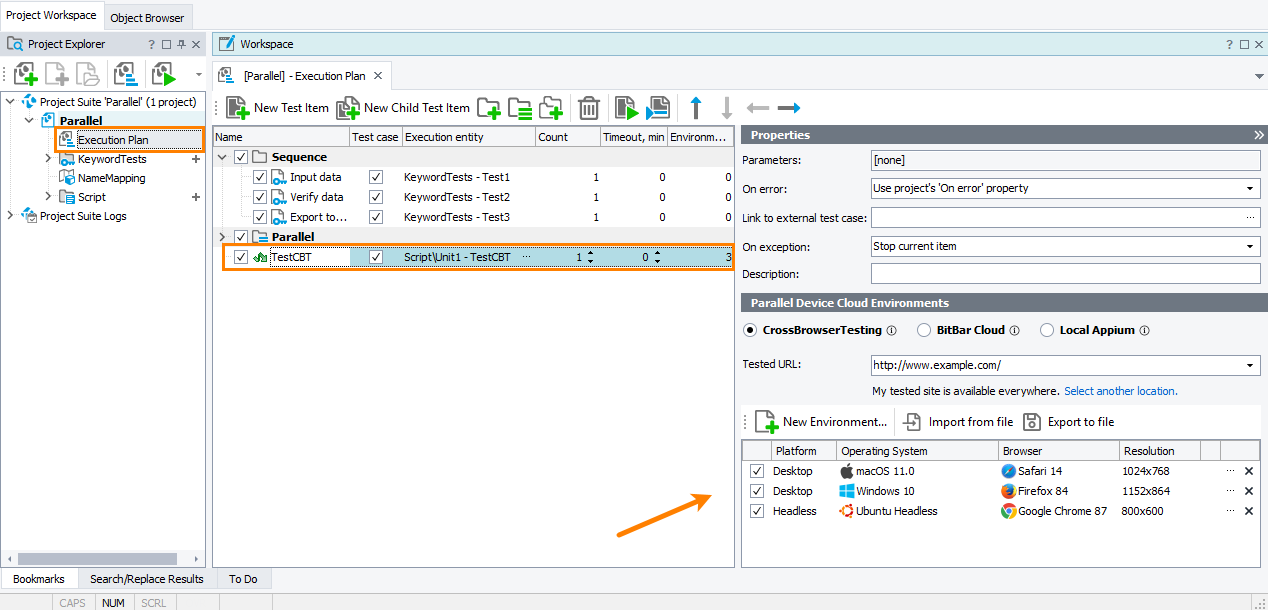
Click the image to enlarge it.
If the panel is hidden, to make it visible, click the  button in the right-top corner of the Execution Plan editor.
button in the right-top corner of the Execution Plan editor.
Note: Tests can run in parallel only on 64-bit operating systems.
In the panel, you can set running parallel tests in the following modes:
CrossBrowser Testing
In this mode, you can run cross-platform web tests on various environments in the SmartBear cloud.
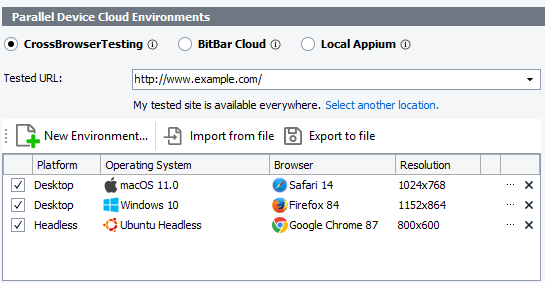
Click the image to enlarge it.
Requirements
-
TestComplete 14.4.
-
An active license for the TestComplete Web Module.
-
The Web Testing plugin and the Cross-Platform Web Testing plugin must be enabled in TestComplete (they are installed and enabled by default).
-
An active CrossBrowserTesting account.
Note: If you do not have an account, you can sign up for a free trial directly from TestComplete — TestComplete will suggest that you do this automatically if it does not find the appropriate account data when you open the dialog.
-
TestComplete must have access to CrossBrowserTesting.com. If there are any firewalls or proxies in your network, make sure that they allow traffic from the TestComplete workstation to that website. If needed, configure the firewall to allow outbound connections on ports 80 and 443 to CrossBrowserTesting.com.
Work in the mode
 Add a new environment
Add a new environment
 Add a new environment
Add a new environment Add a new environment
Add a new environment
- In the panel, switch to the CrossBrowserTesting tab.
-
In the Tested URL edit box, specify the URL of the tested web page that the specified web browser on the remote platform will open upon launching. You can use project and project suite variables to specify the URL.
 We recommend that you specify the complete URL of your target web page, including the protocol name. For example, http://services.smartbear.com/samples/TestComplete14/smartstore/. Otherwise, TestComplete will use the
We recommend that you specify the complete URL of your target web page, including the protocol name. For example, http://services.smartbear.com/samples/TestComplete14/smartstore/. Otherwise, TestComplete will use the HTTPS protocol to navigate to the target web page and post a warning to the test log.
If your tested web application is behind a firewall in your local network or on your local computer, or if you want to route traffic to your tested application through a proxy server, you can configure a secure tunnel.
If the tunnel has not been configured yet, click Select another location and then, in the resulting Choose Your Web Application Location dialog, specify the application location.
 View instructions
View instructions
 View instructions
View instructions View instructions
View instructions
-
Everywhere - Your tested web application is available publicly from any location. No tunnel configuration is required.
-
In a local network - Your tested web application resides in your local network behind a firewall. Select this option to open a secure tunnel between your local network and SmartBear Device Cloud.
-
On a local computer - Your tested web application resides on your local computer. Select this option to open a secure tunnel between your local computer and SmartBear Device Cloud.
-
Via proxy - Select this option to command TestComplete to route traffic to your tested web application through a remote proxy server. You may need this to simulate requests sent to your tested web application from a remote location.
-
Proxy server IP address and Proxy server port - Specify the public IP address and port of the remote proxy server you want to use.
-
Proxy server login and Proxy server password - Specify the username and password you use to access the proxy server you want to use.
The configured tunnel will be added in the project settings.
-
Click  New Environment and specify the account credentials in the form that appeared:
New Environment and specify the account credentials in the form that appeared:
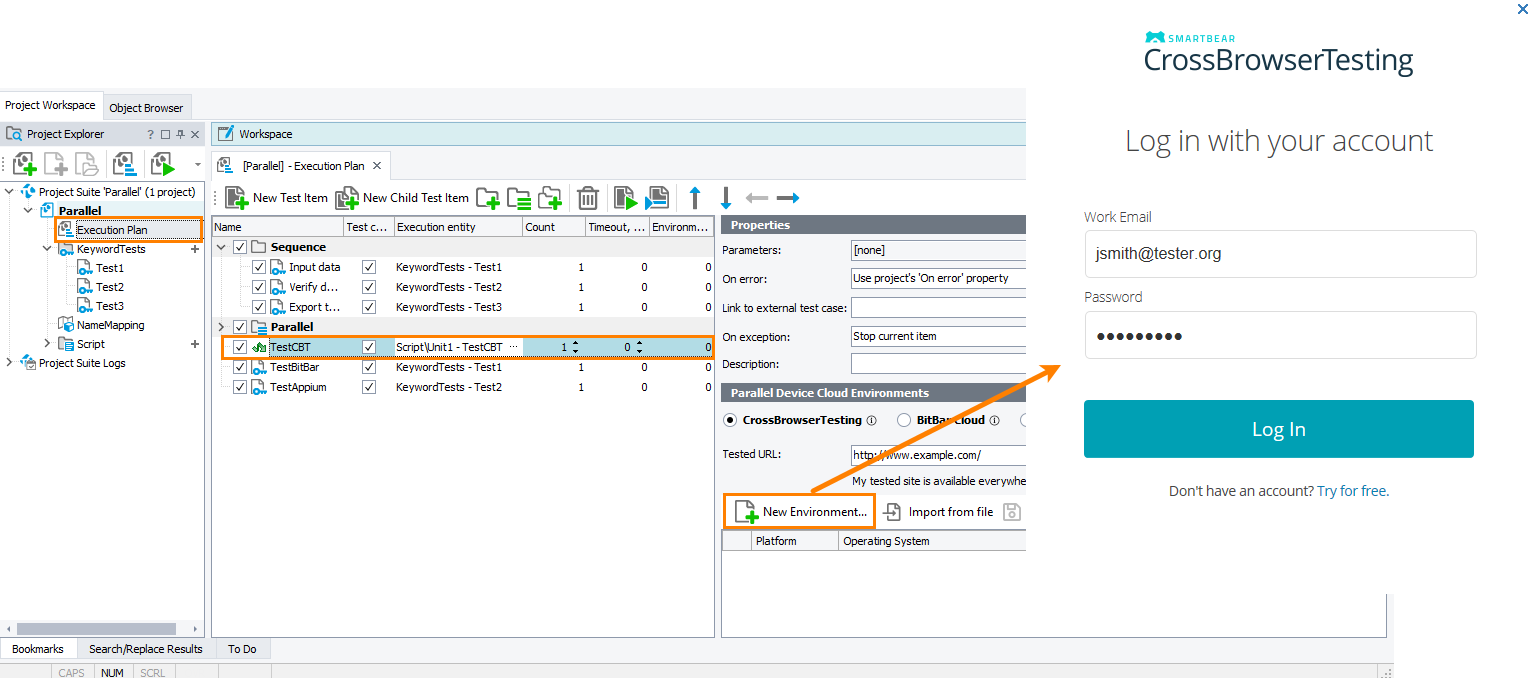
Click the image to enlarge it.
Click Log In on the form.
The added credentials will be saved in the project settings. You will not input them each time.
-
On the Parameters tab of the opened dialog, specify the following parameters of the added environments:
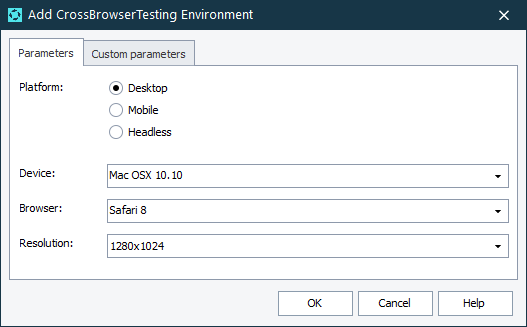
Click the image to enlarge it.
| Platform |
The browser platform on which the test will be executed. The Mobile, Desktop, and Headless platforms are available.
|
| Device |
The operating system on which the test will be executed.
|
| Browser |
The browser version in which the test will be executed.
|
| Resolution |
The screen resolution that will be set on the target platform for the test run.
|
-
If needed, on the Custom parameters tab, you can specify additional capabilities to be used for the testing session. Specify the capabilities in the JSON format:
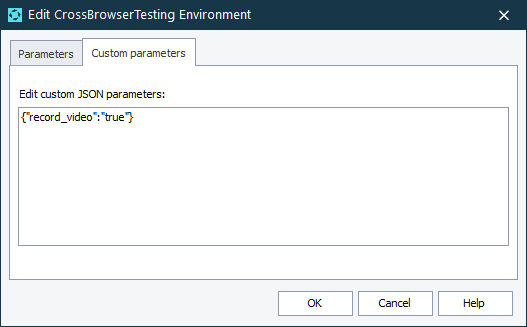
Click the image to enlarge it.
-
Click OK. TestComplete will add the configured environment to the list.
Note: The number of added environments is also displayed in the Environments column of the Test Item list for the particular test item.
 Save the list of environments to an external file
Save the list of environments to an external file
 Save the list of environments to an external file
Save the list of environments to an external file Save the list of environments to an external file
Save the list of environments to an external file
-
Click the  Export to file button in the Parallel Device Cloud Environments panel.
Export to file button in the Parallel Device Cloud Environments panel.
-
In the subsequent dialog, specify the name and location of the .xml file that will be created.
-
Click Save. TestComplete will save the list of environments to the specified file.
 Load the list of environments from an external file
Load the list of environments from an external file
 Load the list of environments from an external file
Load the list of environments from an external file Load the list of environments from an external file
Load the list of environments from an external file
-
Click the  Import from file button in the Parallel Device Cloud Environments panel.
Import from file button in the Parallel Device Cloud Environments panel.
-
In the subsequent dialog, specify the .xml file containing the list of environments.
-
Click Open. TestComplete will load the list of environments stored in the specified file.
 Edit the list of environments
Edit the list of environments
BitBar Cloud
In this mode, you can run mobile tests on real devices in the SmartBear cloud.
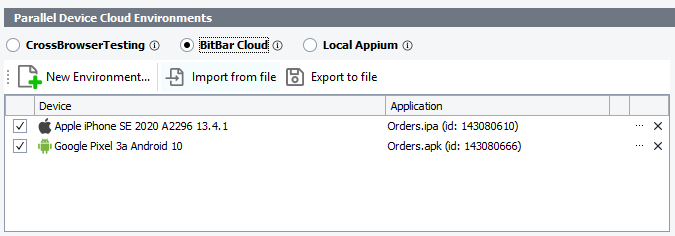
Click the image to enlarge it.
Requirements
-
TestComplete version 14.81 and later.
-
An active license for the TestComplete Mobile module.
-
The Appium Support plugin must be enabled in TestComplete. The plugin is installed and enabled by default. You can check the plugin state in the File > Install Extensions dialog of TestComplete.
-
Mobile devices controlled by Appium. A mobile device cloud provided as a service by BitBar.
For details, please see Testing Mobile Applications - Requirements.
-
The TestComplete workstation must have access to the server that controls the mobile devices.
-
The TestComplete project must be configured to support Appium mobile devices.
By default, all new projects are configured this way. To make sure that your project is configured correctly, check its Mobile support type property on the Properties > Mobile Devices > General page. It must be set to Mobile device cloud (BitBar and local Appium).
-
Mobile tests you want to run in parallel must be Appium-compatible. Running legacy mobile tests in parallel is not supported.
-
Mobile tests you want to run in parallel must belong to the same TestComplete project from which you will control the test runs. Running tests that belong to external projects is not supported.
Work in the mode
 Add a new environment
Add a new environment
 Add a new environment
Add a new environment Add a new environment
Add a new environment
- In the panel, switch to the BitBar Cloud tab.
-
Click the  New Environment button and specify the API key assigned to your BitBar account.
New Environment button and specify the API key assigned to your BitBar account.
| Note: |
If you still do not have a BitBar account, you can sign up for a free trial. |
Click OK.
-
On the Parameters tab of the opened dialog, specify the following parameters of the added environments:
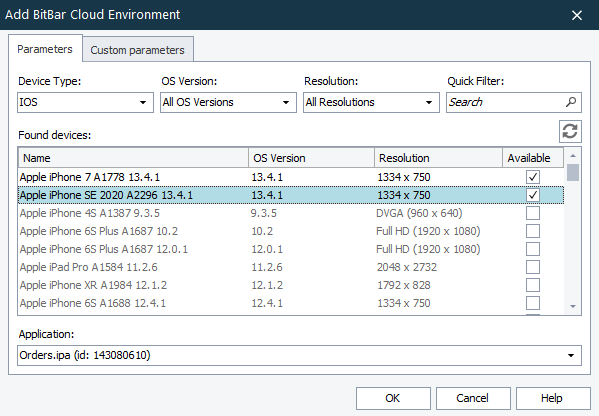
Click the image to enlarge it.
| Found devices |
All the devices that are available for you in BitBar and that match the search criteria. If needed, you can filter the list by using the Device Type, OS Version, Resolution and Quick Search filters. Select the device to which you want to connect.
|
| Application |
A mobile application for which you want to open a testing session. The application file must be either stored in the BitBar Files Library or added to the Tested Applications of the current TestComplete project. In the latter case, click Upload to BitBar to upload the application file to the BitBar Files Library and then select it in the list.
.
|
-
If needed, on the Custom parameters tab, you can specify additional capabilities to be used for the testing session. Specify the capabilities in the JSON format:
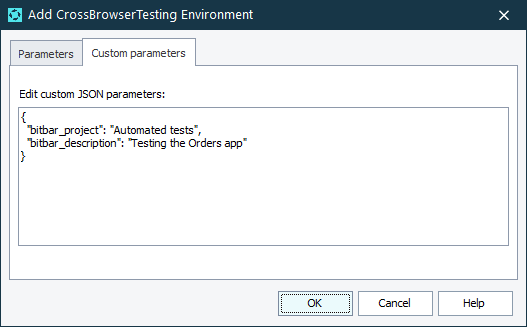
Click the image to enlarge it.
-
Click OK. TestComplete will add the configured environment to the list.
Note: The number of added environments is also displayed in the Environments column of the Test Item list for the particular test item.
 Save the list of environments to an external file
Save the list of environments to an external file
 Save the list of environments to an external file
Save the list of environments to an external file Save the list of environments to an external file
Save the list of environments to an external file
-
Click  Export to file in the Parallel Device Cloud Environments panel.
Export to file in the Parallel Device Cloud Environments panel.
-
In the subsequent dialog, specify the name and location of the .xml file that will be created.
-
Click Save. TestComplete will save the list of environments to the specified file.
 Load the list of environments from an external file
Load the list of environments from an external file
 Load the list of environments from an external file
Load the list of environments from an external file Load the list of environments from an external file
Load the list of environments from an external file
-
Click  Import from file in the Parallel Device Cloud Environments panel.
Import from file in the Parallel Device Cloud Environments panel.
-
In the subsequent dialog, specify the .xml file containing the list of environments.
-
Click Open. TestComplete will load the list of environments stored in the specified file.
 Edit the list of environments
Edit the list of environments
Local Appium
In this mode, you can run mobile tests on an Appium server in your local network.
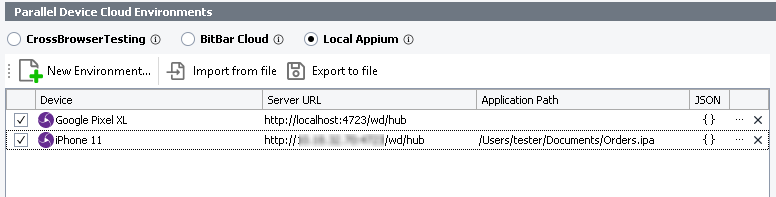
Click the image to enlarge it.
Requirements
-
TestComplete version 14.81 and later.
-
An active license for the TestComplete Mobile module.
-
The Appium Support plugin must be enabled in TestComplete. The plugin is installed and enabled by default. You can check the plugin state in the File > Install Extensions dialog of TestComplete.
-
Mobile devices controlled by Appium. A private server managed by the Appium framework. It can run on your current computer or on a remote computer in your local network. The supported Appium version is 1.18.2. To learn how to install and configure one, please see Set up Appium Server.
-
The TestComplete workstation must have access to the server that controls the mobile devices.
-
The TestComplete project must be configured to support Appium mobile devices.
By default, all new projects are configured this way. To make sure that your project is configured correctly, check its Mobile support type property on the Properties > Mobile Devices > General page. It must be set to Mobile device cloud (BitBar and local Appium).
-
Mobile tests you want to run in parallel must be Appium-compatible. Running legacy mobile tests in parallel is not supported.
-
Mobile tests you want to run in parallel must belong to the same TestComplete project from which you will control the test runs. Running tests that belong to external projects is not supported.
Work in the mode
 Add a new environment
Add a new environment
 Add a new environment
Add a new environment Add a new environment
Add a new environment
- In the panel, switch to the Local Appium tab.
-
Click the  New Environment.
New Environment.
-
On the Parameters tab of the opened dialog, specify the following parameters of the added environments:
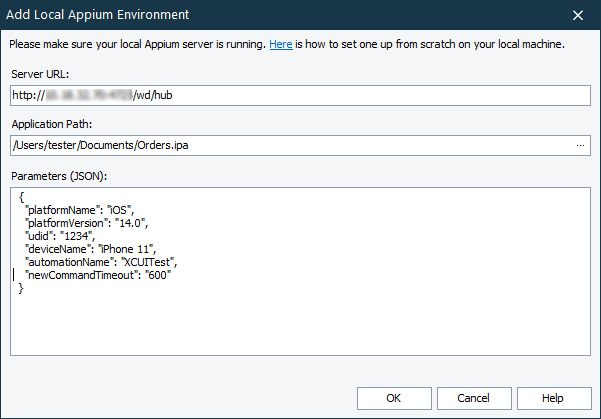
Click the image to enlarge it.
| Server URL |
The URL address of your Appium server
|
| Application Path |
The full path to the application that you want to install on the target mobile device and from which you want to open a testing session. You can type the path manually, or you can click the ellipsis button and browse for the needed application file.
|
| Parameters |
The capabilities that describe a testing session you want to open, in the JSON format. The dialog will validate the JSON code as you are typing.
 View required capabilities View required capabilities
 View required capabilities View required capabilities View required capabilities View required capabilities
platformName |
The name of the mobile OS where you want to open a testing session. |
iOS |
android |
platformVersion |
The version of the mobile OS where you want to open a testing session. |
14.0 |
11 |
deviceName |
The mobile device or emulator on which you want to run your test. |
iPhone Simulator |
Galaxy Z41 |
udid |
The unique identifier of the mobile device. Compulsory for physical iOS devices.
To learn how to get your iOS device UDID, see Get iOS Device UDIDs. |
Hxs7pLHkUZ2O3R74 |
80A7FO960a61Ye3h |
automationName |
The test automation framework to use. |
XCUITest |
UIAutomator2 |
app |
The full file path or the URL address of your tested mobile application. For iOS devices, it could be a debug version of the application (.app) or a release version of the application (.ipa).
For Android devices, it is .apk files.
|
.app (for emulators)
.ipa (for physical devices) |
.apk |
|
-
Click OK. TestComplete will add the configured environment to the list.
Note: The number of added environments is also displayed in the Environments column of the Test Item list for the particular test item.
 Save the list of environments to an external file
Save the list of environments to an external file
 Save the list of environments to an external file
Save the list of environments to an external file Save the list of environments to an external file
Save the list of environments to an external file
-
Click  Export to file in the Parallel Device Cloud Environments panel.
Export to file in the Parallel Device Cloud Environments panel.
-
In the subsequent dialog, specify the name and location of the .xml file that will be created.
-
Click Save. TestComplete will save the list of environments to the specified file.
 Load the list of environments from an external file
Load the list of environments from an external file
 Load the list of environments from an external file
Load the list of environments from an external file Load the list of environments from an external file
Load the list of environments from an external file
-
Click  Import from file in the Parallel Device Cloud Environments panel.
Import from file in the Parallel Device Cloud Environments panel.
-
In the subsequent dialog, specify the .xml file containing the list of environments.
-
Click Open. TestComplete will load the list of environments stored in the specified file.
 Edit the list of environments
Edit the list of environments
See Also
Tests, Test Items, and Test Cases
Running Cross-Platform Web Tests in Parallel
Running Mobile Tests in Parallel
Running Tests
About Cross-Platform Web Tests
 Information in this topic applies to cross-platform web and mobile tests only.
Information in this topic applies to cross-platform web and mobile tests only. button in the right-top corner of the Execution Plan editor.
button in the right-top corner of the Execution Plan editor.

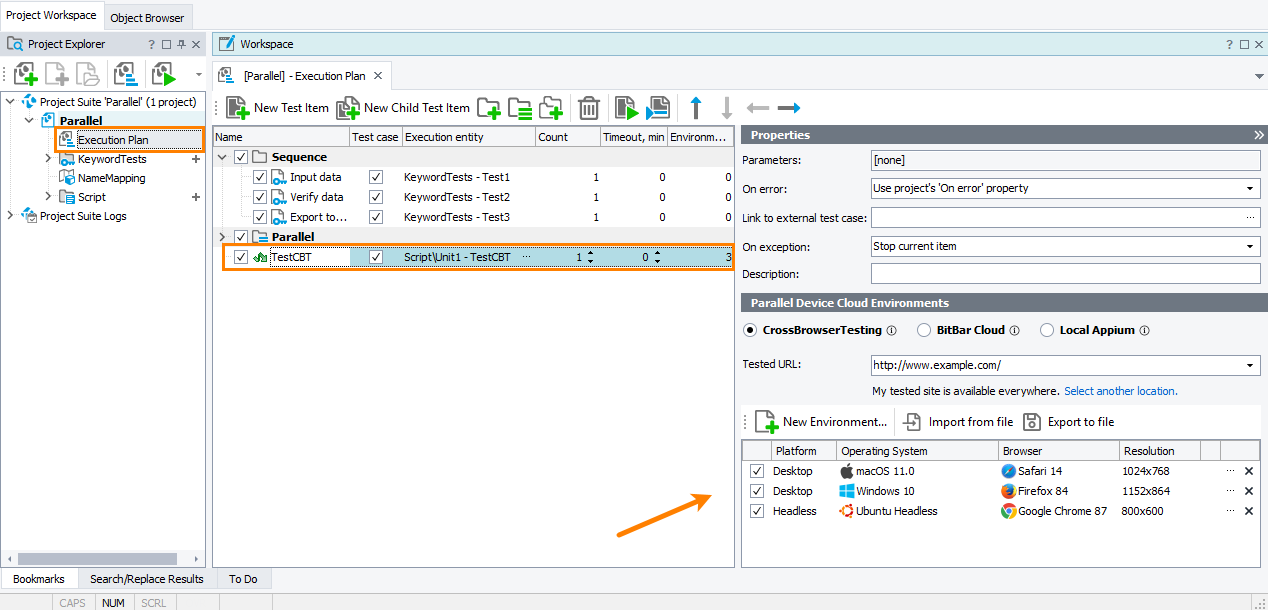
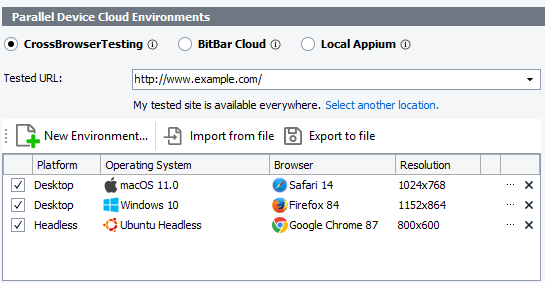
 Add a new environment
Add a new environment
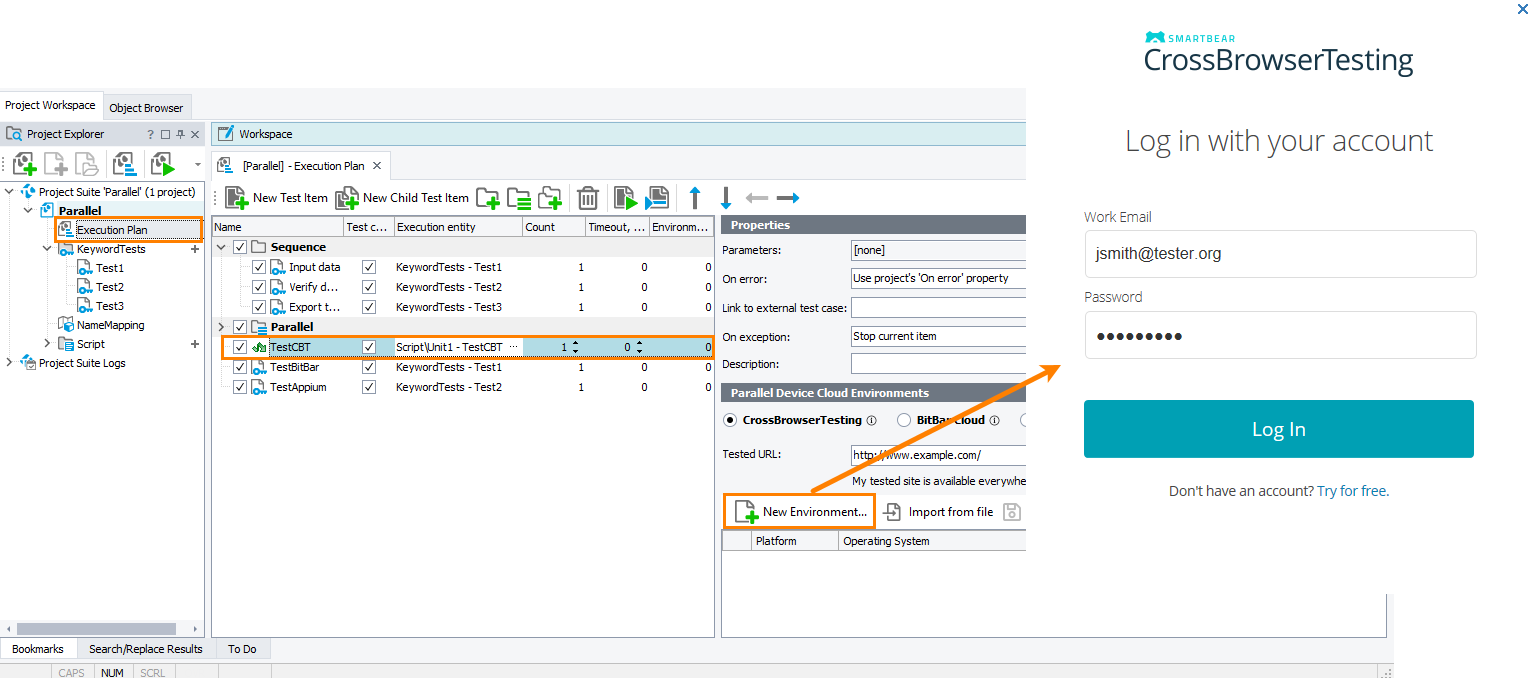
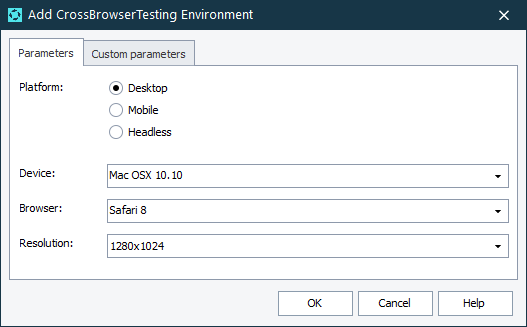
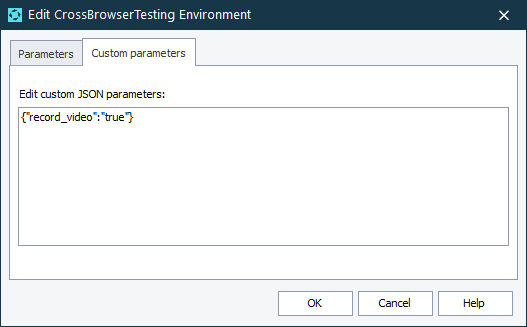


 button in the right corner of the particular environment.
button in the right corner of the particular environment. button in the right corner of the particular environment.
button in the right corner of the particular environment.