You use the BitBar project properties to bind your TestComplete project to a BitBar account that you will use to run automated mobile tests in the BitBar device cloud.
Requirements
-
An active license for the TestComplete Mobile module.
-
The Appium Support plugin must be enabled in TestComplete. The plugin is installed and enabled by default. In the File > Install Extensions dialog, you can find the plugin in the Mobile group.
-
You must have a valid BitBar account.
If you still do not have the account, you can sign up for a free trial.
To view or modify properties
-
Select Tools > Current Project Properties from the TestComplete menu.
– or –
Double-click the project in the Project Explorer. In the project editor, switch to the Properties tab.
– or –
From the context menu of the project in the Project Explorer, select Edit > Properties.
-
In the tree on the left of the project properties editor, select BitBar.
Available properties
-
API key - A secret token that you will use to access the BitBar API.
You can click Test Connection to make sure that TestComplete can access the BitBar API using the specified key.
See Also
About Mobile Tests
Project Properties - Mobile Devices Options

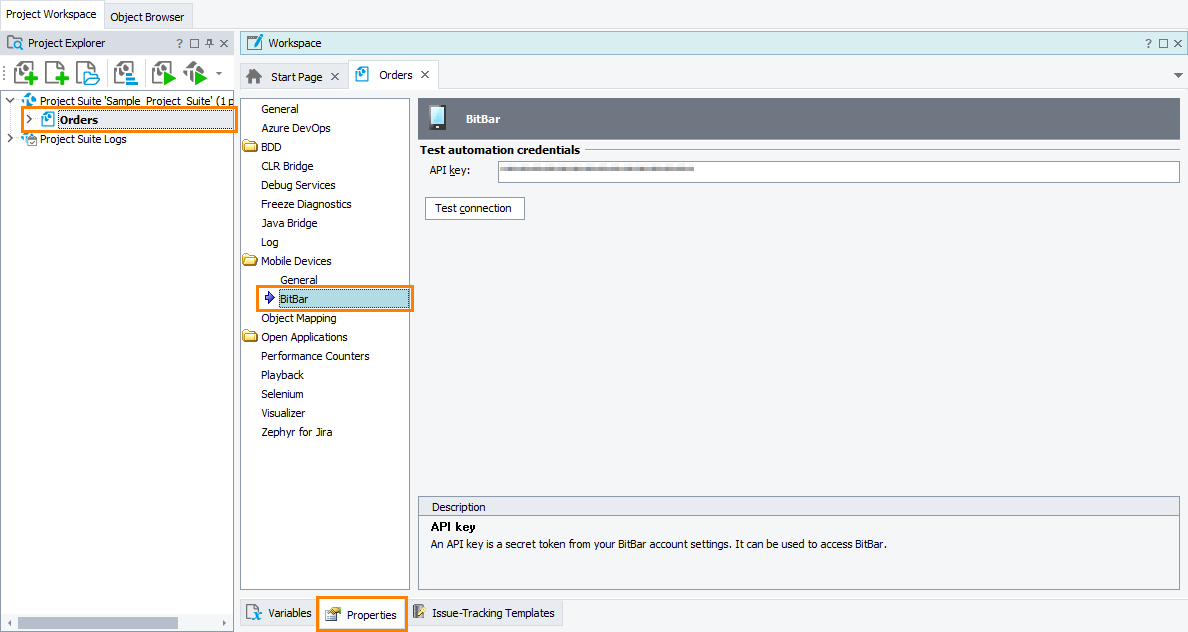
 Learn how to get the API key
Learn how to get the API key
 to copy your API key to the clipboard.
to copy your API key to the clipboard.