 |
Information in this topic applies to web applications. |
You use the CrossBrowserTesting project properties to bind your TestComplete project to a CrossBrowserTesting.com account that you will use to run cross-platform web tests in remote environments.
Requirements
-
TestComplete 14.4.
-
An active license for the TestComplete Web Module and for the Device Cloud add-on.
 If you are running your cross-platform web tests by using TestExecute, you have to purchase the license for the Device Cloud add-on for TestExecute separately.
If you are running your cross-platform web tests by using TestExecute, you have to purchase the license for the Device Cloud add-on for TestExecute separately.If you want to run several cross-platform web tests in parallel, you may be interested in the Device Cloud Parallel package. To learn more, please contact our Sales Team.
-
The Web Testing plugin must be enabled in TestComplete (it is installed and enabled by default).
-
The Device Cloud add-on must be installed and enabled in TestComplete (it is installed and enabled by default).
To view or modify properties
-
Select Tools > Current Project Properties from the TestComplete menu.
– or –
Double-click the project in the Project Explorer. In the project editor that opens, select the Properties tab.
– or –
From the context menu of the project in the Project Explorer, select Edit > Properties.
-
In the tree on the left of the project properties editor, select Open Applications > Web Testing > CrossBrowserTesting.
User name and Authkey are used to access the CrossBrowserTesting API. To get these values, you can:
Use the existing CrossBrowserTesting account
-
Click Get credentials from CBT.
-
Enter your email address and password you use to connect to CrossBrowserTesting.
-
Click Sign In.
Sign up for a free trial
-
Click Get credentials from CBT.
-
In the resulting dialog, click Try for free.
-
Enter your email and password you will use to connect to CrossBrowserTesting.
-
Click Start Trial.
CrossBrowserTesting accounts are time-limited. Also, they limit the number of concurrent test runs, the number of test minutes and the number of subaccounts. You can find information on your account on the Account Details form in TestComplete or on your account page of the CrossBrowserTesting web site.
To learn about CrossBrowserTesting terms of use, see Terms of Service and Privacy Policy.
The Authkey value will be stored in the project in an encrypted form.
TestComplete will get the user name and AuthKey values from CrossBrowserTesting and fill the appropriate fields automatically.
The default values for these properties that will be used in new TestComplete projects are specified in the Default Project Properties - CrossBrowserTesting Option dialog.
See Also
About Cross-Platform Web Tests
CrossBrowserTesting.com
Project Properties

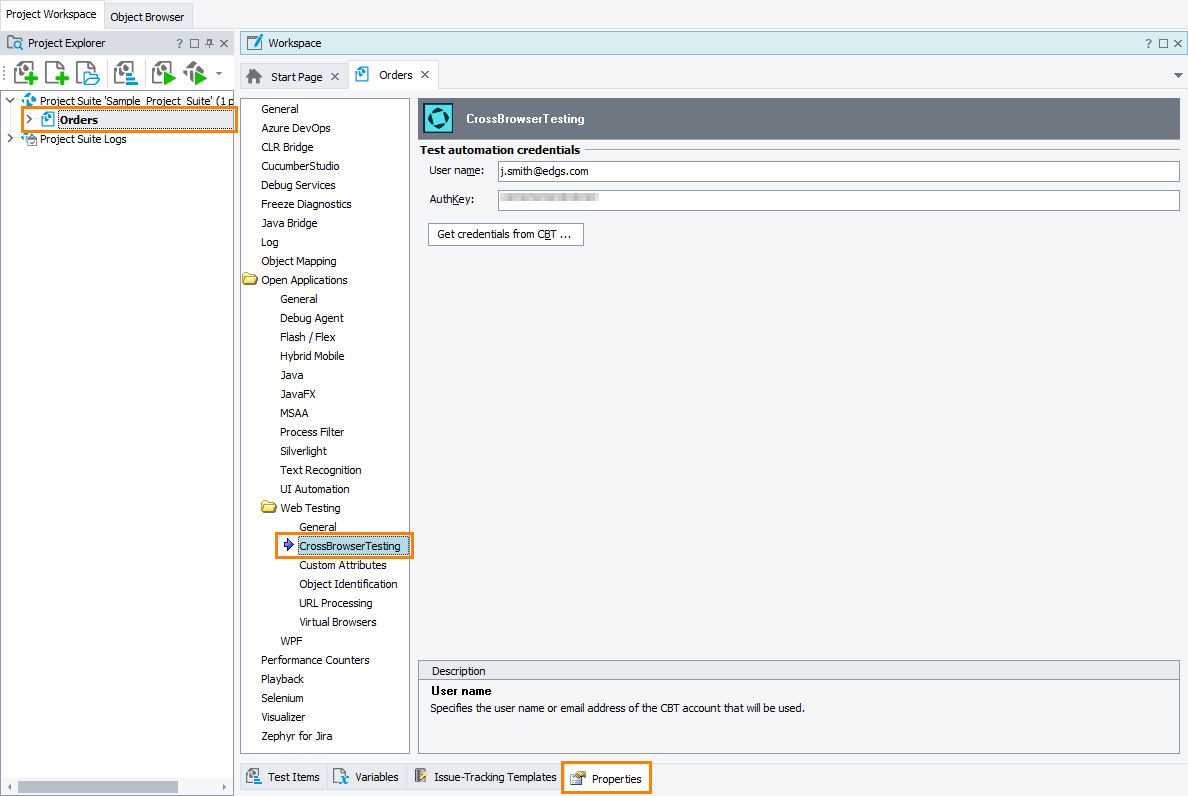
 Use the existing CrossBrowserTesting account
Use the existing CrossBrowserTesting account