 |
This functionality is obsolete. We do not recommend using it to run TestComplete tests as part of a build. Starting from version 14.20, to run TestComplete tests as part of a build, you can use the TestComplete test adapter. To learn more, see Integration With Azure DevOps and Team Foundation Server. |
If you use Azure DevOps Server 2019 or Team Foundation Server 2015–2018 On-Premises and run your TestComplete tests by using Visual Studio Test task version 1, TestComplete test results will not be published to the server, nor will they be included in the test run statistics. In this case, you can publish TestComplete test results manually.
Requirements
-
The Publish TestComplete Test Results extension must be installed on your server. For instructions on how to install the extension, see Installing the Publish TestComplete Test Results Extension.
-
Your build definition must be configured to allow processes launched during the build to access the OAuth token. See below.
Configuring Build Definition to Publish TestComplete Test Results Step
-
Open a build definition that runs your TestComplete tests. To learn how to create such a definition, see Running TestComplete Tests by Using Visual Studio Test Task.
-
Configure the build definition to allow processes and scripts launched during the build run to access the OAuth token:
-
Add the Publish TestComplete Test Results step to your build process:
Place it after the Visual Studio Test step that runs TestComplete tests.
-
Specify the test results to collect and publish:
In Test Result Folder, specify the path to the folder where the TestComplete test results will reside.
In Test Result Files, enter the search pattern that the step will use to search for and collect .trx files (Visual Studio test results) that include your TestComplete test logs. The pattern can include * and ? wildcards. The default *.trx pattern will search for all .trx files in the specified folder. To search for all .trx files in the folder recursively, use the **\*.trx pattern.
To merge all found test result files into a single test run, select the Merge Test Results check box. Otherwise, the step will create a test run for each found test result file.
If needed, in Test Run Title, enter the name for a test run to which the test results will be assigned.
-
Save the changes.
See Also
Defining a Build Process
Install Publish TestComplete Test Results Extension (For Team Foundation Server 2015-2019 On-Premises Only)
Configure Build Pipeline (vNext Builds) to Run TestComplete Tests

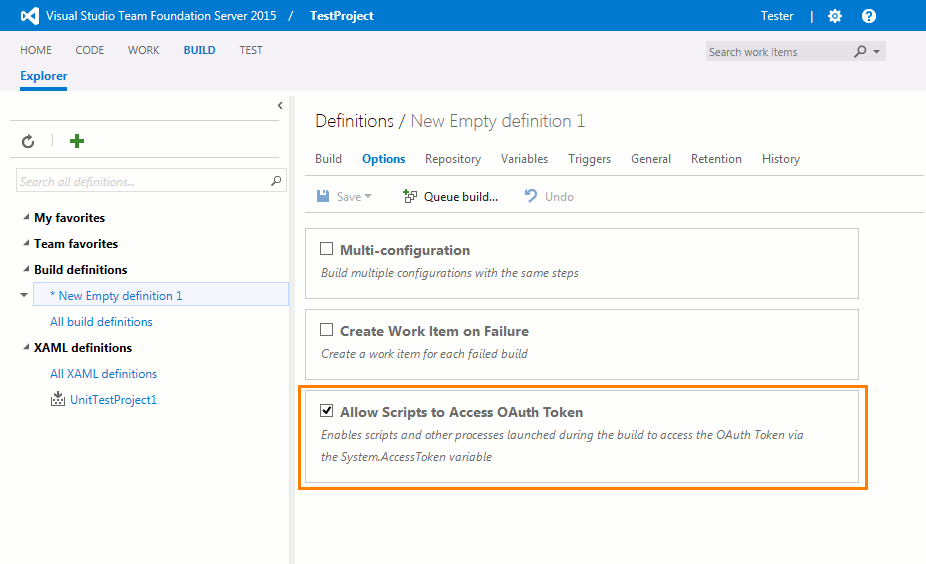
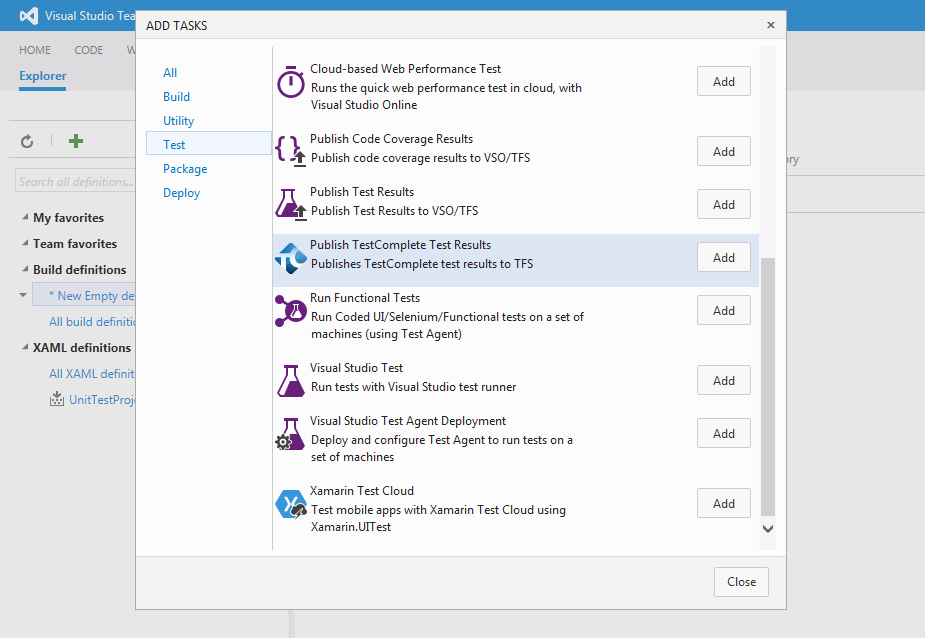
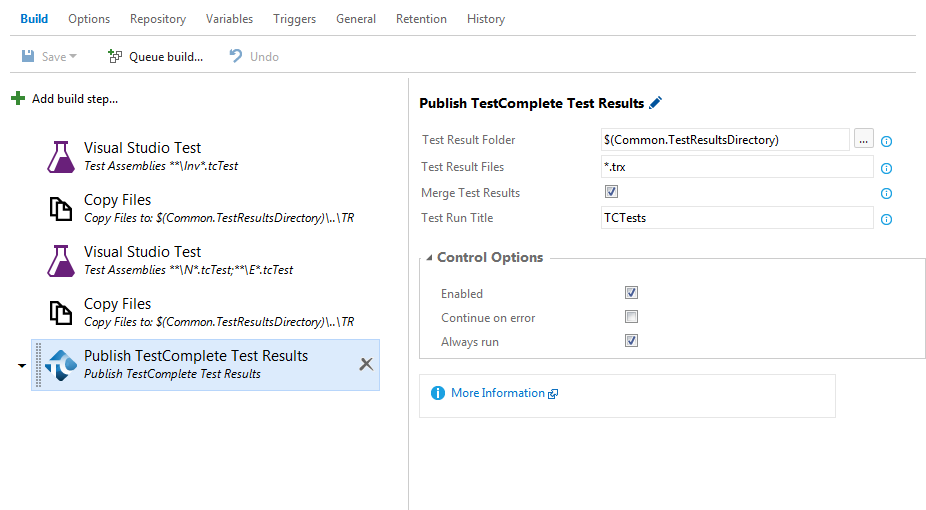
 Prev
Prev