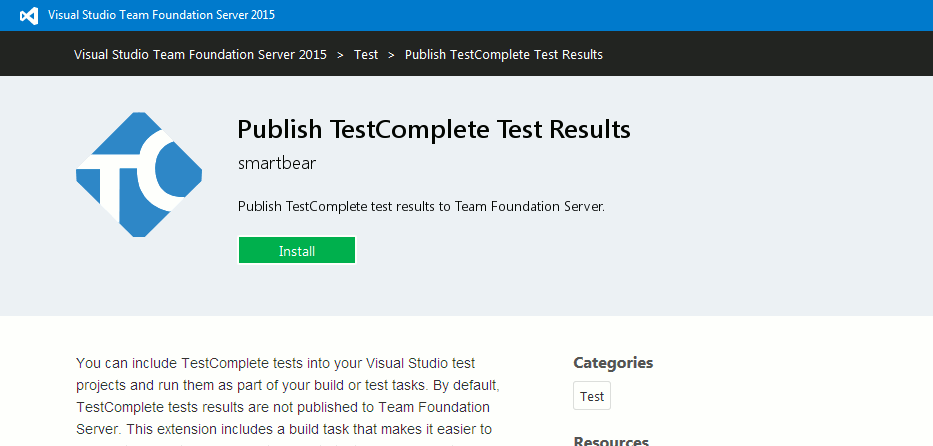|
This functionality is deprecated. We do not recommend that you use it to publish TestComplete test results to Azure DevOps or Team Foundation Server. Starting from version 14.20, you can use the new integration to run TestComplete tests as part of build or release processes. Their results will be published automatically. |
 For Azure DevOps Server 2019 and Team Foundation Server 2015–2018 On-Premises Only.
For Azure DevOps Server 2019 and Team Foundation Server 2015–2018 On-Premises Only.
If you use Azure DevOps Server or Team Foundation Server (an on-premises version of Azure DevOps Services) and you run TestComplete tests by using the Run Functional Tests task or Visual Studio Test task version 2, TestComplete test results will be published automatically. If you run TestComplete tests by using Visual Studio Test task version 1, then, by default, the test results will not be included in the run statistics. In this case, you will have to publish them to your server manually.
To publish TestComplete test results, use the TestComplete Publish Test Results extension. The extension provides the Publish TestComplete Test Results build step that collects TestComplete test results and sends them to the server.
The extension is shipped with TestComplete. You can find the extension file (.vsix) in the TestComplete folder after installing the product:
<TestComplete 14>\VS Integration\SmartBear.testcomplete-build-task-14-60.NNN.vsix
Requirements
You can install the extension only on Azure DevOps Server 2019 and Team Foundation Server 2015–2018 On-Premises.
Installation
-
Copy the extension file (SmartBear.testcomplete-build-task-14-60.NNN.vsix ) to a location available to your server.
By default, the extension resides in the TestComplete folder:
<TestComplete 14>\VS Integration\SmartBear.testcomplete-build-task-14-60.NNN.vsix
-
Connect to your team server and open the Manage Extensions page.
You can do it either from the Team Explorer or from the web interface.
-
On the Manage Extensions page, click Upload new extension.
-
In the subsequent Upload new item dialog, click Browse.
Browse for the TestComplete extension file and click Upload to load the extension.
-
To make the extension available for team projects, select the extension on the extension list and click Install.
-
In the resulting dialog, select a team project collection to which you want to make the extension available and click Continue.
Read information on the permission the extension will be granted and, if you agree, click Confirm.
The Publish TestComplete Test Results build step now will be available in builds for team projects of the specified collection.
Publishing TestComplete Test Results
To learn how to add the step to your build and configure it to collect and publish results, see Publish TestComplete Test Results (for Team System Server 2015 - 2019 On-Premises Only).
See Also
(Obsolete) Integration With Azure DevOps and Team Foundation Server via TCTest Item
Publish TestComplete Test Results (for Team System Server 2015 - 2019 On-Premises Only)

 Requirements
Requirements