After you make sure that the test is executed successfully in the browser you used for recording, you can easily modify the test so that it can be executed in different browsers (the so called cross-browser testing). This helps you ensure that the web application works correctly in various browsers.
Now, we will modify the test so that it runs in all supported browsers installed in our system.
-
Open the test in the Keyword Test editor.
-
Right-click the Run Browser operation and select Make Browser Loop from the context menu:
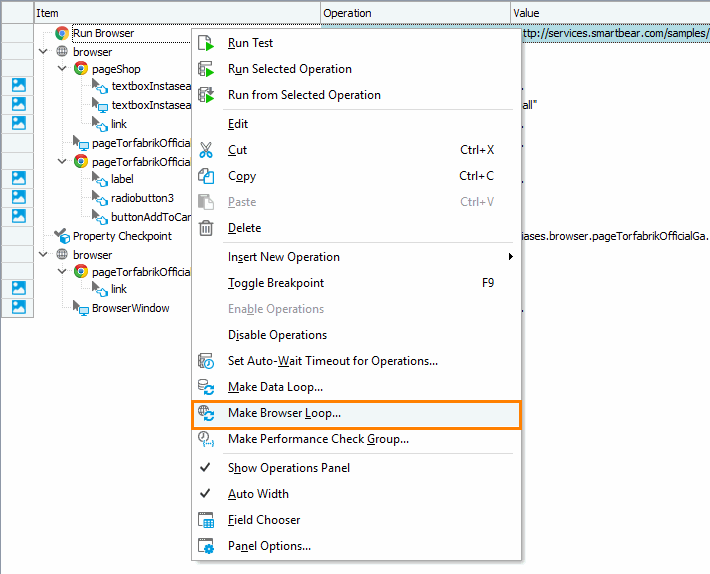
-
In the ensuing operation parameters dialog, select Iterate Through All Browsers and click Finish.
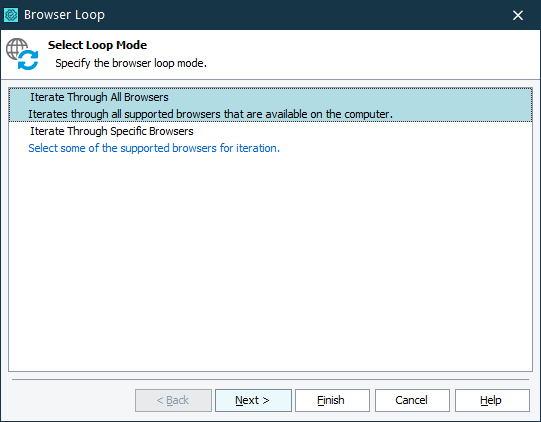
This will convert the Run Browser operation into the Browser Loop operation.
-
Select all the test operations that go after the Browser Loop operation and click
 to move them inside the loop. Now these operations will be executed on each loop iteration.
to move them inside the loop. Now these operations will be executed on each loop iteration.Here is how the resulting test should look like:
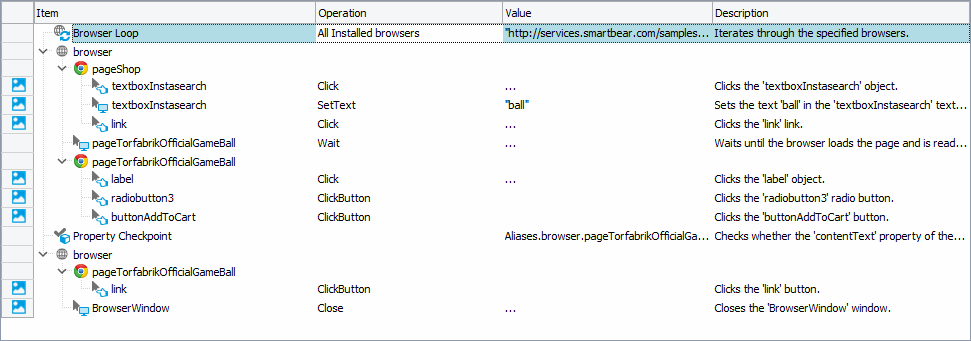
-
Save the test by selecting File > Save from the TestComplete main menu.
Prepare and configure another browsers as described in the sections of Preparing Web Browser step.
Now run the resulting test.
TestComplete will repeat the test operations several times. Each time, the test actions will be performed in a different browser.
The test log contains information about which browser was used and the results of the test operations performed in each browser.
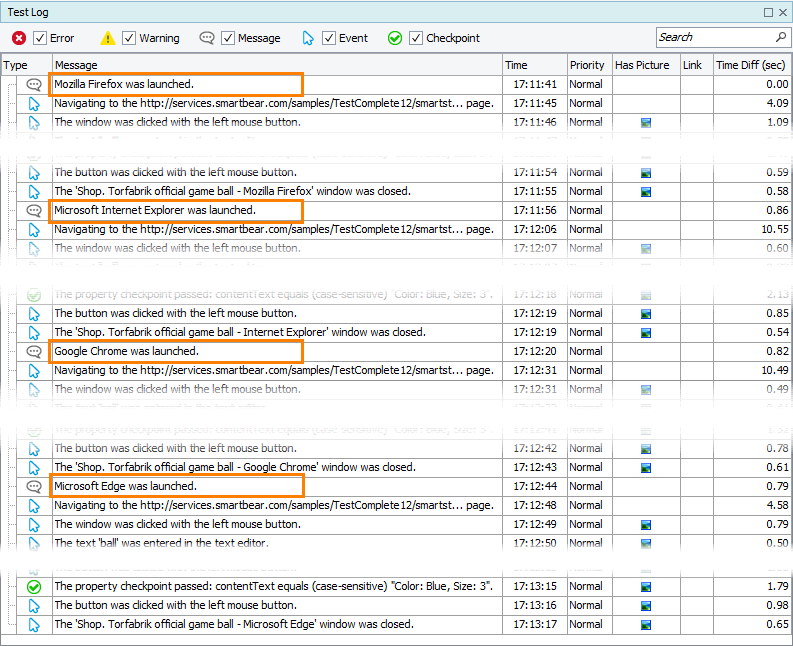
For more information on cross-browser testing with TestComplete, see About Cross-Browser Testing in TestComplete.
See Also
About Tested Web Page
About Cross-Browser Testing in TestComplete

 Prev
Prev