If your project suite is bound to a Subversion repository, you can update your project suite with the latest changes from your Subversion repository directly from TestComplete:
-
Select File | Source Control | Update from the TestComplete main menu.
– or –
Right-click your project suite in the Project Explorer and then click Source Control | Update.
– or –
Click
 Update Working Directory on the Source Control toolbar (if the toolbar is hidden, right-click the toolbar area and then click Source Control).
Update Working Directory on the Source Control toolbar (if the toolbar is hidden, right-click the toolbar area and then click Source Control). -
If you do not use the TortoiseSVN client to work with your project suites in TestComplete, TestComplete will automatically update your project suite with the HEAD revision from the repository and show a message informing you about the update results.
If you use the TortoiseSVN client to work with your project suite from TestComplete (see Working With TortoiseSVN Client), TestComplete will call the Update dialog:
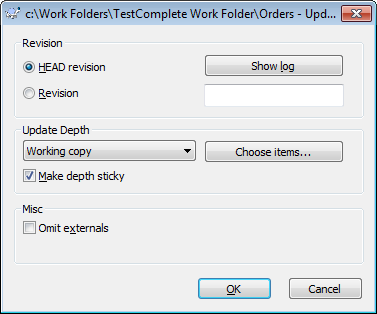
If needed, select the revision, to which you want to update your working copy, and set other update parameters. For detailed instructions on how to work with the dialog, see TortoiseSVN documentation.
Click OK.
TortoiseSVN will update your working copy to the specified revision and show the update results.
For information on how to resolve conflicts occurring during the update, see Resolving Conflicts.
Related Tasks
See Also
Integration With Subversion - Common Tasks
Integration With Subversion
Resolving Conflicts

