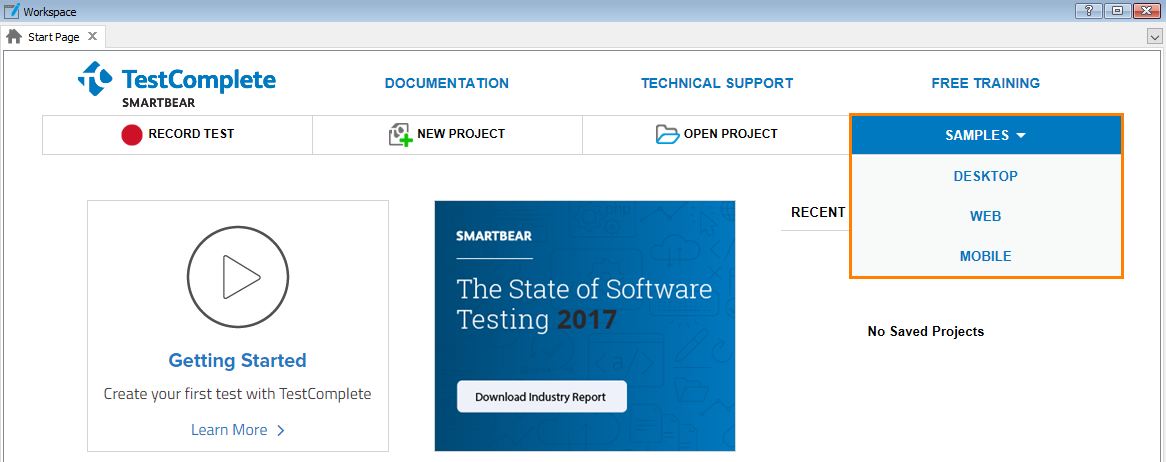TestComplete samples (both built-in and additional) are located in the <Users>\Public\Public Documents\TestComplete 14 Samples folder.
Some file managers display the Public Documents folder as Documents.
TestComplete includes a number of buil-in sample programs that demonstrate the main features of TestComplete. To learn more about different approaches to testing with TestComplete, download and install additional samples. See More Samples for details.
Built-In Samples
TestComplete has several built-in sample projects that will help you get started with TestComplete basic functionality:
How to Open
More Samples
In addition to the built-in samples, you can install more samples to learn how to use various TestComplete features. To install the samples, download the TestComplete Samples installation package from the SmartBear website and run it:
 https://support.smartbear.com/downloads/testcomplete/samples/
https://support.smartbear.com/downloads/testcomplete/samples/
After the installation finishes, you can find the samples in the <TestComplete 14 Samples> folder.
All examples are grouped into the following folders:
You can also find a lot of sample scripts, which demonstrate how to solve almost any problem, in the How To section of our website: http://support.smartbear.com/howto.
See Also
Tutorials and Samples
Video Tutorials (web)
Tutorials and Samples
About TestComplete