 You can run tests associated with test cases from Microsoft Test Manager only if you use XAML builds.
You can run tests associated with test cases from Microsoft Test Manager only if you use XAML builds.
To learn how to run TestComplete tests from your team project’s web portal, see Run Test Cases With Associated TestComplete Projects From the Test Plans Page.
After you configure your test plan and associate test cases in your test plan with your TestComplete tests, you can run your test cases with associated TestComplete projects from Microsoft Test Manager.
Requirements
Computer From Which You Control Test Runs
-
Must have access to your team project.
-
Must have one of the following Microsoft Visual Studio versions with Microsoft Test Manager installed:
-
Microsoft Visual Studio 2015–2019 (Enterprise or Test Professional edition).
-
Microsoft Visual Studio 2010–2013 (Ultimate or Premium edition).
-
Computers Where Tests Run
Test plans run automated tests in lab environments. To run TestComplete tests as part of your test plan, your lab environment must have the following software installed:
 |
Test Agent for Visual Studio 2015 does not support running tests in lab environments. To run tests in lab environments by using Test Manager, use test controllers for Visual Studio 2013. You can find more information about it in the MSDN Library.
|
Test Controller
-
Microsoft Visual Studio Test Controller for Visual Studio 2013.
-
TestComplete 14 (or TestExecute 14).
-
TestComplete 14 Visual Studio Integration Package.
The Integration Package installer is shipped along with TestComplete. You can find it in the TestComplete folder after installing the product:
<TestComplete 14>\VS Integration\VSIntegration.exe
Run this installer after installing TestComplete on the test controller machine. In the installation wizard, select the Build and Test Integration or Test Agent Integration feature appropriate to your test controller version.
Test Agent
-
Microsoft Visual Studio Test Agent.
-
TestComplete 14 (or TestExecute 14).
-
TestComplete 14 Visual Studio Integration Package.
You install the package in the same way you install it for test controller (see above).
Run Test Cases With TestComplete Tests Associated
-
In Microsoft Test Manager, switch to the Test tabbed page.
-
On the Run Tests page, select the test you want to run. Right-click the test and select Run from the context menu.
Note: If the 64-bit version of TestComplete/TestExecute is available on a machine, it will be used to run tests. Otherwise, the 32-bit version will be used. -
While the test is running, the Analyze Test Runs page displays the test run progress.
-
After the test run is over, you can view and analyze the test results.
On the Analyze Test Runs page of the Testing Center, select your test run.
-
Open the test run and view the test details:
The test results details include data collected for the test results and the test results history.
-
Add comments to the test if you need to. If your test failed, you can specify the cause of the failure.
See Also
Running Test Cases with Associated TestComplete Tests
Assigning Builds Containing TestComplete Tests to a Test Plan

 Requirements
Requirements To Get Test Controllers and Test Agents for Visual Studio 2013
To Get Test Controllers and Test Agents for Visual Studio 2013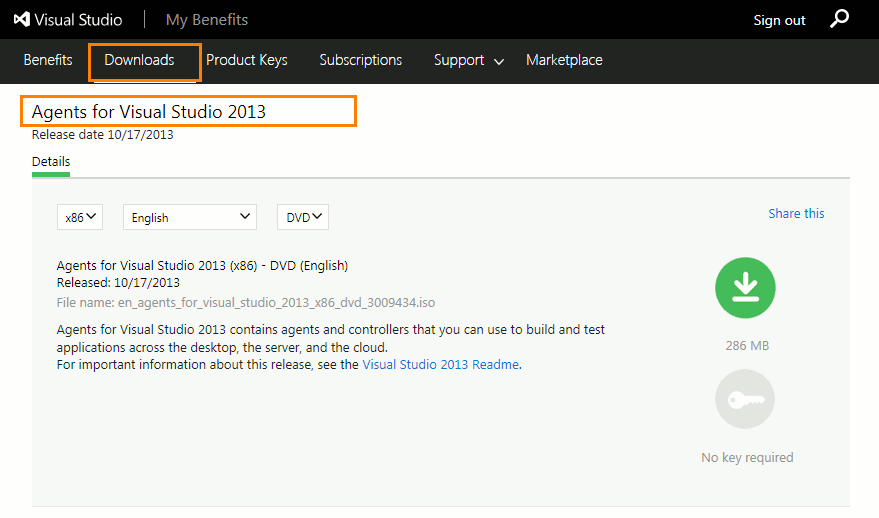
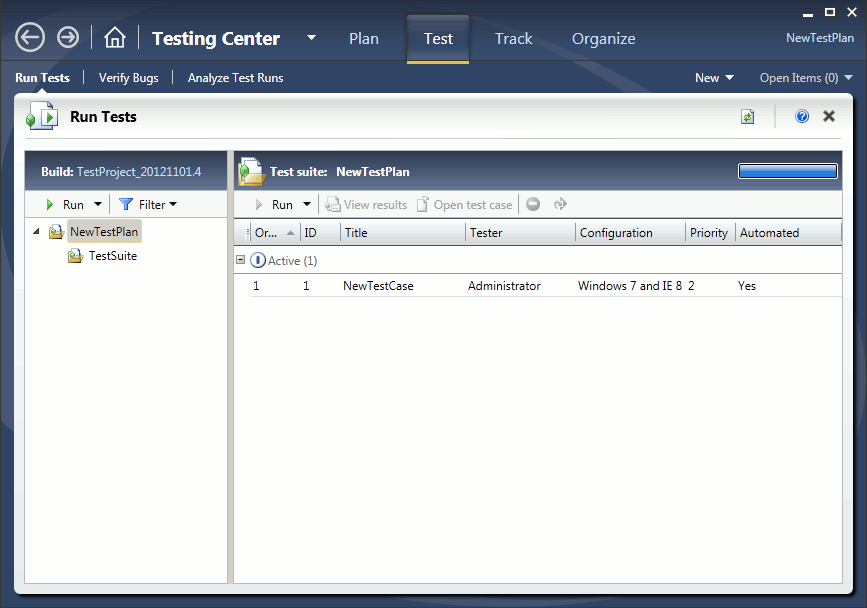
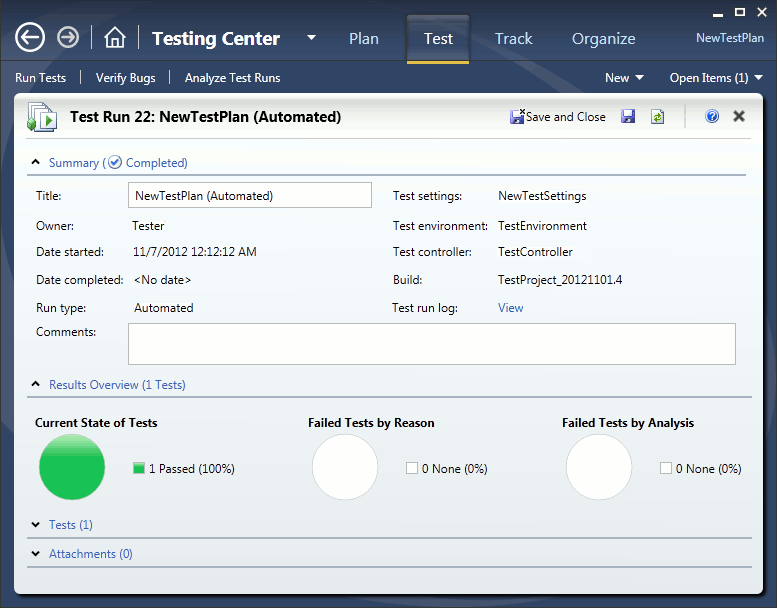
 Prev
Prev