To complete the tutorial, you will need the following:
-
An active license for the TestComplete Web module.
The Web module plugins must be enabled in TestComplete. You can select File > Install Extensions from the main menu of TestComplete and check whether the Web plugins are present and enabled:
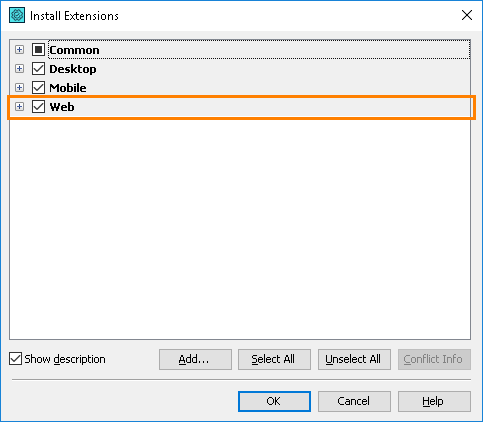
-
A network connection to CrossBrowserTesting.com.
Your current computer must have access to the CrossBrowserTesting.com web site. If your network uses firewalls or proxies, make sure they allow traffic to the CrossBrowserTesting.com web site (ask your system administrator for assistance, if needed).
-
An automated web test you will run in CrossBrowserTesting environments.
In our explanation, we will use the WebStore_Sample_Project project that is shipped with TestComplete.
If you do not have the sample project, you can do one of the following:
-
Record a simple web test using the instructions the Testing Web Applications - Tutorial provides.
-
Reinstall TestComplete in the Repair mode.
 It will revert all TestComplete settings to default.
It will revert all TestComplete settings to default. -
Use the Orders_Web sample project. If you do not have this sample project, you can download the samples from our website.
For more information on selecting a web test for this tutorial, see 1. Open a TestComplete Test Project.
-
You will also need an active CrossBrowserTesting account that supports TestComplete integration. If you do not have such an account, you will learn how to sign up for a free trial directly from TestComplete.
See Also
Running Tests in CrossBrowserTesting Environments - Tutorial
Integration With CrossBrowserTesting.com

