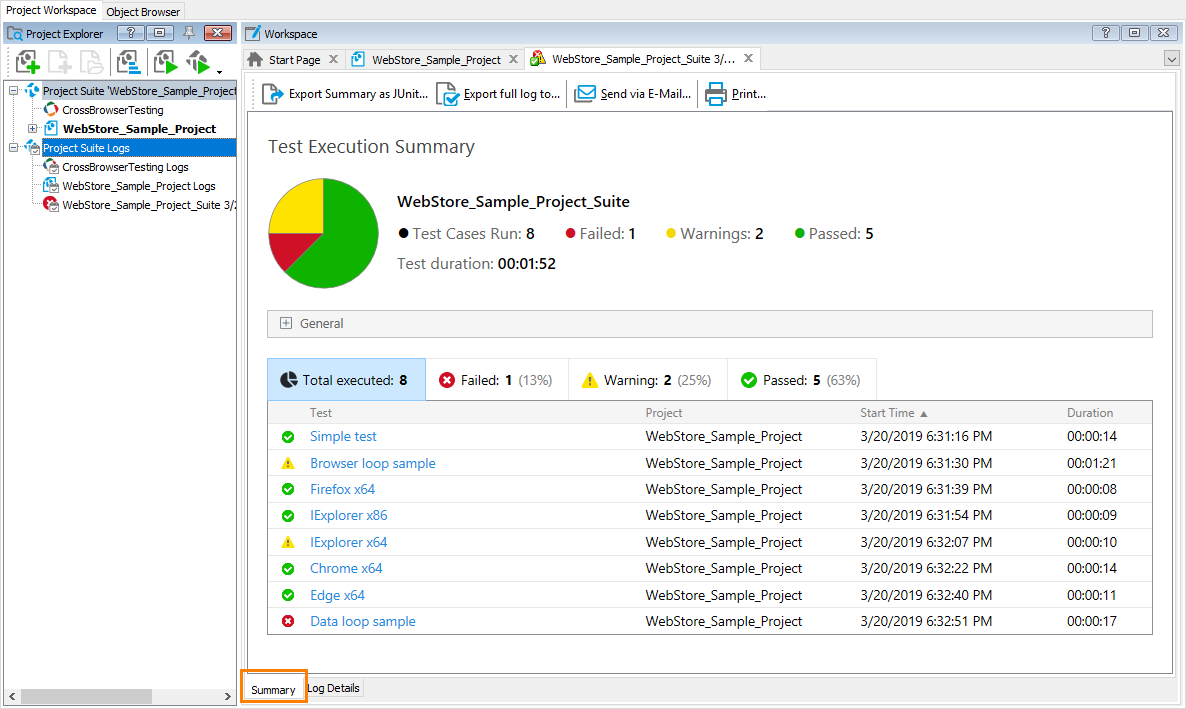After the test run is over, TestComplete shows a Summary report that contains overall information on the test run:
TestComplete generates a Summary report in the following cases:
-
If a project suite or a project contains at least one test item marked as a test case on the Test Items page.
-
If a script test contains at least one test case marked by using the
aqTestCase.Beginmethod. -
If your test run contains a BDD feature file or a BDD scenario.
The report contains the test case run statistics:
-
The name of the testing session (it can be the project suite name, or the project name, or the name of an individual test item, or the name of a script routine or keyword test).
-
The total number of run test cases, passed test cases, failed test cases and test cases executed with warnings.
-
The test run duration.
-
A chart that shows the statistics of the passed and failed tests and of the tests executed with warnings.
-
The General section that shows the start time and end time of the test run. It also shows the name of the computer where the test was run and the name of the user account under which the test was run.
-
A list of test cases executed during the test run. These can be:
-
The test cases specified on the Test Items page of each executed project.
If a test case is executed several times during the test run (that is, the Count column of the Test Items page specifies a number other than 1 for this item), the summary report takes into account all the iterations.
-
The test cases you specify manually in scripts by using the
aqTestCase.Beginmethod. -
BDD feature files and individual scenarios.
The report lists the test cases in the order of their execution. It ignores any parent-child relations between the test cases (if any).
For each item, the report shows the following information:
Column Name Description Test Case The name of the test case as it is specified in the Name column of the Test Items page or by the aqTestCase.Beginmethod.Project The name of the project to which the test belongs. Start Time The time when the test case execution started. Duration The time it took to execute the test. To filter the test cases by their status, click the appropriate status in the list header.
To jump to the detailed test log quickly, click the test name. If there were errors during the test case execution, it will jump to the first error. Otherwise, it will jump to the beginning of the test case.
-
-
If there are errors in tests that are not included in the Summary report (they are not marked as test cases), the report will show a notification about it. You can click it to quickly open the detailed test log to view information on the occurred errors.
Toolbar
To work with the Summary report, you can use the following commands available on its toolbar:
| Item | Description |
|---|---|
 Export Summary as JUnit Export Summary as JUnit |
Exports the Summary report to the JUnit-style format and saves it to the specified XML file. |
 Export full log to Export full log to |
Exports both the Summary report and the detailed test log to the specified MHT file or HTML files. |
 Send via E-Mail Send via E-Mail |
Exports both the Summary report and the detailed test log to an MHT file and sends it via email. |
 Print Print |
Prints the Summary report. |