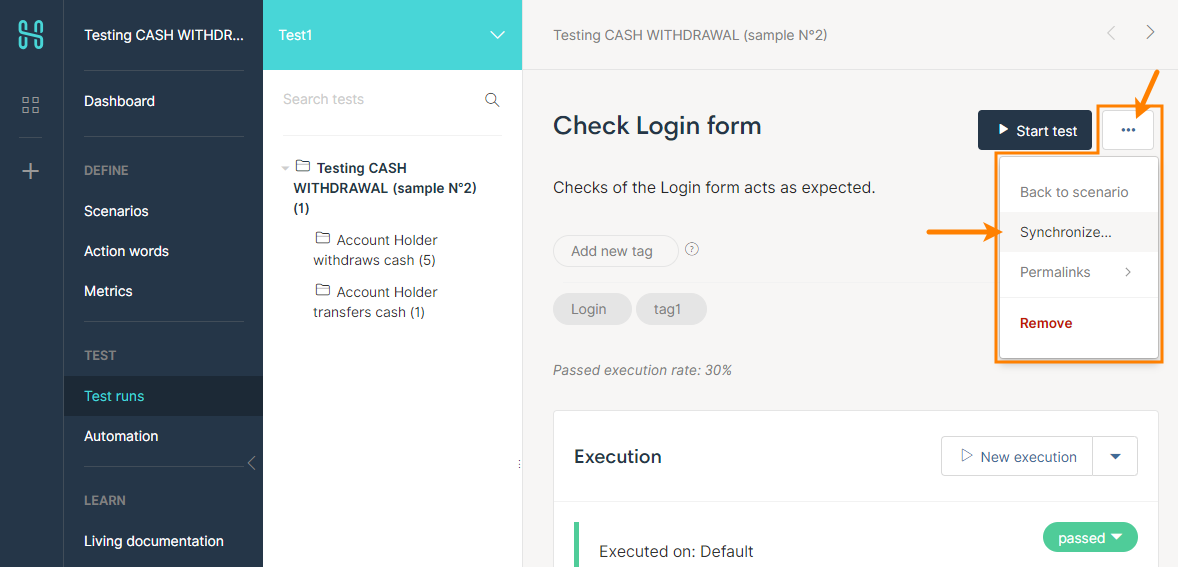You use the HipTest project settings to configure integration between your project and HipTest.
To view or modify these settings:
-
Open the Properties page of the project editor and then choose HipTest in the list on the left of the page.
HipTest project
-
Bind to HipTest – This button is visible if your project is not bound to some HipTest project. Click this button to import BDD scenarios from HipTest into your project and automated their test steps. For more information, see Bind TestComplete Project to HipTest Project.
-
Unbind from HipTest – This button is visible if your project is bound to a HipTest project. Click this button to unbind your TestComplete from the HipTest project.
-
Synchronize feature files on project opening – This setting is enabled, if your project is bound to a HipTest project. If the setting is on, then, every time you open a project in TestComplete, it will update feature files you have imported earlier from the bound HipTest project. TestComplete will retrieve scenario versions from the test run set by the Test run property. For more information, see Synchronize Scenarios.
Project execution
Settings in this group are available only if your TestComplete project is bound to a HipTest project.
-
Test run – Specifies the HipTest test run from which TestComplete will obtain BDD scenarios, and to which it will post results of scenario runs in TestComplete.
HipTest uses test runs to manage test execution. A test run includes a snapshot of your test scenarios to be run. You can continue modifying the scenarios, but the test run will execute the scenario copies (or versions) that were actual at the time you created the test run.
The test run you select in this property should not be an archived test run.
The Test run property does not work for the “TestComplete to HipTest” synchronization. When you use this synchronization type, TestComplete updates feature files in the Scenarios collection in HipTest. If you want the changes you made to feature files in TestComplete to go to the test run which the Test run property specifies, enable the Synchronize scenarios in the HipTest test run property, as well (see below).
-
Synchronize feature files before test run – If the setting is on, then TestComplete will update feature files from the bound HipTest project when you run an imported BDD feature file or scenario in TestComplete. TestComplete will retrieve scenario versions from the test run set by the Test run property. For more information, see Synchronize Scenarios.
-
Save BDD test results to HipTest – Specifies if TestComplete should post test results of the imported BDD scenarios to HipTest after the test run is over. For more information, see Upload Results.
Synchronize scenarios in the HipTest test run – In HipTest, different test runs can have different scenario versions. If some test run has an outdated scenario version, you can synchronize scenarios in that run with their new versions. For this, HipTest offers a special command - Synchronize. You can call it before running tests in HipTest.
The Synchronize scenarios in the HipTest test run setting does the same, but from within TestComplete. It works only if Synchronize feature files before test run is enabled. When both these settings are on, TestComplete will first command HipTest to synchronize scenarios in the test run set by the Test run option, and then synchronize BDD scenarios in the project with updated scenarios from HipTest. See also Sync Test Runs.

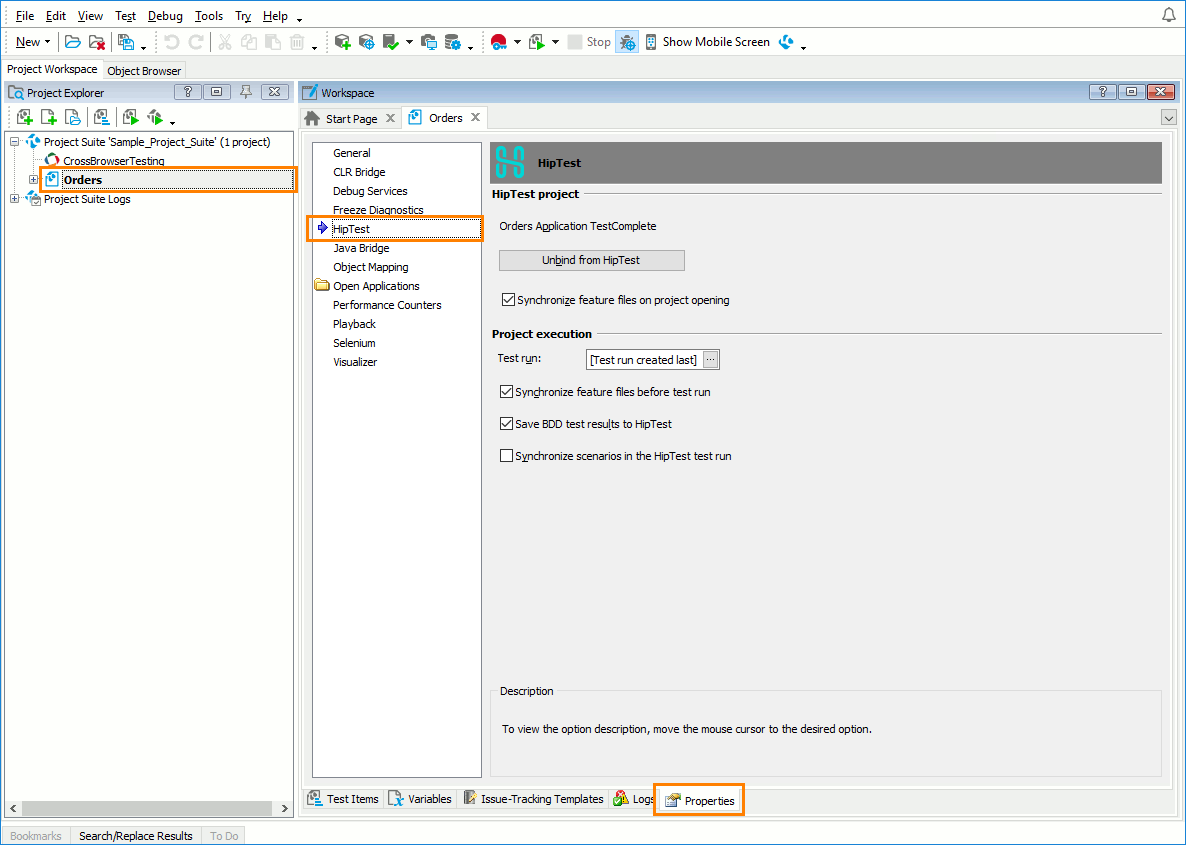
 Show me
Show me