Run the Test
To run the test, click  Run Test on the test editor toolbar:
Run Test on the test editor toolbar:

TestComplete will launch the Orders application on the device and perform the test actions on it: open Samuel Clemens’s order and change the customer name to Mark Twain.
Test Results
After the test finishes, TestComplete shows the test log. You can look at it to see if the test has passed. We will tell you more about the test results in the next step of this tutorial.
Notes on Running Tests
-
Important: Do not touch the device screen during the test run to avoid interference with the test actions.
-
During the test run, the TestComplete indicator in the top right corner of the computer screen displays information about the test operations performed.
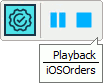
-
You can stop the test at any time by pressing
 Stop on the Test Engine toolbar or in the indicator, or by selecting Test > Stop from the TestComplete main menu.
Stop on the Test Engine toolbar or in the indicator, or by selecting Test > Stop from the TestComplete main menu. -
You can pause the test by clicking
 Pause. While the test is paused, you can view the values of test variables and application objects in the Watch List and Locals panels or in the Evaluate dialog. See Debugging Tests.
Pause. While the test is paused, you can view the values of test variables and application objects in the Watch List and Locals panels or in the Evaluate dialog. See Debugging Tests.
For more information and tips, see Running Tests.

 Prev
Prev