Description
When you command the test engine to run a project, it runs test items defined in this project. You can view them on the Test Items page of the project:
Test items specify individual tests that the test engine will execute when you run the project. If the project does not have any test items, the test engine is unable to run the project and it displays this message to inform you about the problem.
For the test engine to run a project, the project must contain at least one enabled test item.
Solution
Do one of the following:
Add test items to the project
-
Click Yes in the message to add a test item and proceed with the project run.
Note: If your project has only one test, TestComplete will automatically add a test item and launch the existing test after you click the Yes button. -
In the ensuing dialog, choose the test to be run by the test item.
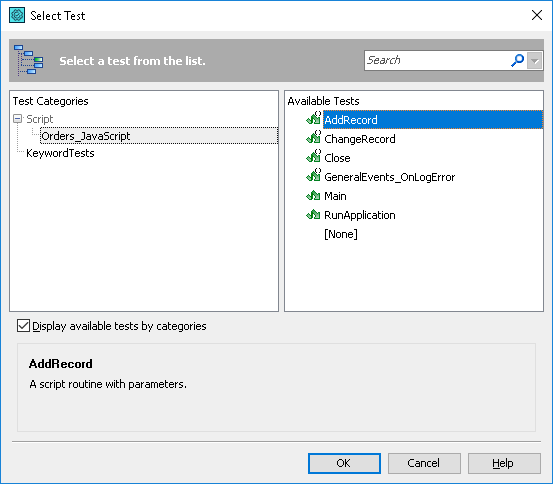
-
Click OK to close the dialog. After that TestComplete will automatically add the specified item to the Test Items page of the project editor and include it into testing:
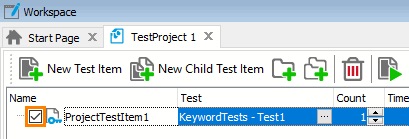
-
After you add a test item to the project, TestComplete will automatically run the project and show the generated test results after the test execution is over.
Select a test to run without adding test items
-
Click No in the message to select a test that will be executed.
-
In the ensuing dialog, choose the test to be run.
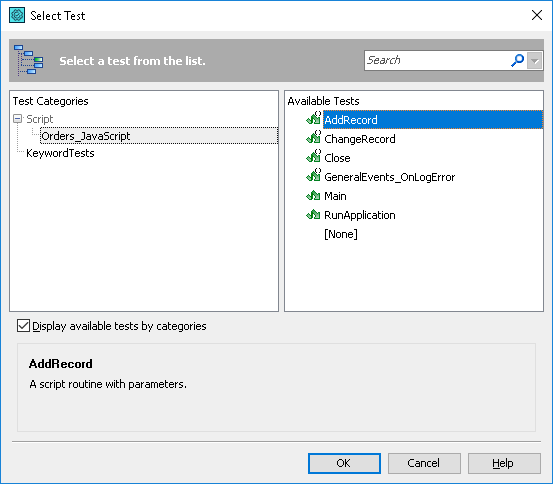
-
Click OK. TestComplete will run the selected test.
 A new test item will not be created. When you run the project next time, the message about lacking test items will be shown again.
A new test item will not be created. When you run the project next time, the message about lacking test items will be shown again.
Click Cancel to abort the project run.
More Information on Test Items
For more information on creating test items, see the description of the Test Items page.
See Also
Tests and Test Items
Test Items Page (Project Editor)
Running Tests

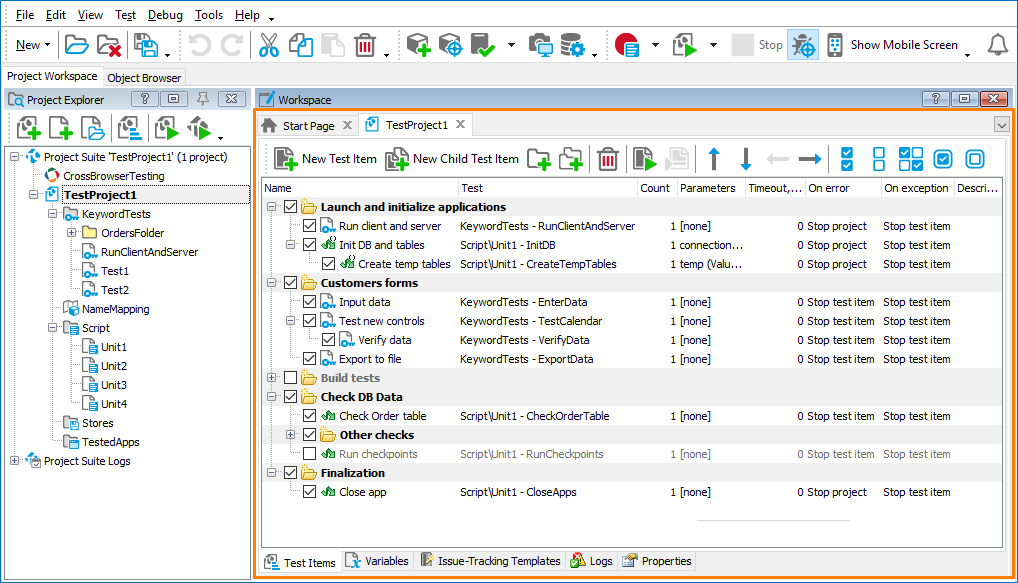
 Add test items to the project
Add test items to the project