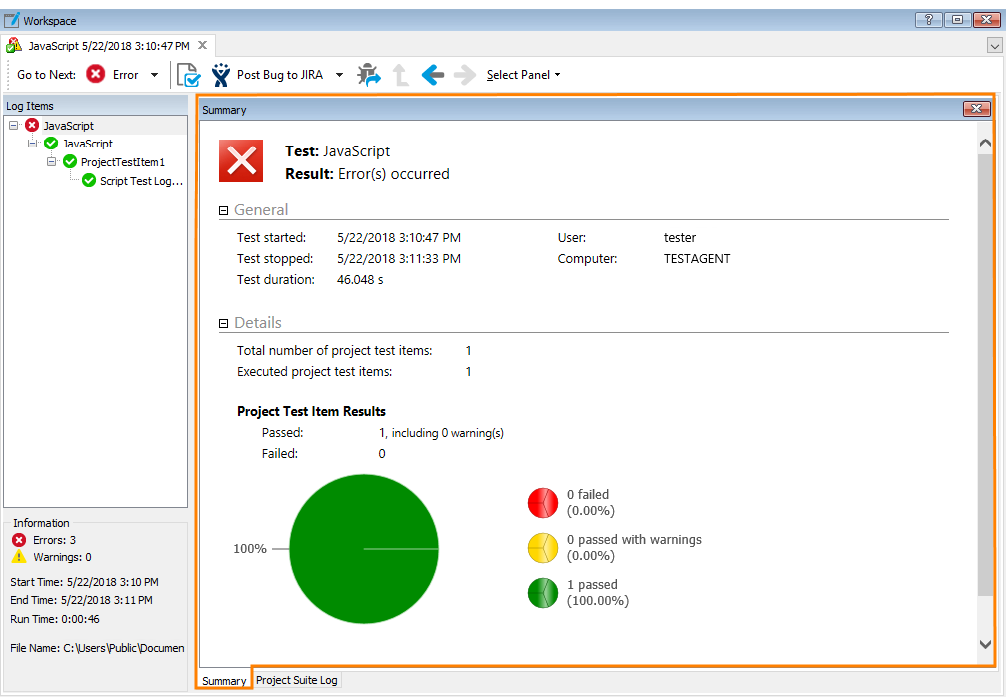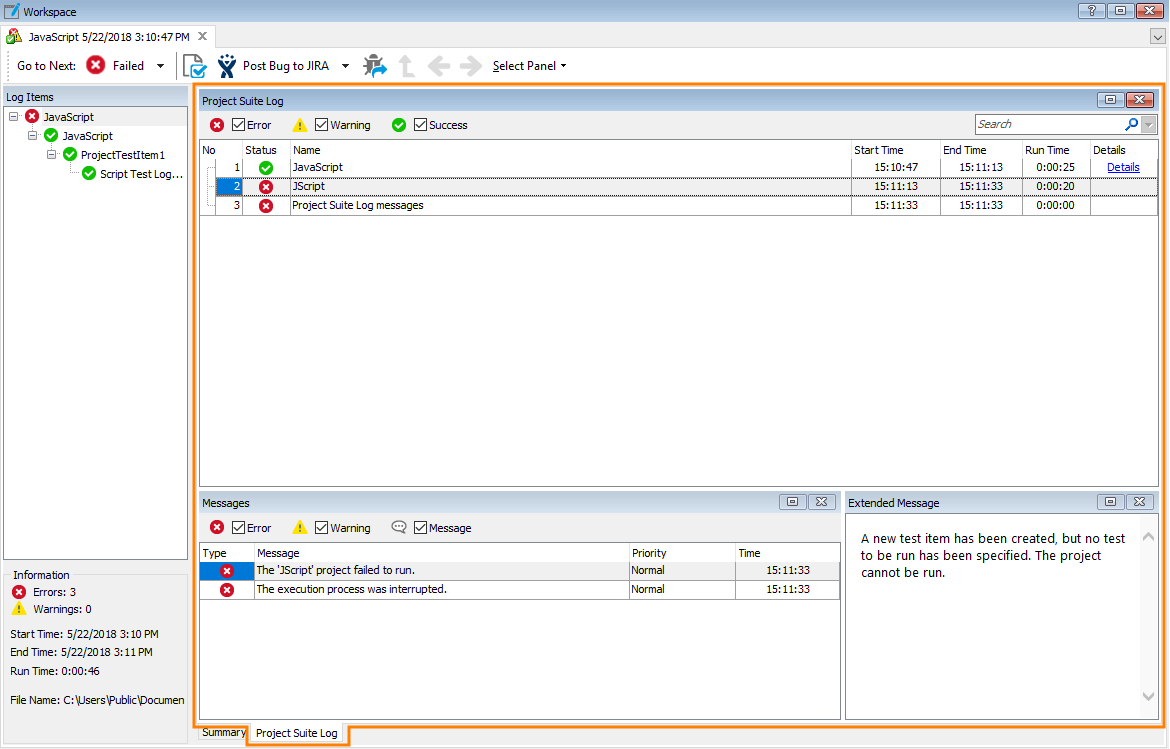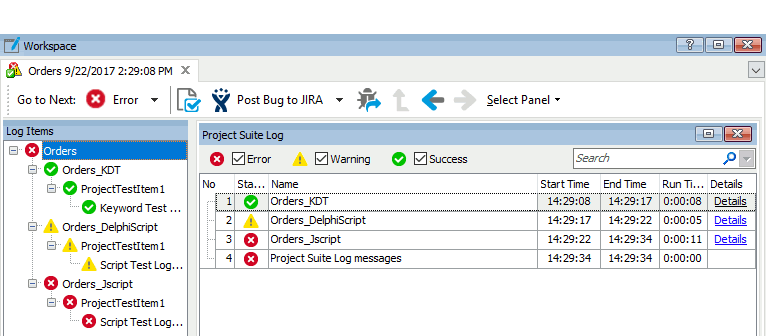The log of a project suite run includes several panels. This topic describes them and also explains how you can work with panels.
Test Run Summary Panel
The Test Run Summary panel contains brief information on the project suite run. The project suite name and status (success, error, warning) are displayed at the top of the panel. The rest of the panel displays more detailed information on the run. All the contents are organized into two expandable sections: General and Details.
General Section
This section contains statistics on the project suite run time: the start time, end time and test duration. It also contains both the name of the computer and the user account that were used to run the project suite.
Details
This section contains the following values:
-
Total number of project test items - The total number of test items that belong to all the executed projects. These items are specified on the Test Items pages for each project that belongs to the executed project suite. The projects that are executed during the project suite run are specified on the Test Items page of the Project Suite editor. The number of project test items includes all the test items that were executed during the project suite run and the test items that were excluded from testing.
-
Executed project test items - The total number of test items which were executed during the project suite run. These are test items of each project in the suite that are marked as enabled in the Test Items page (the check box next to the item’s icon is selected). In the tree of the project suite run log, these items are displayed with the
 ,
,  and
and  icons.
icons.
If a test item is executed several times during the project suite run (that is, the Count column of the Test Items page specifies a number other than 1 for this item), the Total number of project test items and Executed project test items values calculate this item as many times as it was executed. -
Project Test Item Results - Shows the statistics for numbers of passed and failed test items.
-
A chart that visually represents statistics on errors and warnings. The chart displays the number and percentage of test items that were executed successfully, as well as the number and percentage of test items that failed to be executed or were executed with warnings.
The View detailed results link jumps to the Project Suite Log panel (which is the root panel for the result analysis). For more information on this panel, see below.
Project Suite Log Panel
The Project Suite Log panel contains information about the projects executed during the project suite run. Each record in the log corresponds to a project:
The Project Suite Log panel has the following columns:
| Column | Description |
|---|---|
| No | The number that indicates the test run chronologically. The oldest test is indicated by the number 1. |
| Status |
Specifies the result of the project run:
|
| Name | The name of the executed project. |
| Start Time | The date and time when the project execution started. |
| End Time | The date and time when the project execution finished. |
| Run Time | Specifies the duration of the project run. |
| Details | Holds a hyperlink that leads you to the detailed results of the project run. |
Messages Panel
The messages posted to the log during the project execution are shown in the Messages pane.
This panel holds the following columns:
| Column | Description | ||||||
|---|---|---|---|---|---|---|---|
| Type | Type of message:
|
||||||
| Message | Message text | ||||||
| Priority | One of five possible priorities: Lowest (an integer equivalent is 100), Lower (200), Normal (300), Higher (400), and Highest (500). Priority is one of the parameters for logging messages, and sets a default background color, font color and font style for the message display. If a message has some other priority than 100, 200, 300, 400 or 500, the priority will be displayed as a numeric value, without a name. | ||||||
| Time | Time when the message was logged. |
Extended Message Panel
The Extended Message panel contains additional information for the message selected in the Messages panel.
Working With Panels of Project Suite Log
The column layout in the Project Suite Log and Messages panels are not strictly defined. You can arrange columns using the customization capabilities provided by TestComplete. For instance, you can sort records on a column or change their width. For more information, see Arranging Columns, Lines and Panels.
By selecting or unselecting the check boxes at the top of the panels, you can easily filter the log contents so that the panel displays messages of the selected type. For instance, by selecting the Error check box and unselecting other check boxes, you can command the panel to display only the error messages. The following figure displays a filter applied to the Project Suite Log panel:
In addition, TestComplete provides you with the Quick Filter feature that simplifies finding certain messages. The log contents will be filtered out according to the text that you are typing in the Quick Search edit box. The search is performed in all string columns of the Project Suite Log panel. To remove the filter, erase the text you have typed, or just press the  button.
button.
To get detailed information on the test log structure and how to work with test results, see About Test Log.

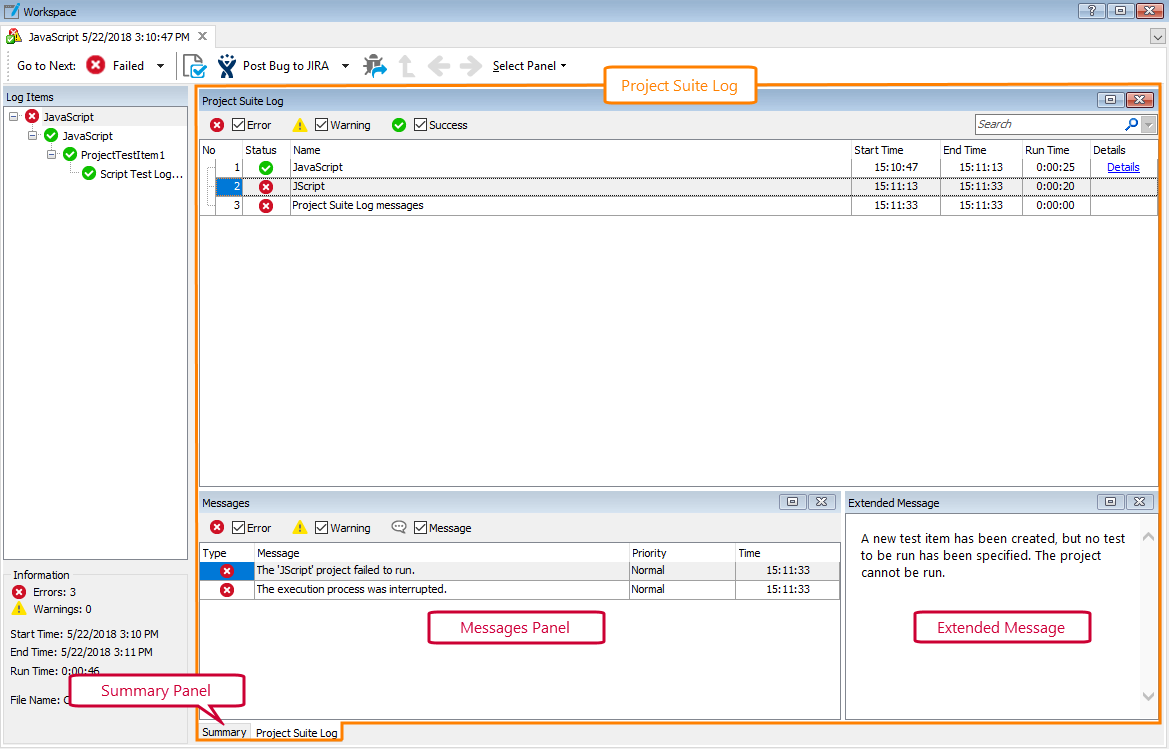
 Test Run Summary Panel
Test Run Summary Panel