The Tested Applications project item lets you automatically install and launch iOS applications (.ipa files) on iOS devices.
To add an iOS tested application to the list of tested applications while creating a new project, do the following:
-
Click Add on the iOS Tested Applications page of the Create New Project wizard.
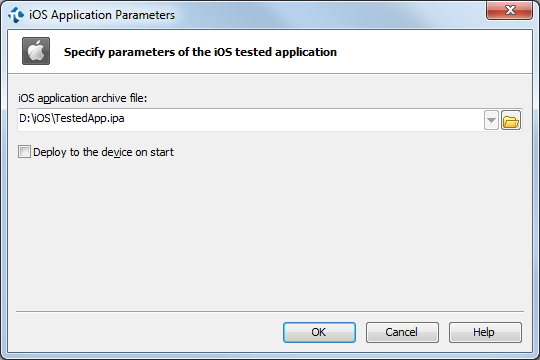
The application’s .ipa file must be stored on the local computer (where TestComplete is installed) or in a network share. Enter the fully-qualified file name (including the path) in the iOS application archive file edit box or click the  button and browse for the desired file.
button and browse for the desired file.
You can use different formats to specify the path to the application's archive file on the local computer. The path can be specified as an absolute path, a relative path or by using environment variables (if the path includes any standard system path for which environment variables are set). You can click the drop-down button in the iOS application archive file edit box and select the needed representation from the drop-down list. See Using Variables in Tested Application Paths.
If you want your application to be deployed to the device on each start, enable the Deploy to the device on start option. For more information, see the option’s description.
To save the changes and close the dialog, click OK. To close the dialog discarding any changes, click Cancel.
See Also
Adding iOS Applications to the List of Tested Applications
Working With Tested iOS Applications
About Tested Applications
