This dialog is used to add Adobe AIR applications to the list of tested applications. To call the dialog, do the following:
-
Click Add on the Adobe AIR Tested Applications page of the Create New Project wizard.
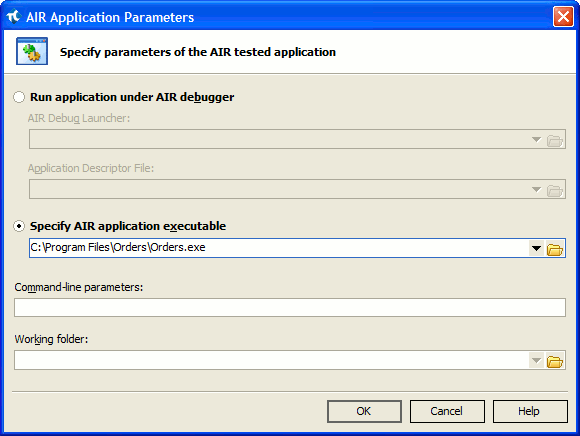
AIR applications can be stored on the disk in two forms:
-
AIR executable file (.exe) These are release versions of AIR applications that have been preliminarily installed from the installation packages (.air files).
If you want to test an executable AIR application, choose the Specify AIR application executable option, and then specify the path to the needed application in the underlying text box. You can enter the path manually, or select it with the Open dialog.
-
AIR application descriptor file (.xml) and other helper files. Typically, these are debug versions of AIR applications that have not been packaged into AIR installation files and prepared for deployment. To run these applications, you need the AIR Debug Launcher utility that is part of the Adobe AIR SDK.
If you want to test an unpackaged AIR application, choose the Run application under AIR debugger option, and then specify paths to the AIR Debug Launcher utility and the application’s descriptor file (*.xml) in the corresponding fields.
In the Command-line parameters box, you can specify parameters that, depending on the application type, will be passed to the AIR application executable, or to the AIR Debug Launcher.
In the Working folder box, you can specify the working folder for the application run. You can either type the needed folder name or click the ellipsis button and choose the needed folder in the ensuing Browse for Folder dialog.
You can control the format that is used to specify the paths to the AIR debug launcher, descriptor file, executable or working folder. The target path can be specified by using the absolute path, the relative path or environment variables (if the path includes any standard system path for which environment variables are set). You can click the drop-down button in the corresponding box and select the needed representation in the drop-down list. See Using Variables in Tested Application Paths.
To close the dialog, click OK. TestComplete will add the application to the tested applications list.
See Also
Testing AIR Applications - Overview
About Tested Applications
