If you made some changes to your project or project suite and you do not want to send them to Team Foundation Server, you can revert the pending changes.
-
Select File | Source Control | View History from the TestComplete main menu.
— or —
Right-click your project or project suite in the Project Explorer and then click Source Control | View History.
— or —
Click
 View History on the Source Control toolbar (if the toolbar is hidden, right-click the toolbar area and select Source Control).
View History on the Source Control toolbar (if the toolbar is hidden, right-click the toolbar area and select Source Control). -
Team Explorer’s Undo Pending Changes dialog will appear. It lists all the changed files of your project or project suite.
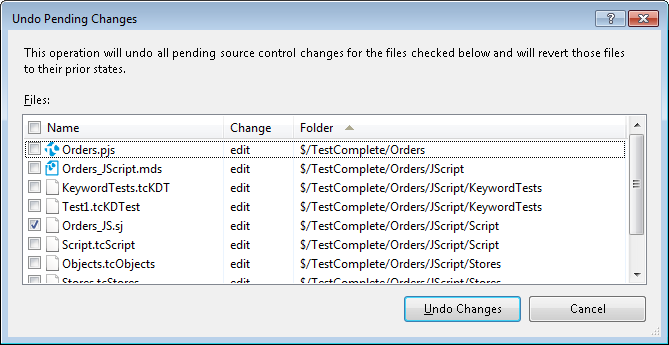
-
Select the check boxes next to the files you want to revert and clear the check boxes next to the files you want to keep.
-
Click Undo Changes.
TestComplete will revert the selected files to their original state (version in Team Foundation Server).
Related Tasks
See Also
Integration With Team Foundation Version Control - Common Tasks
Integration With Microsoft Team Foundation Version Control

