After you create a team build containing your TestComplete tests, you can assign that build to a test plan.
 Creating and Configuring a Test Plan
Creating and Configuring a Test Plan
 Adding a Test Case with TestComplete Tests Associated with a Test Plan
Adding a Test Case with TestComplete Tests Associated with a Test Plan
Requirements
The computer where you configure a test plan must have one of the following Microsoft Visual Studio versions with Microsoft Test Manager installed:
-
Microsoft Visual Studio 2015 - 2017 (Enterprise or Test Professional edition).
-
Microsoft Visual Studio 2010 - 2013 (Ultimate or Premium edition).
Creating and Configuring a Test Plan
-
Launch Microsoft Test Manager and connect to your team project.
-
Go to the Testing Center and select the needed test plan. If you do not have a test plan, create it:
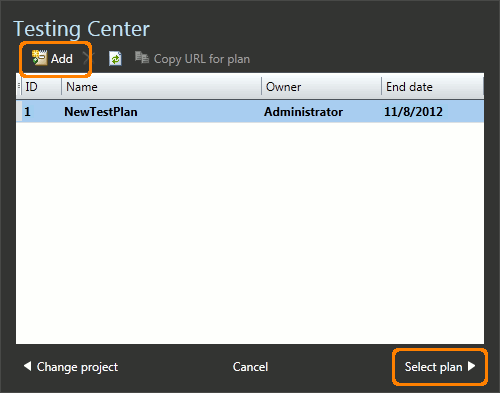
-
Open the Properties page of your test plan:
-
In the Filter for builds drop-down list, select the needed build definition.
In Build in use, click Modify and select the build you want to use for testing:
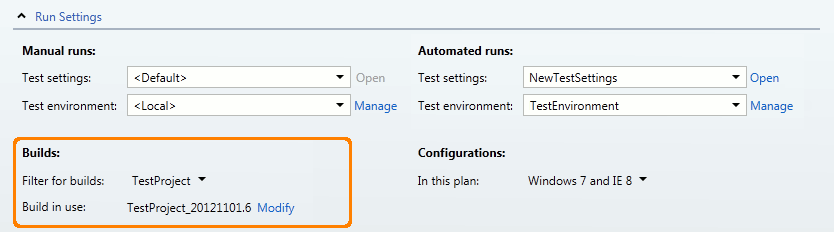
-
If you run tests in a lab environment, in the Test settings drop-down list, select the appropriate test settings.
Note: You can run automated tests in lab environments only if you use XAML builds. In the Test environment drop-down list, select the lab environment where you want to run TestComplete tests.
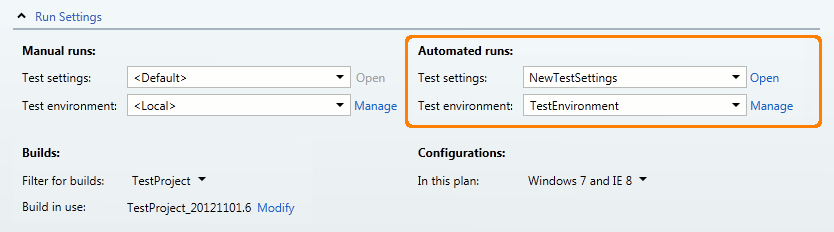
-
Save the changes.
Adding a Test Case with TestComplete Tests Associated with a Test Plan
Add test cases with associated TestComplete tests to your test plan. To learn how to associate TestComplete tests with test cases, see –
 Associating a Test Project With a Test Case
Associating a Test Project With a Test Case
-
Select a test plan or a test suite to which you want to add a test case with TestComplete tests associated.
-
Click Add. In the resulting dialog, find the needed test case and click Add test case:
See Also
Running TestComplete Tests as Part of a Test Plan
Creating a Build Containing TestComplete Tests
Running Test Cases with Associated TestComplete Tests

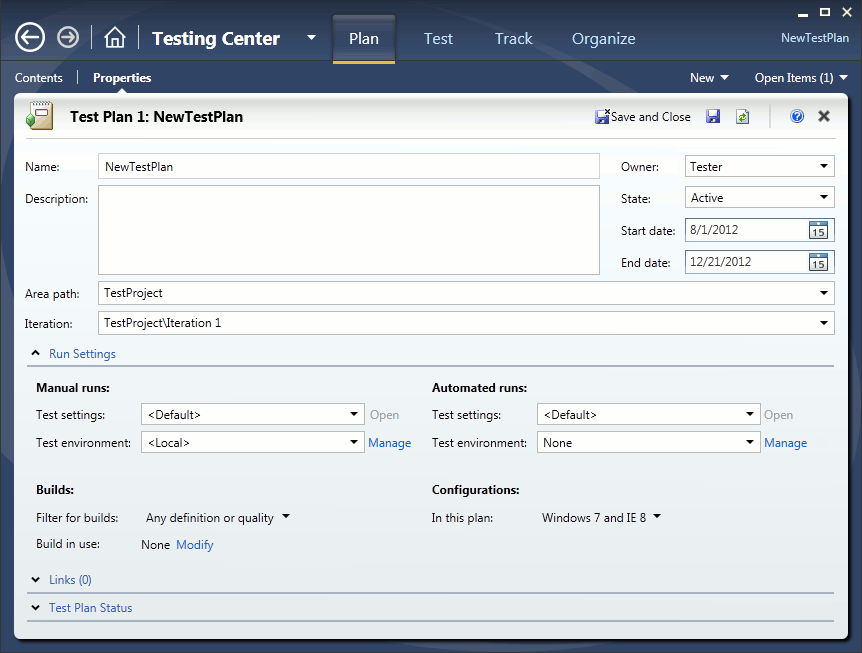
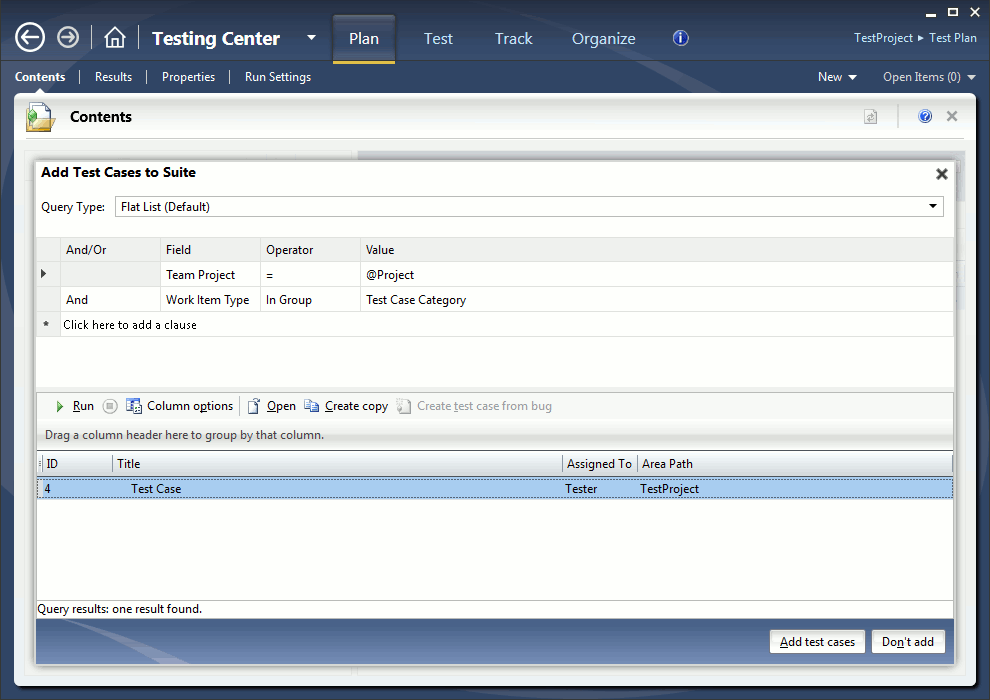
 Prev
Prev