After creating and configuring a build definition, run it to create a build instance to be associated with a test plan:
-
Open Build Explorer in Visual Studio’s Team Explorer or in your team project’s web portal. (To learn more about Team Foundation Server web portal, see the Work in the TFS Web Portal article in the MSDN Library.)
-
Right-click your build definition and then click
 Queue build.
Queue build. -
In the resulting Queue Build dialog, configure the build:
-
Queue the build. The build will be added to the build queue and the Build Explorer panel will inform you about the build progress.
After the build is complete, assign it to your test plan.
See Also
Running TestComplete Tests as Part of a Test Plan
6. Assigning Builds Containing TestComplete Tests to a Test Plan
4. Creating a Build Containing TestComplete Tests (Running TestComplete Tests as Part of a Test Plan)

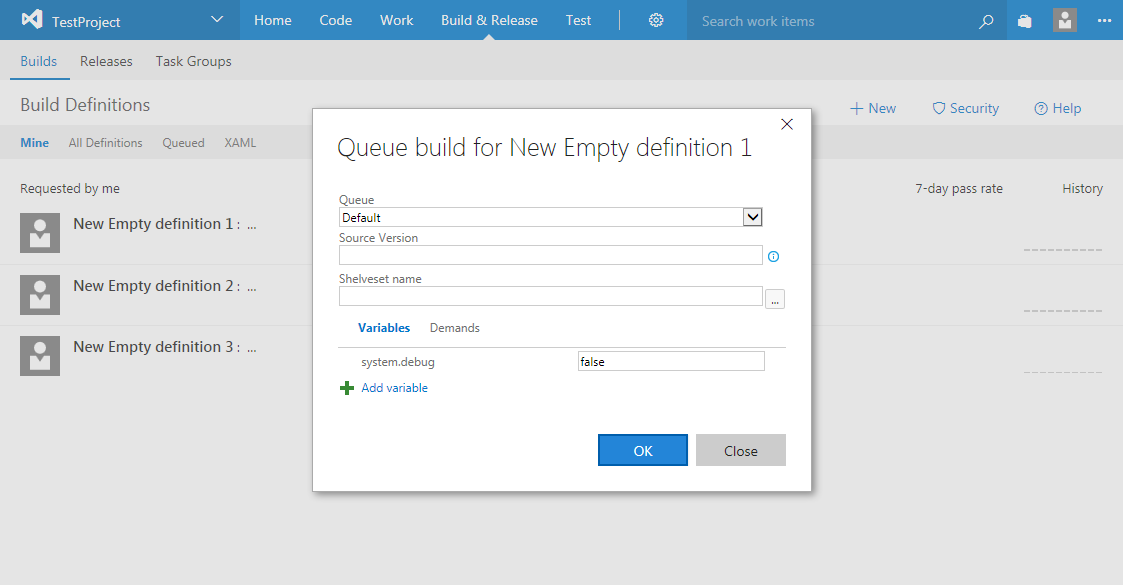
 Prev
Prev