In the Parameters dialog, you specify parameters used to launch a tested application.
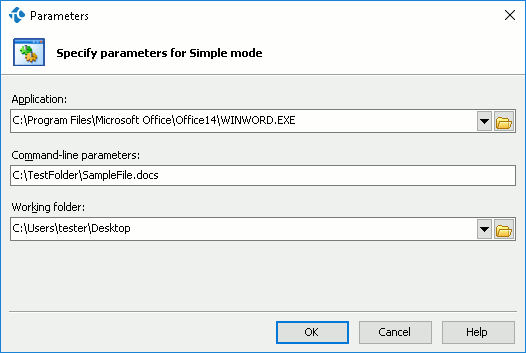
To Call the Dialog
You can call the dialog when creating a new project and adding a tested application to it:
-
In the Create New Project wizard, on the Generic Windows Applications Properties page, click Add.
– or –
-
In the Record Test wizard, on the Select Application Type and Settings page, click
 .
.
Working With the Dialog
The dialog assists you in specifying the following parameters of the tested desktop application:
-
In the Application box, you can specify the path to the application to be added to the Tested Applications collection. You can either type the desired executable name, or click
 and browse for the desired file in the resulting Open File dialog.
and browse for the desired file in the resulting Open File dialog. -
In the Command-line parameters box, you can specify the command-line arguments that will be used to launch the application.
-
In the Working folder box, you can specify a working folder for the application run. You can either type the desired folder name, or click
 and browse for the desired folder in the ensuing Browse for Folder dialog.
and browse for the desired folder in the ensuing Browse for Folder dialog.
In the dialog, you can control the format used to specify the path to the tested application and its working folder: an absolute path, a relative path, or environment variables (if the path includes any standard system path for which environment variables are set). To get a list of possible path presentations, click the down arrow button of the appropriate text box:
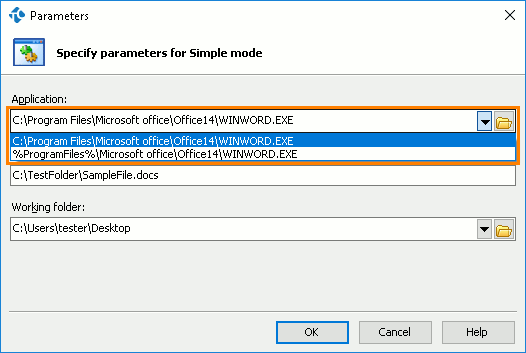
To save the changes and close the dialog, press OK. To close the dialog discarding any changes, press Cancel.
See Also
About TestedApps Editor
Working With Tested Applications in Tests
Creating Projects and Project Suites
Record Test Wizard
