In the Add Template dialog, you create name mapping templates for objects in your tested application, as well as modify and delete existing templates. The dialog opens when you select Add Template in the context menu of the Name Mapping editor.
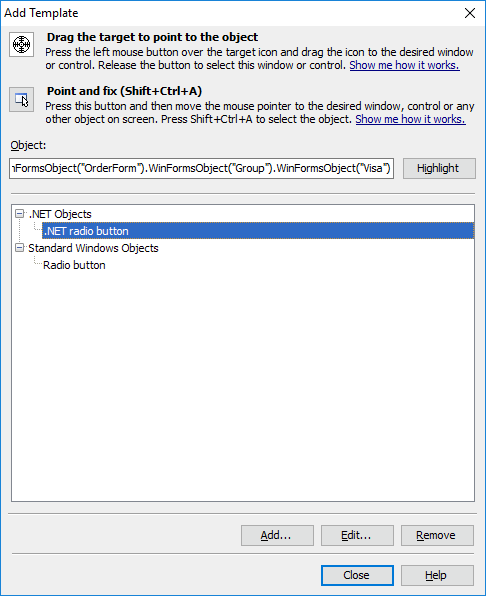
1. Select an object
To create a new name mapping template, select an object you want your template to be based on.
Note for mobile testing: Select the object on the Mobile Screen (make sure the Mobile Screen window is not hidden before selecting the object). Also note that the application under test and the mobile device, where the application is running, must be prepared for testing for TestComplete to be able to access the application’s objects.
You can select the object in one of the following ways:
-
Drag the target to point to the object
-
Drag the target glyph (
 ) to the desired onscreen object and drop it when a red frame appears around the object.
) to the desired onscreen object and drop it when a red frame appears around the object.To select an object in a mobile application, drag the target glyph to the desired object on the Mobile Screen (see Select an Object on the Mobile Screen).
-
-
Point and press a shortcut
-
Click the
 button, and then move the mouse pointer to the desired onscreen object.
button, and then move the mouse pointer to the desired onscreen object.To select an object in a mobile application, move the mouse pointer over the desired object on the Mobile Screen (see Select an Object on the Mobile Screen).
-
When the red frame appears around the object, press Shift+Ctrl+A. This shortcut, Select object, can be changed in the Global Shortcuts options.
-
The name of the object you selected is displayed in the Object box, and the dialog shows a list of existing name mapping templates corresponding to this object.
To make sure you have selected the correct object, you can click Highlight in order for TestComplete to indicate the selected object on screen with a flashing red frame.
2. Manage templates
To create a new template
Click Add and in the resulting Add Name Mapping Template dialog specify the template name and category, default identification properties for the object and other template settings.
To edit a template
Select the needed template in the list and click Edit. In the resulting Edit Name Mapping Template dialog, change the template name, category, identification properties and other settings.
To delete a template
Select the needed template in the list and click Remove.
To close the dialog and save the changes made to the name mapping templates, click Close.
See Also
Name Mapping Templates
About Mobile Screen Window
Selecting an Object on the Mobile Screen (Android Testing)
Select an Object on the Mobile Screen (iOS Testing)
Preparing Android Applications
Preparing iOS Applications
Testing Mobile Applications
