All the test logs generated for a project suite’s test runs are displayed under the Project_Suite_Name Logs folder in the Project Explorer panel; the test logs of individual projects and project elements are also grouped by the project. You can create custom subfolders in the Project_Suite_Name Logs folder to group test logs according to your needs (see Organizing Items Into Folders).
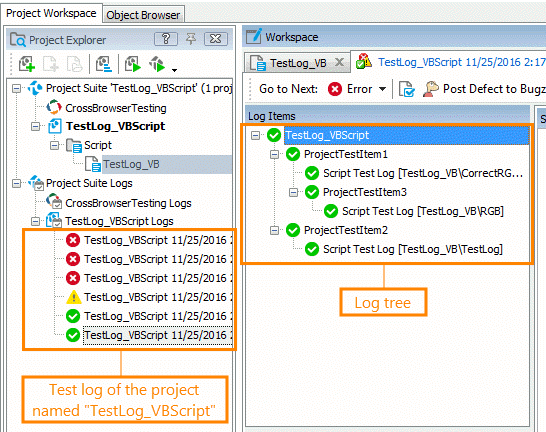
To open a specific log, double-click it in the Project Explorer or right-click it and select Open from the context menu. TestComplete will display the log in the Workspace panel. To view detailed statistics on all of the project or project suite logs, double-click on the Project_Suite_Name Logs or Project_Name Logs folder to open the project suite’s or project’s Logs page.
Besides the common Project_Suite_Name Logs folder, test results can also be displayed in some other folders:
-
Project_Suite_Name Shared Results – this folder is displayed if the project suite is located on a network drive and is opened in shared mode. It holds test logs of the project suite and its projects that were generated on other network computers. These logs are grouped by the computer name, project suite and project. For more information on working with test projects in shared mode, see Using Test Projects in Shared Mode.
By default, TestComplete keeps all of the generated test logs. When a test log becomes obsolete or no longer needed, you can delete it from the project or project suite (see Clear the Log Manually). You can also limit the number of test logs that TestComplete will keep by using the Number of recent logs to keep option. In this case, older test logs will be automatically deleted as newer logs are generated.
In the file system, test log files are saved to the Log subfolder of the project or project suite folder. You can specify a different location where the logs will be stored by using the Log location property of the project or project suite. Each test log occupies its own subfolder in the log folder. The names of these subfolders are based on the date and time of the test run. Note that you can view the log files in TestComplete only. To be able to view the test logs outside of TestComplete (for example, on computers that do not have TestComplete installed), you need to export them (see Exporting Test Results).
