The Logs page is both in the project editor and in the project suite editor. It holds a list of project or project suite logs and a diagram that represents information on the status of the test items executed during the project or project suite run.
To open this page:
- Right-click the project or project suite node in the Project Explorer and choose Edit > Logs from the context menu. This will open the project (or project suite editor) in the Workspace panel and activates the page.
– or –
- Double-click your project in the Project Explorer panel. TestComplete will show the project editor in the Workspace panel. To activate the Logs page, click Logs at the bottom of the editor.
The image below shows the overall view of the Logs page of a project. The Logs page of a project suite looks similar:
The Logs page holds a table, where every row corresponds to a project or project suite run. To view detailed results of a run, double-click the appropriate row in the table.
The table displays information about test runs in the following columns:
| Column | Description |
|---|---|
| Status | Specifies the result of the run:
|
| Folder | Name of the node that is shown in the Project Explorer panel which holds the results. |
| File Name | Full name of a file holding the test results. |
| Start Time | Date and time when the test started. |
| End Time | Date and time when the test finished. |
| Errors | Number of error messages posted to the log during the test run. |
| Warnings | Number of warning messages posted to the log during the test run. |
| Duration | Duration of the test run. |
| Computer Name | Name of the computer where the test was executed. |
| User Name | Name of the user account, under which the test was executed. |
| Completed | If this column is checked, the test run was finished by TestComplete. Else - the test run was interrupted by a user. |
| Test Name | Name of the test that was executed (this name coincides with the name of your project, if you command TestComplete to execute a project; or it coincides with the name of the script routine, if you run the script routine; or it coincides with the name of a unit test executed, etc.). |
| Description | Any descriptive text describing the current log item. |
Note that TestComplete projects do not hold references to all log files. The number of logs a project stores is specified by the Number of recent logs to keep option. TestComplete removes references to log files from the project once the number of references exceed this option value. You can also delete these references manually, to do this:
-
Select the desired logs in the Logs page (you can use Ctrl- or Shift-click for multiselection).
-
Right-click on the selected log (or on one of the selected logs) and choose
 Delete from the context menu.
Delete from the context menu.
Below the test results table there is a bar diagram of the test runs.
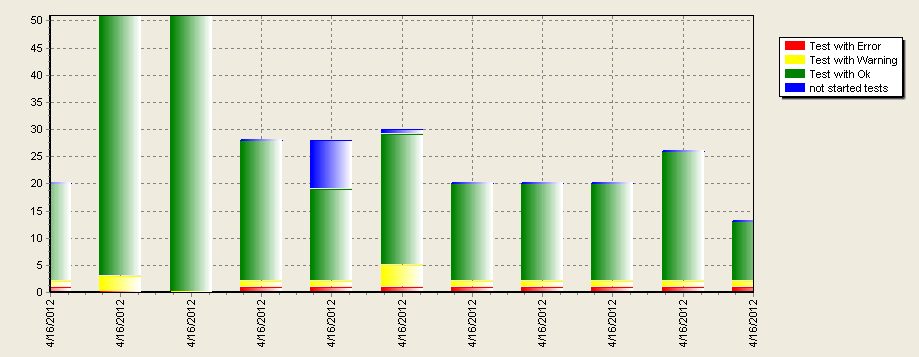
The horizontal axis displays the dates of the test runs; the vertical axis displays the number of run test items.
Each bar represents a project suite or a project run and displays the number of test items that were executed successfully, executed with warnings, executed with errors and were not started. Hover over a bar to see a hint displaying the time when the test run started.

