 |
The manual testing functionality is deprecated. Do not use it for creating new tests. It will be removed in a future TestComplete release. |
The Step Failure dialog is called when the tester clicks the Fail button on the Step Description dialog. The Step Failure dialog allows the tester to describe the details of the step failure.
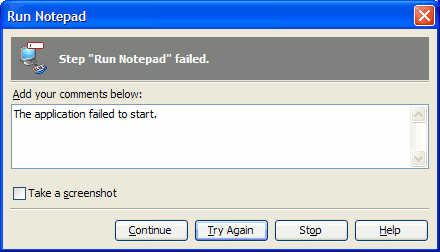
Use the text box in the dialog to specify the details of the step failure. Optionally, you can supply a desktop screenshot with the failure description, to do this enable the Take a screenshot checkbox. After you have described the step failure, use the buttons in the bottom of the dialog window to tell TestComplete what to do next. You have three choices:
- Click the Continue button - the current step is skipped, and the next one is started. In this case, the current step remains unfulfilled.

The Continue button works properly only if the Stop on error option is disabled. Otherwise, pressing the Continue button stops the test execution. - Click the Try Again button - TestComplete returns to the beginning of the current step.
- Click the Stop button - the test will be stopped. Clicking this button is equivalent to closing the dialog window.
| Note: | If you click the Try Again button, the message about the unsuccessful try will be posted to the log. If the Continue button is clicked, the message about the step being unfulfilled will be posted to the log. |
