-
In TestComplete, if you have an open project or project suite, select File > Close from the main menu to close it.
-
Select File > New > New Project from the main menu. The Create New Project wizard will appear.
-
In the wizard, enter the project name and the location where you want to store the project. In this tutorial, we will name the project XFOrders and use the default location.
-
On the next page, select iOS applications, and then add the tested iOS Xamarin.Forms application to the project:
Note: In this tutorial, we are going to create a test for an iOS Xamarin.Forms application and then reproduce this test for an Android Xamarin.Forms application. The Android Xamarin.Forms application will be added to the project later. -
Click Add. The Add iOS Application wizard will appear.
-
On the first page of the wizard, specify the path to the assembled .ipa file:
Note: The Orders application for iOS must already be compiled and prepared as described in Preparing Xamarin.Forms iOS Applications. <TestComplete Samples>\Mobile\Xamarin.Forms\iOS\Orders
-
Make sure the Deploy to the device on start option is selected and click Next.
Note: If TestComplete shows a message informing you that it cannot patch the application, select the Add the application "as is" option. -
Make sure the Autorun check box is selected. If it is selected, TestComplete automatically launches the Orders tested application on the mobile device when you start test recording. If the check box is clear, you will have to launch the application manually to record user actions over it.
-
-
On the last page, choose the preferable scripting language and click Finish.
Note: In this tutorial, we will use the JavaScript scripting language. So, select JavaScript on the page.
TestComplete will create the project and open it in the Project Explorer.
See Also
Testing Xamarin.Forms Applications - Tutorial
Projects in TestComplete

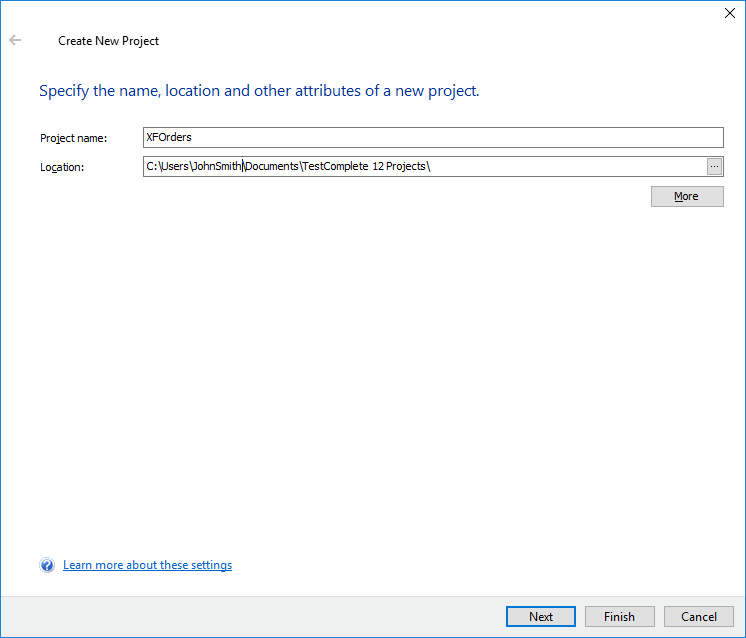
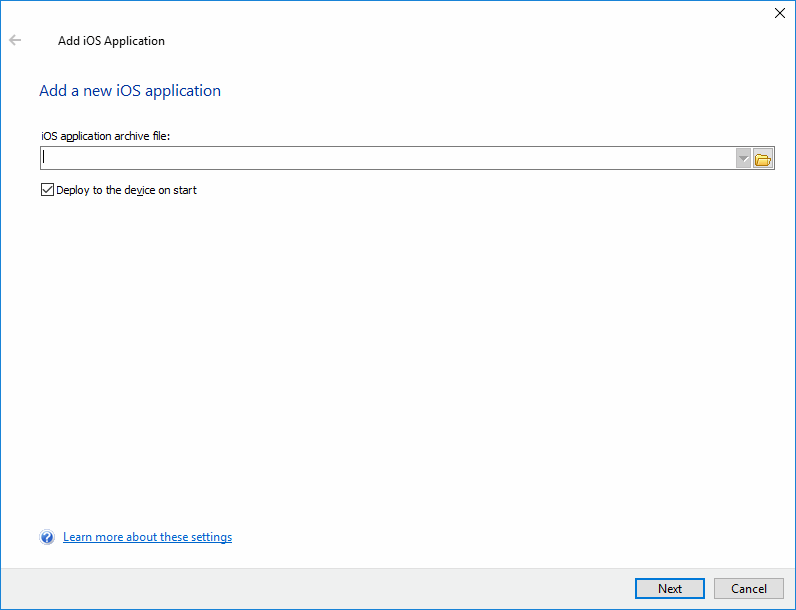

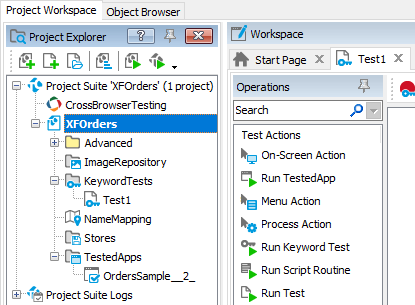
 Prev
Prev