The Select Column dialog is displayed when you select the Variable mode and click the Select Column button on the right of the desired DBTable variable in the Edit Parameter dialog. Use the Select Column dialog to specify the name or index of the desired column.
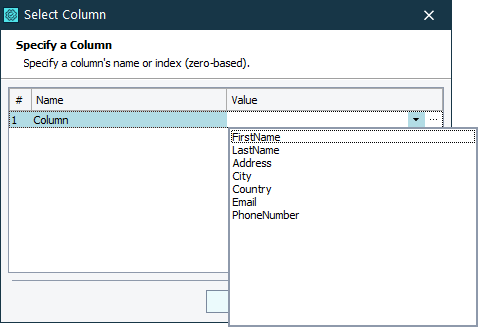
To specify a column name or index, do the following:
- Click within the Value cell on the right of the Column line.
- If the columns of the DBTable variable have names, press the down arrow and select the desired column name from the drop-down list.
Alternatively, you can use the Value edit box to specify the index (zero-based) of the desired column.
Specify the desired column and click OK. TestComplete will assign the values of the selected column to the modified parameter and you can use them during data-driven testing later. Cancel will close the dialog without applying any changes.
See Also
Edit Parameter Dialog
Specifying Operation Parameters
Variables of the DB Table Type
