The Object Browser panel lets you explore the hierarchical structure of processes running in your system.
Here is a general view of the hierarchy displayed in the Object Browser:
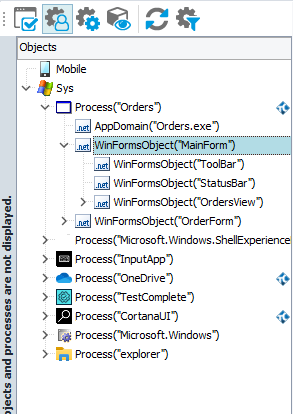
The hierarchical structure represents a tree with the Sys and Mobile objects as the top-level nodes.
Each main branch of the tree represents a process running in your system or a connected mobile device. Processes are displayed with their appropriate icons. Processes that are listed in the Tested Applications collection are shown in bold font.
Note: To learn how to connect to mobile devices and access mobile applications, see one of the following topics, depending on whether you use the Appium-based or legacy approach to mobile testing:
 Connecting to Mobile Devices (Appium-based)
Connecting to Mobile Devices (Appium-based)
 Opening Testing Sessions or Preparing for Testing Mobile Applications (Legacy)
Opening Testing Sessions or Preparing for Testing Mobile Applications (Legacy)
The processes may have top-level windows, which in turn may have controls and child windows with their own child windows and controls and so on.
If you do not see a running process in the Object Browser, this means that the process and TestComplete have different security permissions. In order for TestComplete to be able to test applications , it must have the same permissions as the application under test. See Using TestComplete With Administrator Privileges.
The Object Browser section follows the selected object tree model (for more information on these models, see Object Tree Models).
You can expand or collapse any node by double-clicking the item or by clicking the arrow icon next to it.
To expand all objects under a node including subnodes, click the needed node and press * (asterisk) on your numeric keyboard.
The names of the hidden objects appear in grey:
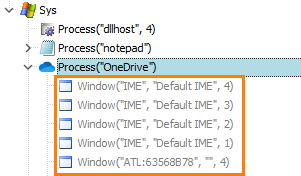
To sort the objects in the Object Browser, click the panel’s header. To change the sort order, click the header again. For information on possible ways of sorting, see Sorting.
You can also filter out the processes displayed in the tree using the buttons on the Object Browser toolbar. To learn more about filtering, see About Object Browser.
See Also
About Object Browser
Exploring Object Properties and Methods in the Object Browser
Types of Displayed Objects
Object Tree Models
Preparing Android Applications (Legacy)
Testing Android Applications (Legacy)
