 |
The manual testing functionality is deprecated but still available in TestComplete. While we recommend using other approaches for new tests, you can continue to create and run manual tests if needed.. |
The Step Skipped dialog allows testers to specify why they skipped the test step. The dialog is called when the tester clicks the Skip Current Step button in the Step Description dialog. The dialog is displayed only if the Show skipped step dialog option is enabled.
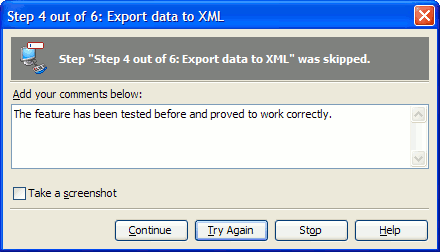
Use the text box in the dialog to specify the reason why you skipped the given step. Optionally, you can supply a desktop screenshot with the description, to do this enable the Take a screenshot checkbox. After you have specified the reason, use the buttons in the bottom of the dialog window to tell TestComplete what to do next:
-
Continue - start the next step.
-
Try Again - return to the beginning of current step and try to perform it.
-
Stop - stop the test. Clicking this button is equivalent to closing the dialog window.
| Note: | If you click the Continue button, a message stating that the step was skipped will be posted to the log. If you click Try Again, a message about the unsuccessful step will be posted to the log. In both cases, the notes you have specified in the text box of the dialog will be displayed in the Remarks pane of the test log. |
