You can use a form to ask testers for their user name and password. To enter passwords, use the TcxTextEdit component. This component has a special property that is used for password typing. In this mode, the component replaces entered characters with asterisks or any other character.
- Open the desired form for editing.
- Place the
TcxTextEditcomponent on the form. - Select the component on the form and switch to the Properties panel.
- In the Properties panel, expand the Properties node and specify the eemPassword value in the EchoMode box:
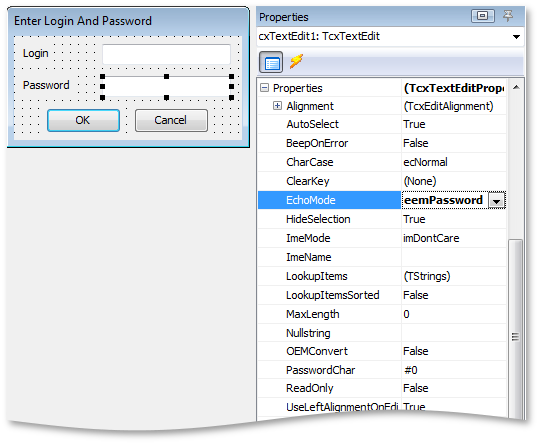
Setting this value specifies the component to work in password mode during the test run.
- Using the PasswordChar property you can specify the character that TestComplete will display in the edit box instead of typed characters.
You can either specify the desired character (for instance,
_or|), or specify the character’s ASCII code, for instance, #65. By default, the property holds the #0 value that corresponds to the asterisk character. - Choose File | Save to save the changes.
| Note: | By assigning a value to the Text property of the TcxTextEdit component at design time, you specify the string to be displayed in the component by default. If you use TcxTextEdit component in password mode, do not specify the default password in the Text property, since the property’s value is not encoded. It is stored in the project item file in plain text format. |
See Also
User Forms
User Forms Editor
EchoMode Property
PasswordChar Property
